Exit the trimming, Exit the trimming. o – Canon EOS 300 D User Manual
Page 109
Attention! The text in this document has been recognized automatically. To view the original document, you can use the "Original mode".
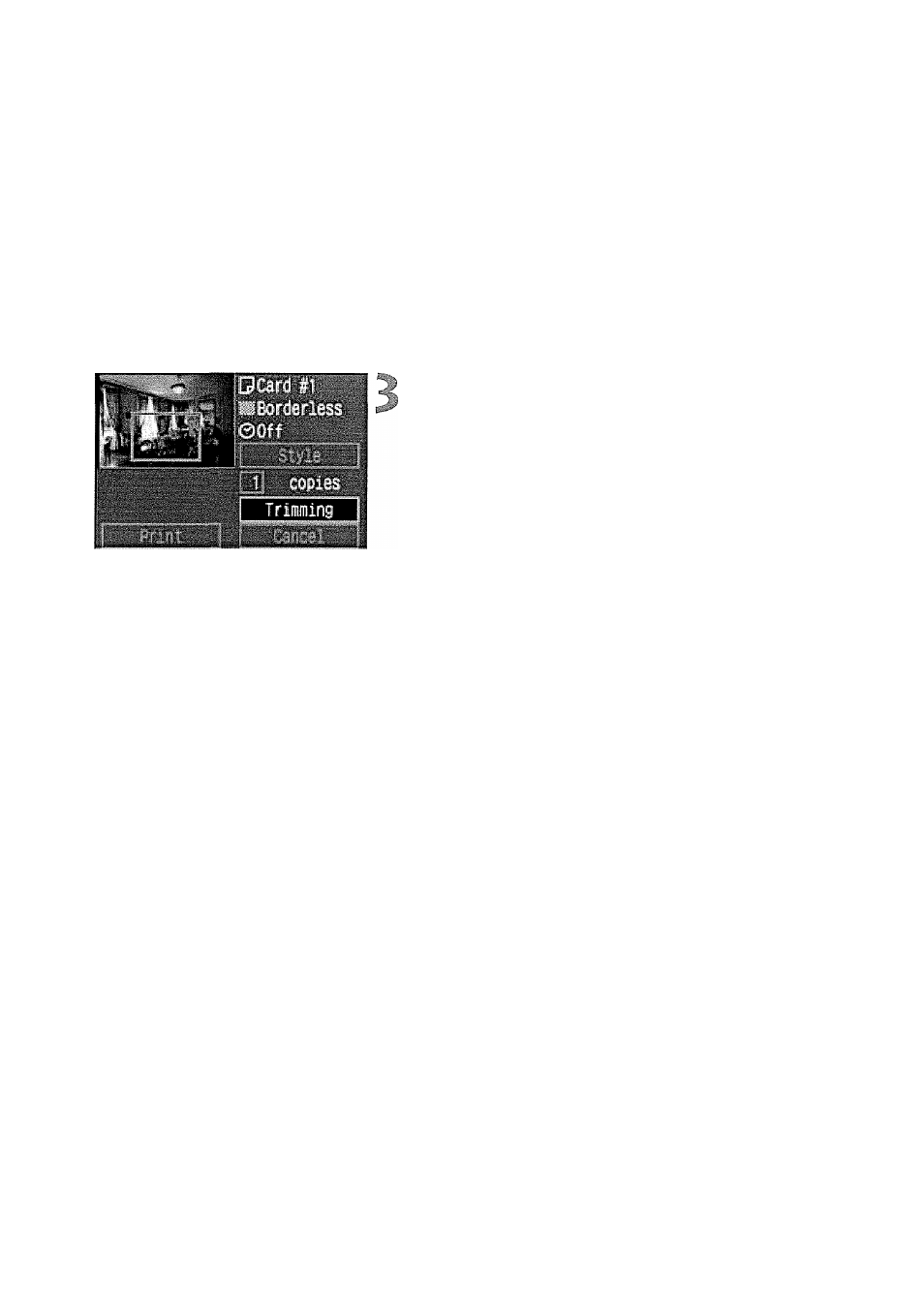
Printing
Rotating the trimming frame
Press the
toggles between the vertical and horizontal image orientation.
For example, a horizontal shot can be printed as a vertical shot.
• The operation guide disappears while
you trim the image. It will reappear
after 5 sec. of idle time.
Exit the trimming.
o
Press <© > to return to the print
setting screen.
O
A
w
If [Borderless] is set, certain printers might not print the trimmed image
correctly.
The smaller the trimming frame, the rougher the image quality will be. If
you use a card photo printer and the image quality would look rough due
to trimming, the trimming frame will turn red.
© If you set [Trimming] and then change the [Style]/[Borders] setting, the
[Readjust trimming] message will appear. Set [Trimming] again or
change back the [Borders] setting. Otherwise, the trimming will not take
effect for the printed image.
© When setting the [Trimming], look at the camera’s LCD monitor. If you
look at a TV monitor (p.93) while trimming the image, the trimming frame
may not appear correctly.
The [Trimming] setting will be canceled after the printing is completed or if
you execute [Cancei].
107
