Setting the quantity, Set the number of copies, Setting the trimming – Canon EOS 300 D User Manual
Page 108: I select [trimming, Trim the image, Setting the quantity set the number of copies
Attention! The text in this document has been recognized automatically. To view the original document, you can use the "Original mode".
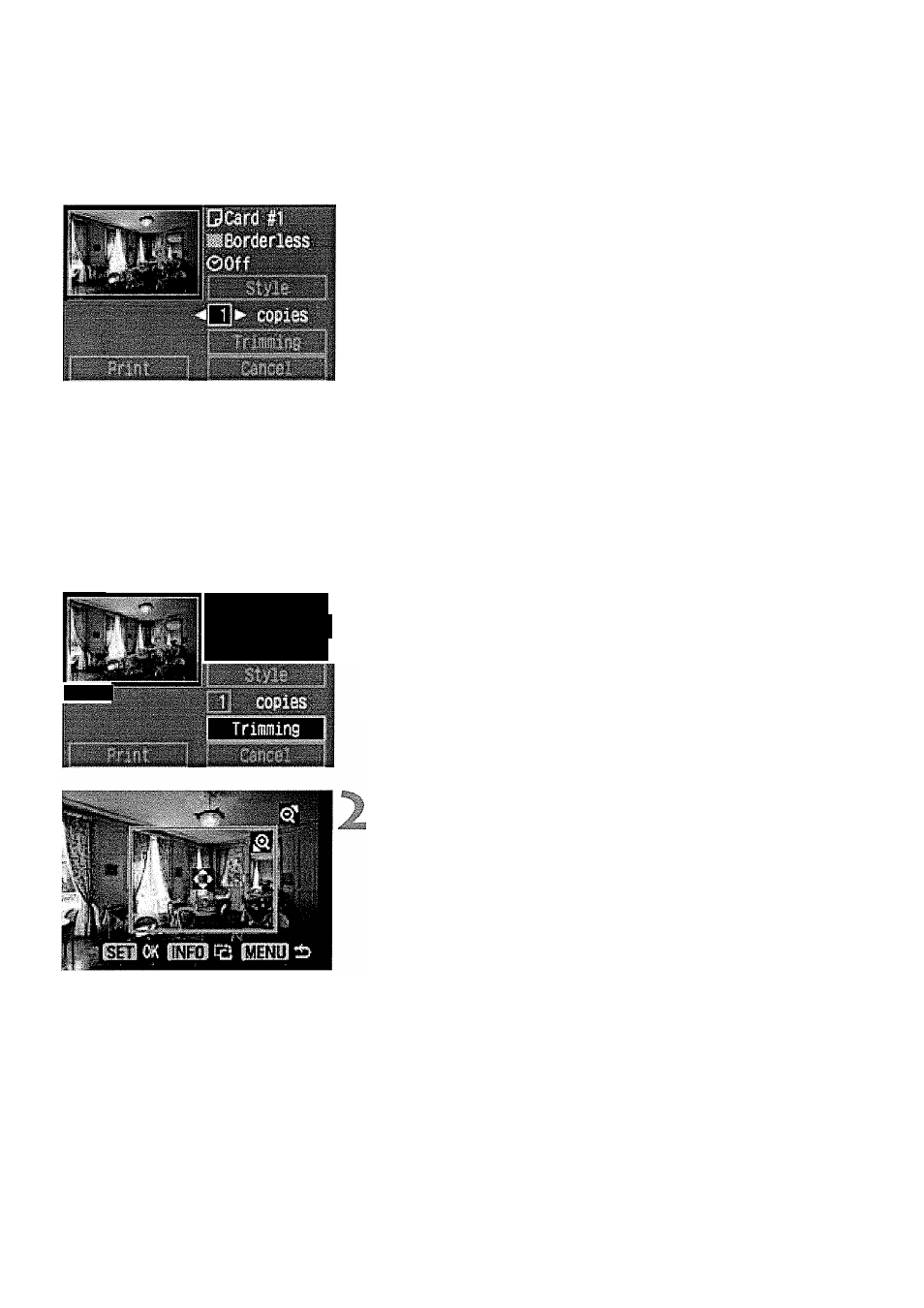
Printing
Setting the Quantity
Set the number of copies.
© Press the > keys to select
[copies].
© Press the
keys to set the
number of copies.
© Set a number from 1 to 99.
Setting the Trimming
You can trim the image and print only the trimmed portion.
Before starting, you must first set the
[Style]
settings. If you change the
[Style]/[Borders]
after setting the trimming, the trimming setting will be
lost.
I Select [Trimming].
• Press the < keys to select
[Trimming],
then press <©>.
>
The trimming screen will appear.
PCard pi
..;.?5ardsrless
0Off
Trim the image.
© The image area within the trimming
frame will be printed.
Changing the trimming frame size
Press the <(±l> or
trimming frame.
Moving the trimming frame
Press the cross keys to move the trimming frame in the respective
direction.
106
