Direct printing with dpof, Connect the camera to the printer, Select [print order – Canon EOS 300 D User Manual
Page 118: Select [print, Set the printing style
Attention! The text in this document has been recognized automatically. To view the original document, you can use the "Original mode".
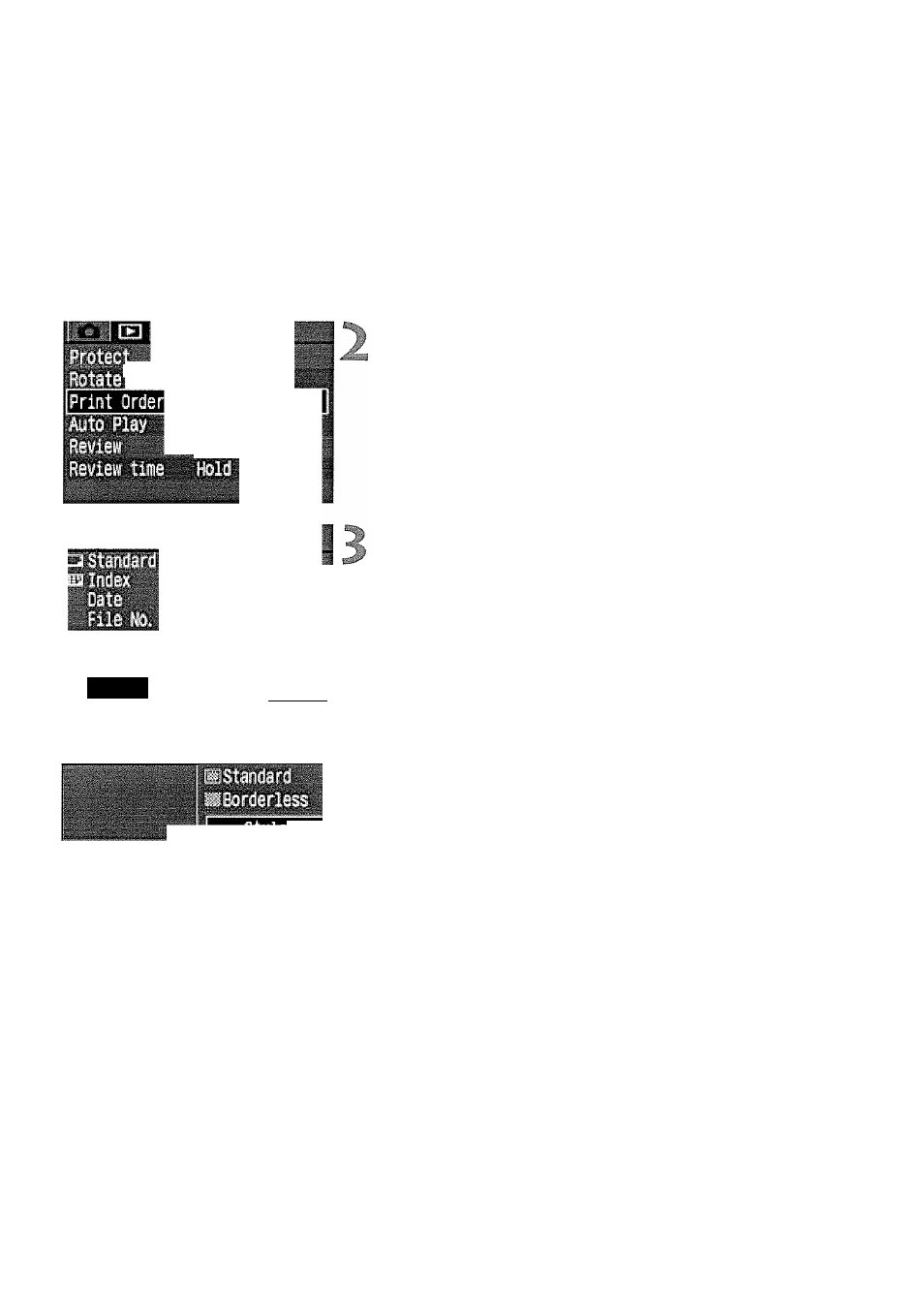
Direct Printing with DPOF
With a printer (Optional) compatible with direct printing, you can print
according to the DPOF settings.
iffliiftin
,»
t>i*
j/“T' «•
t
Connect the camera to the printer.
(P-100)
Select [Print Order].
• Select the
o
Press the
< J ^ >
keys to select
Order],
then press < @>.
MENU
Printing style settings
X
'i’ *•”
4
Select [Print].
G Press the
< J ^ >
keys to select
[Print],
then press < ©>.
• [Print]
will be displayed only if the
camera is connected to the printer and
printing is possible.
Set the printing style.
® Press the
[Style],
then press <@>.The
[Style]
screen will then appear.
Press the
< J ^ >
keys to select an
option, then press <©> . The available
settings will then appear.
* The options displayed will differ depending
on the type of print and printer. Options
that cannot be set will be dimmed.
Press the
desired setting, then press <©>.The
setting will then take effect.
® Press the
