Selecting the processing parameter, Select [parameters, Select the processing parameter – Canon EOS 300 D User Manual
Page 55: Mm selecting the processing, Parameter, Menu selecting the processing parameter, Parameters, Set up
Attention! The text in this document has been recognized automatically. To view the original document, you can use the "Original mode".
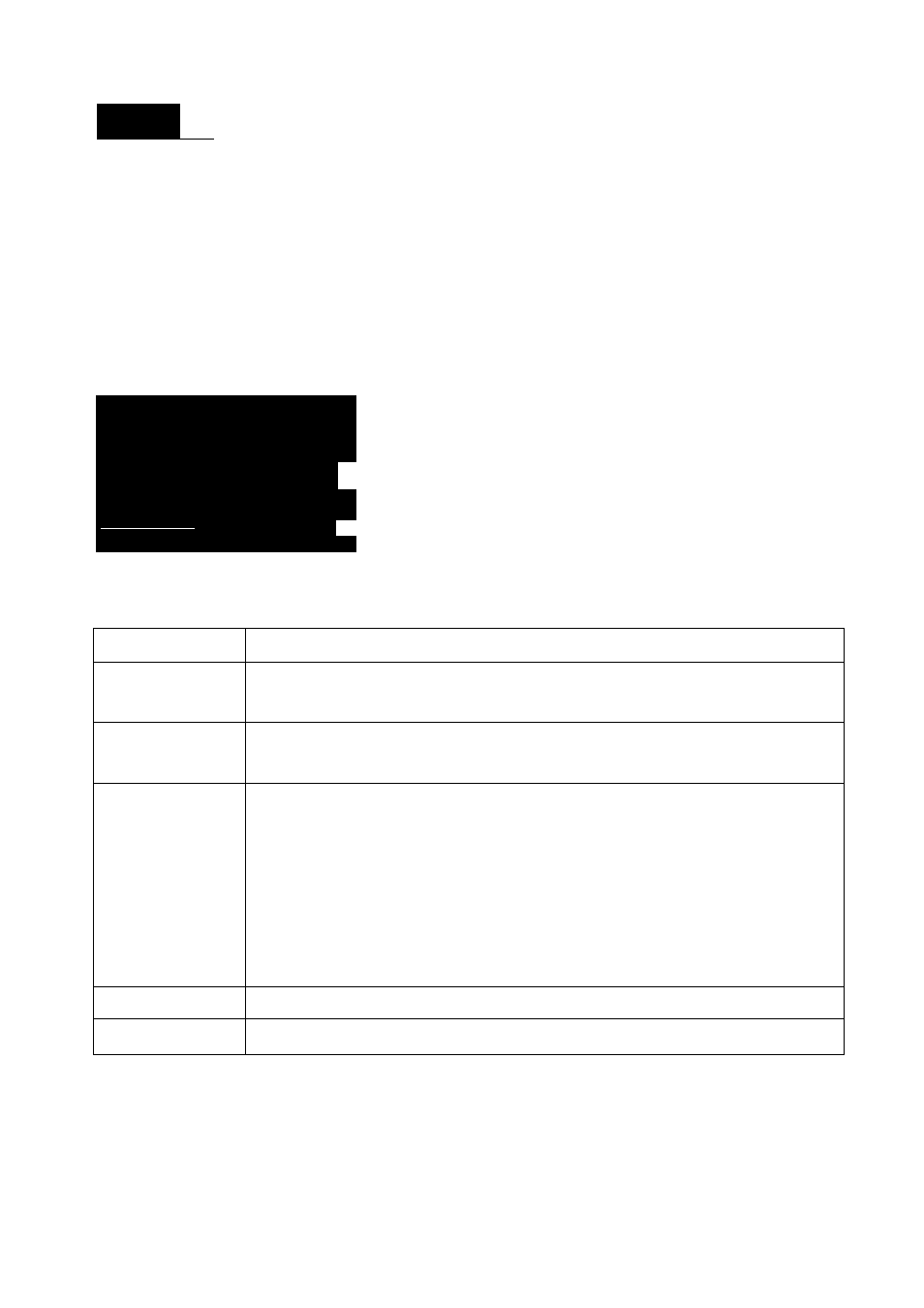
MENU
Selecting the Processing Parameter
The image you capture can be processed to look more vivid or more
subdued. The processing parameters can be set according to the
preset Parameter 1, Parameter 2, and Adobe RGB. Or they can be set
to Set 1 , 2 , or 3 that you can set yourself.
Select [Parameters].
• Select the tab.
• Press the
> keys to select
[Parameters],
then press < © > •
Quality
kFarafi-.etar
*.
Red-eye on/off Far airs ter 2
AEB
Adobe FIG5
WB-BKT
Set
i
Beep
Custom AB
Parameters " 3st
u d
S ' f t
m
Processing Parameters
Select the processing parameter.
© Press the
keys to select the
desired parameter, then press < © > .
(The respective settings are shown
below.)
Parameter
Description
Parameter 1
The image will have vivid and crisp colors. In the Basic
Zone modes, all images will be taken in this way.
Parameter 2
The colors will be more subdued compared to
Parameter 1.
Adobe RGB
This is mainly used for commercial printing.
Since the image will look very subdued, image
processing will be required. This setting is not
recommended for users who do not know about image
processing and Adobe RGB.
* The ICC profile is not appended. To convert the profile, you
must set Adobe RGB.
Set 1 , 2 , 3
First set the parameters with
[Set up],
(p.56)
Setting
Selects Set 1 , 2 , o r 3 .
sRGB will be set as the color space for parameters other than Adobe RGB.
55
