Irom rotating an image, Select [rotate, Rotate the image – Canon EOS 300 D User Manual
Page 94: Em rotating an image
Attention! The text in this document has been recognized automatically. To view the original document, you can use the "Original mode".
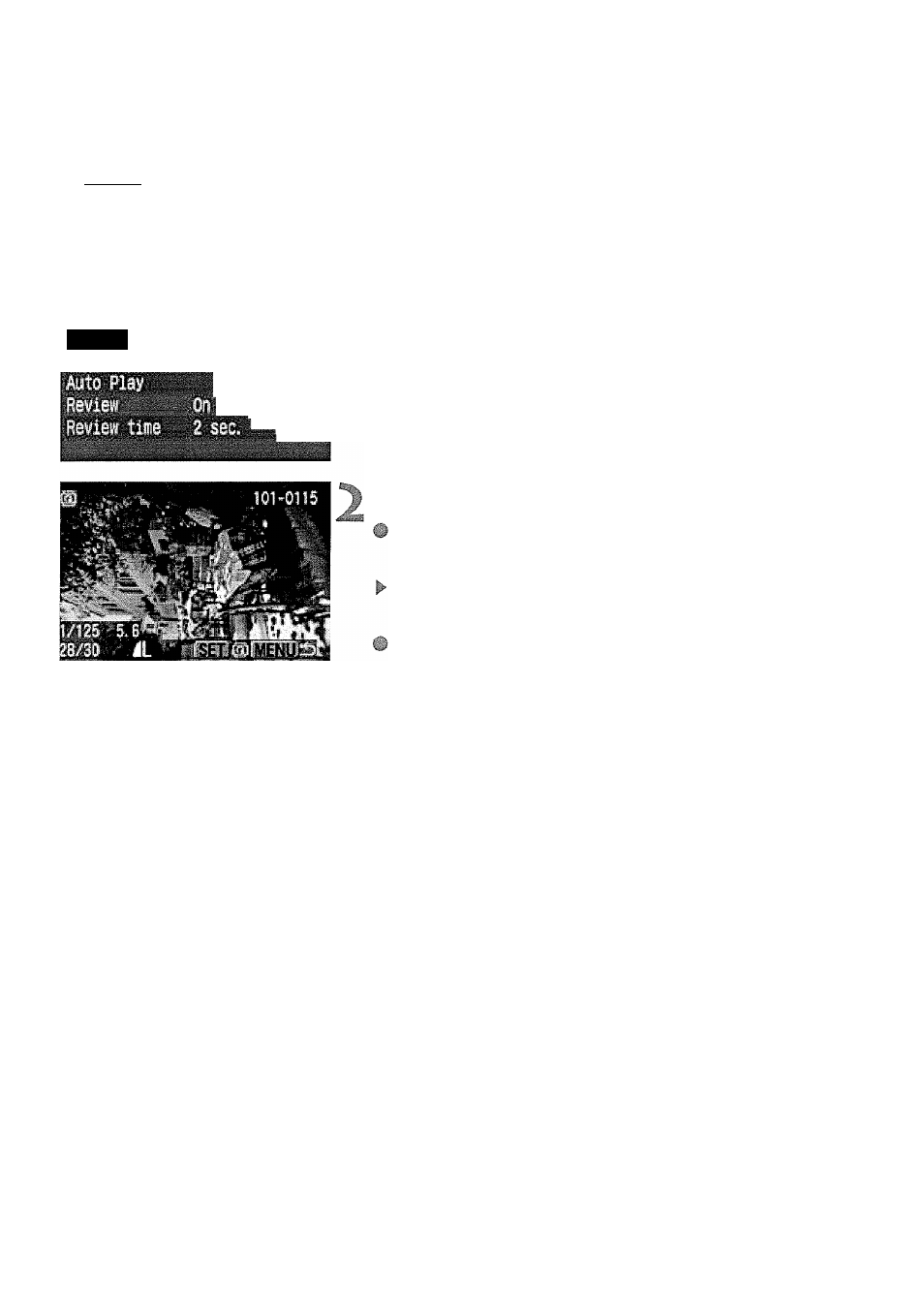
Image Playback
irom Rotating an Image
The Rotate function can rotate an image 90° or 270° clockwise. This
allows you to display images with the correct orientation.
1
Rotate
................................
.......................
jÿÿBBSt
Select [Rotate].
• Select the
• Press the
[Rotate], then press < © >.
► The image rotation screen will appear.
Rotate the image.
Press the
keys to select the
image to be rotated, then press <© >.
Each time you press <© >, the image
will rotate clockwise.
To rotate another image, repeat step
To quit the image rotation, press the
< MENU> button. The menu will
reappear.
1
© If you have set [Auto rotate] to [On] (p.59) before taking the vertical
shots, you need not rotate the image as described above.
© Image rotation is also possible in the image information, magnified view,
and index display modes.
92
