Dell PowerEdge RAID Controller 6i User Manual
Page 81
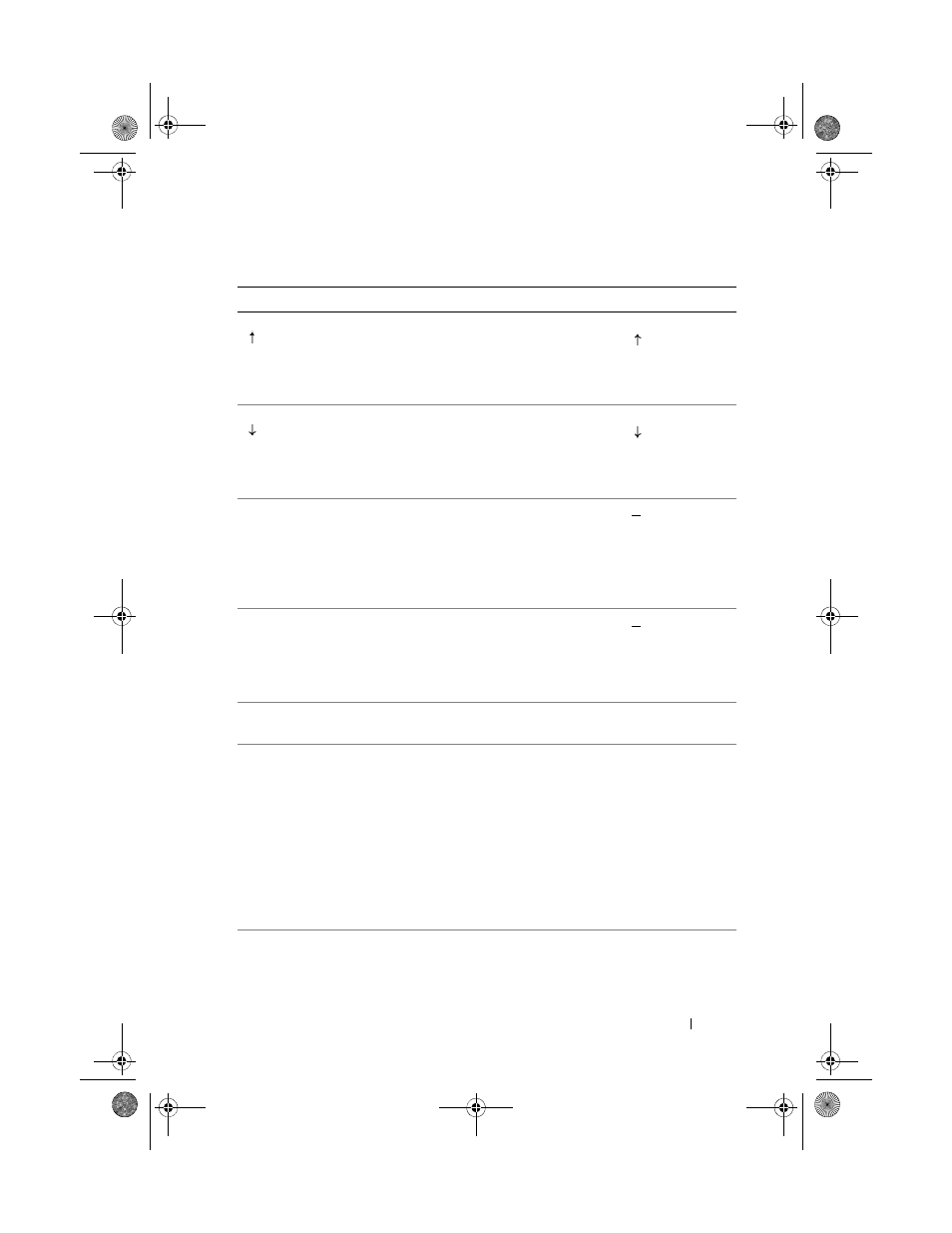
Configuring and Managing RAID
81
Use the up arrow key to move to the upper menu
items within a menu or to a higher level menu. You
can also use the up arrow key to close a menu list in a
popup window, such as the stripe element size menu.
Word wrap is supported.
Virtual Disk 1
Virtual Disk 4
Use the down arrow key to move to the lower menu
items within a menu or to a lower level menu. You
can also use the down arrow key to open a menu list
in a popup window, such as the stripe element size
menu, and select a setting. Word wrap is supported.
Virtual Disks
Virtual Disk 1
Underlined
letter in a
menu
heading on
the menu
bar
Indicates a shortcut you can use by pressing
underlined letter>. To use this feature, the
menu must be activated. Menu shortcuts are allowed
but cannot be used when a menu is active.
Adapter
Underlined
letter in a
menu item
Indicates a shortcut you can use to expand a menu
by pressing
menu underlined letter>.
Pressing
shortcuts are allowed but cannot be used when a
menu is active.
Virtual Disk 1
< >
Key presses are enclosed in angle brackets.
After you highlight a menu item, press
select that item. This opens an options menu for the
menu item. This applies to only certain menu items,
such as Virtual Disk #. In a list of options for that
item, such as the write policy for a virtual disk,
highlight a setting, such as Write-Through, and press
In the right panel, you can press
Tree View or List View under the View Type
heading.
Select Add New
VD and press
create a new
virtual disk.
After you expand a pop-up window, press
close the window. You can continue to press
to exit the BIOS Configuration Utility.
Press
return to the VD
Mgmt screen.
Table 6-1.
Menu Navigation Keys (continued)
Notation
Meaning and Use
Example
Dell_PERC6.1_UG.book Page 81 Wednesday, April 15, 2009 4:18 PM
