Dell PowerEdge RAID Controller 6i User Manual
Page 71
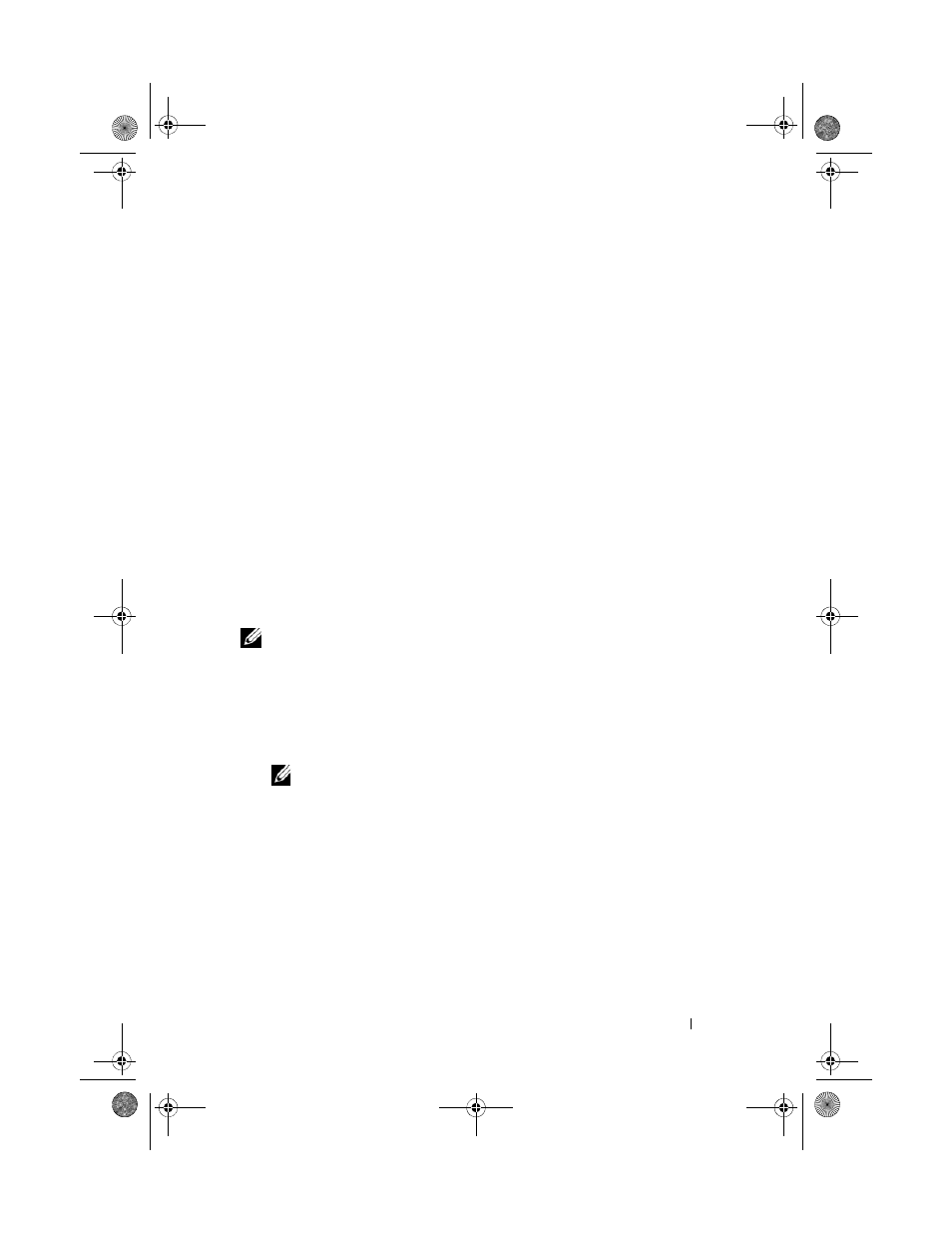
Installing the Drivers
71
Installing Red Hat Enterprise Linux Operating Systems using the Driver
Update Diskette
Perform the following steps to install Red Hat Enterprise Linux (versions 4
and 5) and the appropriate driver.
1 Boot normally from the Red Hat Enterprise Linux installation media.
2 At the command prompt, type:
linux expert dd
3 When the install prompts for a driver diskette, insert the diskette and press
For information about creating a driver diskette, see "Creating a Driver
Diskette" on page 69.
4 Complete the installation as directed by the installation program.
The driver is installed.
Installing SUSE Linux Enterprise Server Using the Driver Update
Diskette
NOTE:
For information about creating a driver diskette, see "Creating a Driver
To install SUSE Linux Enterprise Server (version 9 or 10) using the DUD:
1 Insert the appropriate SUSE Linux Enterprise Server (version 9 or 10)
Service Pack media in the system.
2 Select
NOTE:
If you are installing Suse Linux Enterprise Server 10, press
are installing Suse Linux Enterprise Server 9, press
3 Select Installation from the menu.
4 Press
5 At the prompt
Please insert the driver update floppy
,
click OK.
The system selects the driver from the diskette and installs it. The system
then displays the message
DRIVER UPDATE ADDED
with the description of the driver module.
Dell_PERC6.1_UG.book Page 71 Wednesday, April 15, 2009 4:18 PM
