Bios configuration utility, Entering the bios configuration utility, Entering the – Dell PowerEdge RAID Controller 6i User Manual
Page 79
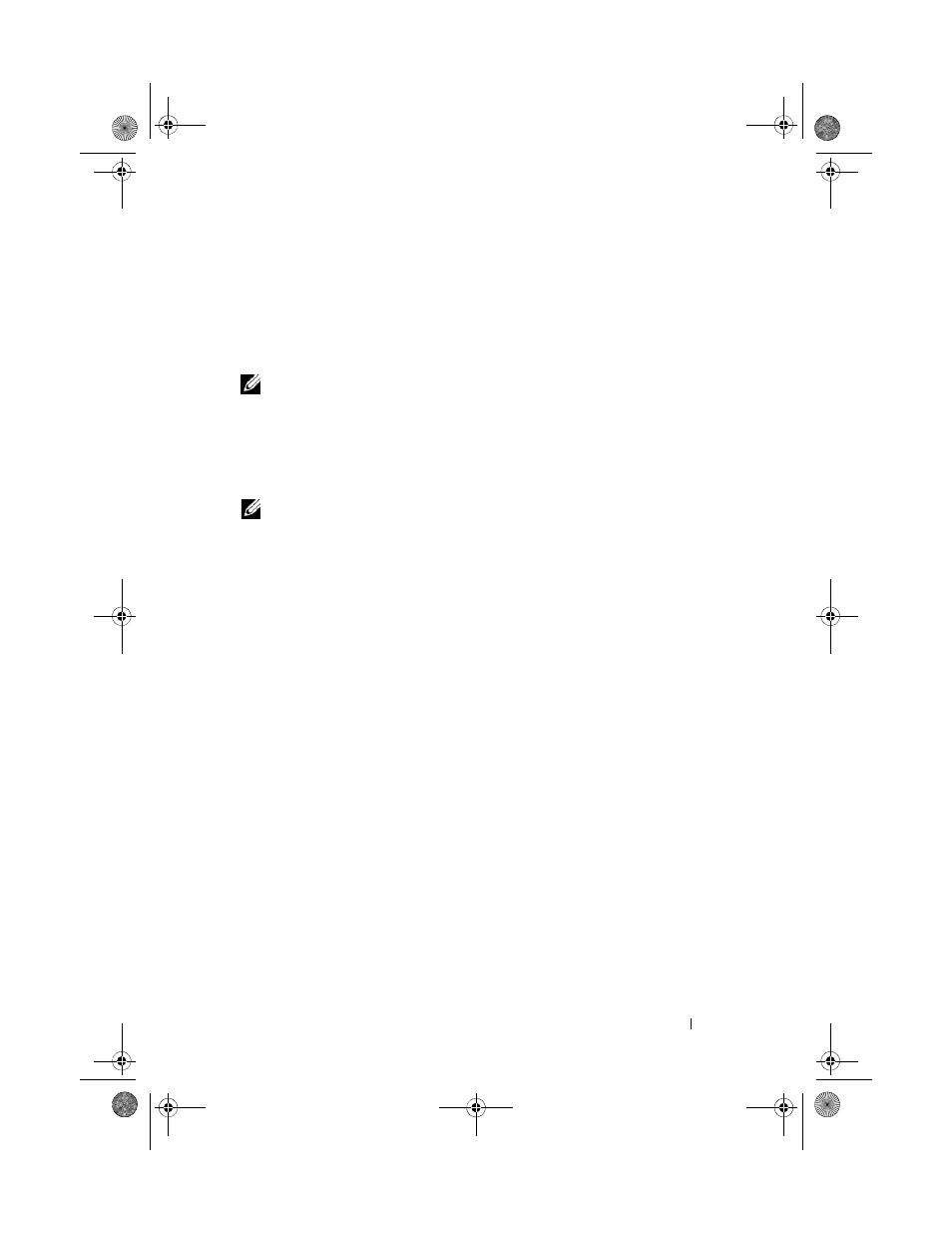
Configuring and Managing RAID
79
BIOS Configuration Utility
The BIOS Configuration Utility, also known as Ctrl+R, is a Open Manage
storage management application embedded on the PERC 6 controllers that
configures and maintains RAID disk groups and virtual disks, and manages
the RAID system. Ctrl+R is independent of any operating system.
NOTE:
Use the BIOS Configuration Utility for initial setup and disaster recovery.
You can set Advanced features through Dell OpenManage Storage Management
and Dell SAS RAID Storage Manager.
The following sections provide information about using the BIOS
Configuration Utility. See the online help option by pressing
additional information about the ongoing operation.
NOTE:
The PERC 6 controller configuration utility refreshes the screen to show
changes to information on the screen. The refresh occurs when you press a key or
every 15 seconds if you do not press a key.
Entering the BIOS Configuration Utility
The BIOS Configuration Utility configures physical disk groups and virtual
disks. Because the utility resides in the controller BIOS, its operation is
independent of the operating systems on your system.
Perform the following steps to enter the BIOS Configuration Utility when you
boot the system.
1 Turn on and boot the system.
A BIOS banner displays information about the controller and
configuration.
2 During bootup, press
After you press
Disk Management screen for that controller displays. If there is more than
one controller, the main menu screen displays first. This screen lists the
RAID controllers. Use the arrow keys to select the RAID controller you
want to configure, and press
for the controller. The virtual disks, physical disks, free space, hot spares,
and other items displays in the other menu screens. The information can
display in a list view or in an expandable tree directory similar to that of
Microsoft
®
Windows
®
Explorer.
Dell_PERC6.1_UG.book Page 79 Wednesday, April 15, 2009 4:18 PM
