Removing global or dedicated hot spares – Dell PowerEdge RAID Controller 6i User Manual
Page 105
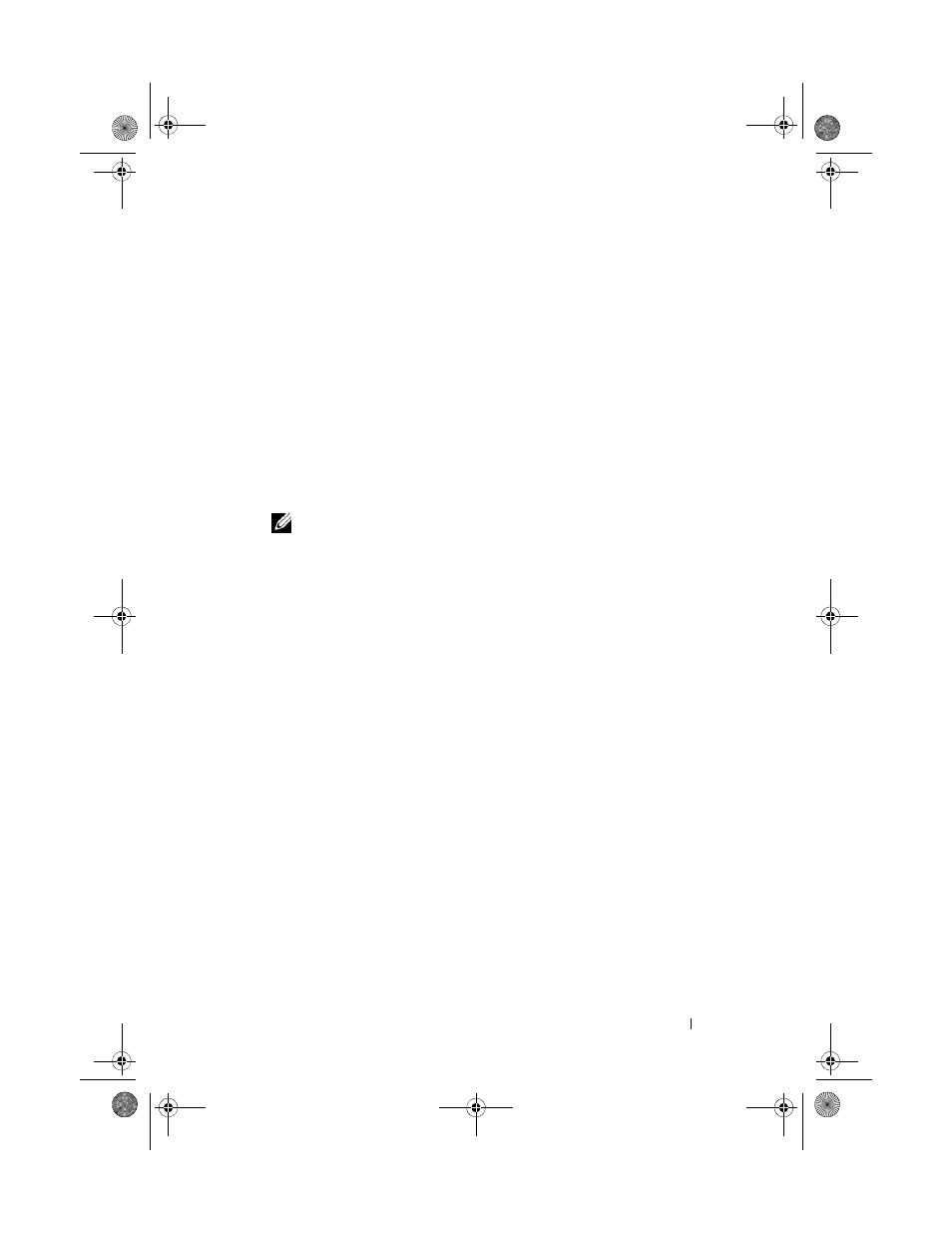
Configuring and Managing RAID
105
Perform the following steps to create global hot spares.
1 Press
A list of physical disks displays. The status of the each disk displays under
the heading State.
2 Press the down arrow key to highlight a physical disk to change to a global
hot spare.
3 Press
4 Press the down arrow key to highlight Make Global HS and press
The physical disk is changed to a global hot spare. The status of the
physical disk as a global hot spare displays under the heading State.
NOTE:
To replace a failed physical disk global hot spares must use the same
drive technology and must be equal or greater in size.
5 Select additional physical disks if desired and follow the previous steps to
change them to global hot spares.
Removing Global or Dedicated Hot Spares
You can remove one global or dedicated hot spare at a time on the PD Mgmt
screen. Perform the following steps to remove a global hot spare or dedicated
hot spare.
1 Press
A list of physical disks displays. The status of each disk displays under the
heading State.
2 Press the down arrow key to highlight a physical disk that is a hot spare.
3 Press
Dell_PERC6.1_UG.book Page 105 Wednesday, April 15, 2009 4:18 PM
