Managing dedicated hot spares – Dell PowerEdge RAID Controller 6i User Manual
Page 94
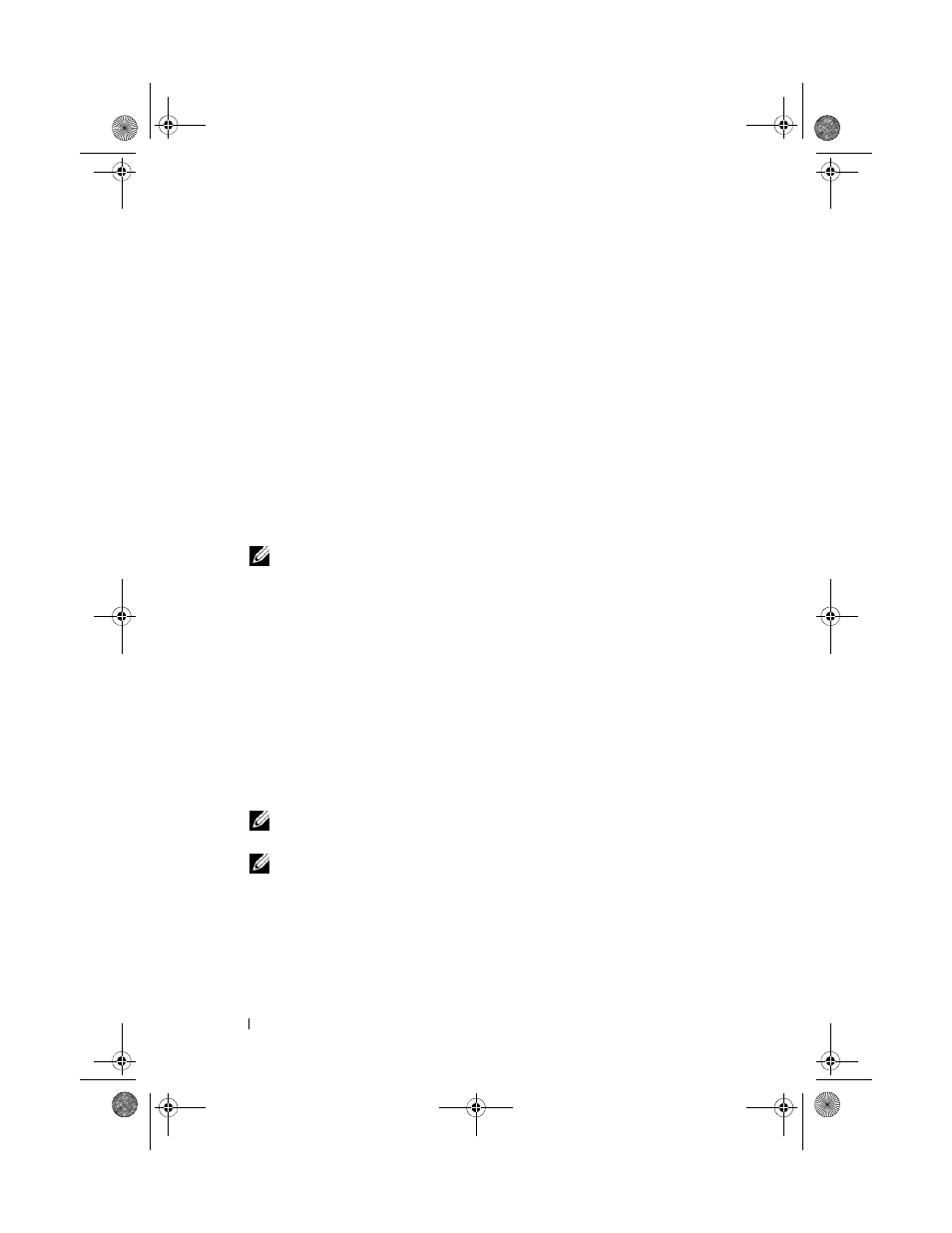
94
Configuring and Managing RAID
Managing Dedicated Hot Spares
A dedicated hot spare automatically replaces a failed physical disk only in the
selected disk group which the hot spare is part of. A dedicated hot spare is used
before a global hot spare is used. You can create dedicated hot spares or delete
them on the VD Mgmt screen. Perform the following steps to create or delete
dedicated hot spares.
1 On the VD Mgmt screen, select Disk Group # and press
the menu of available actions.
The available menu options appear.
2 Select Manage Ded. HS and press
A screen displays a list of the current dedicated hot spares and the physical
disks that are available to create dedicated hot spares. An X displays next
to the current dedicated hot spares.
NOTE:
The utility allows only disks of the same drive technology and of equal
or greater size to be selected as dedicated hot spare.
3 To create a dedicated hot spare, press the down arrow key to highlight an
available physical disk and press the spacebar to select the disk. Repeat this
procedure for each dedicated hot spare that you want to create.
An X displays beside the selected physical disk(s).
4 To delete a dedicated hot spare, use the down arrow key to highlight a
current hot spare and press the spacebar to deselect the disk. Repeat this
procedure for each dedicated hot spare that you want to delete.
5 Press
The VD Mgmt screen displays the updated list of hot spares under the
Hot spares heading.
NOTE:
If a global hot spare or dedicated hot spare is removed and
re-inserted, it regains its status as a hot spare.
NOTE:
If a dedicated hot spare is removed, re-inserted, and then imported,
the physical disk changes to a global hot spare upon completion of the foreign
configuration import.
Dell_PERC6.1_UG.book Page 94 Wednesday, April 15, 2009 4:18 PM
