Dell PowerEdge RAID Controller 6i User Manual
Page 68
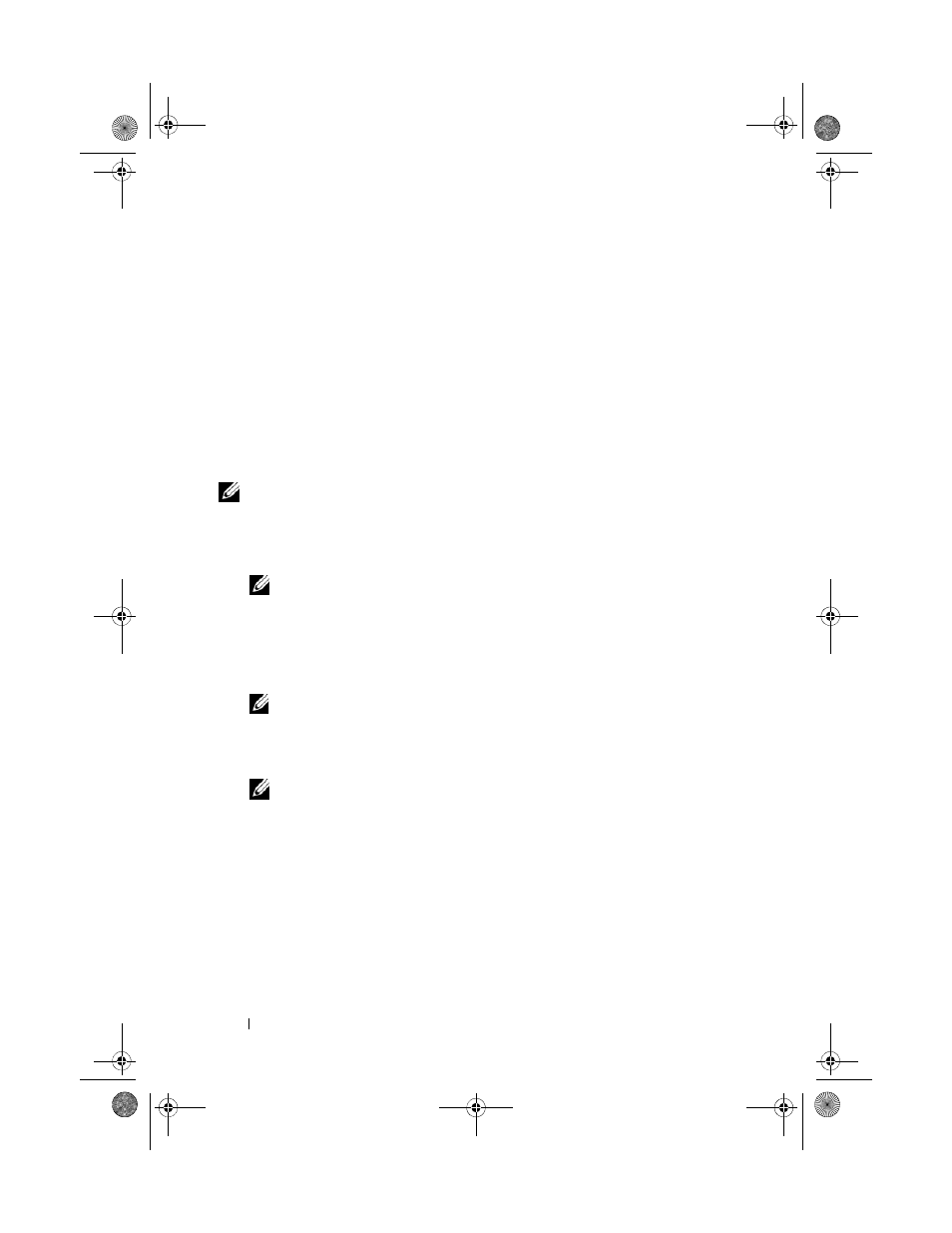
68
Installing the Drivers
8 Click Next.
9 The wizard detects and installs the appropriate device drivers for the new
RAID controller.
10 Click Finish to complete the installation.
11 Reboot the system when prompted.
Updating an Existing Windows Server 2003, Windows Server 2008,
Windows XP, or Windows Vista Driver
Perform the following steps to update the Microsoft Windows driver for the
PERC 6 controller already installed on your system
.
NOTE:
It is important that you close all applications on your system before you
update the driver.
1 Select Start→ Settings→ Control Panel→ System.
The System Properties screen appears.
NOTE:
For systems running a Windows Server 2003 operating system, click
Start
→
Control Panel
→
System.
2 Click on the Hardware tab.
3 Click Device Manager.
The Device Manager screen appears.
NOTE:
An alternative method is to open Device Manager. In Windows
Explorer, right click My Computer
→ Manage. The Computer Management
window launches. Select Device Manager.
4 Double-click on SCSI and RAID Controllers.
NOTE:
In Windows 2008 and Windows Vista, PERC is listed under Storage
Controllers.
5 Double-click the RAID controller for which you want to update the driver.
6 Click the Driver tab and click Update Driver.
The Upgrade Device Driver Wizard screen appears.
7 Make the driver files available with the USB key or other media.
8 Select Install from a list or specific location.
9 Click Next.
Dell_PERC6.1_UG.book Page 68 Wednesday, April 15, 2009 4:18 PM
