Deleting virtual disks, Deleting disk groups – Dell PowerEdge RAID Controller 6i User Manual
Page 95
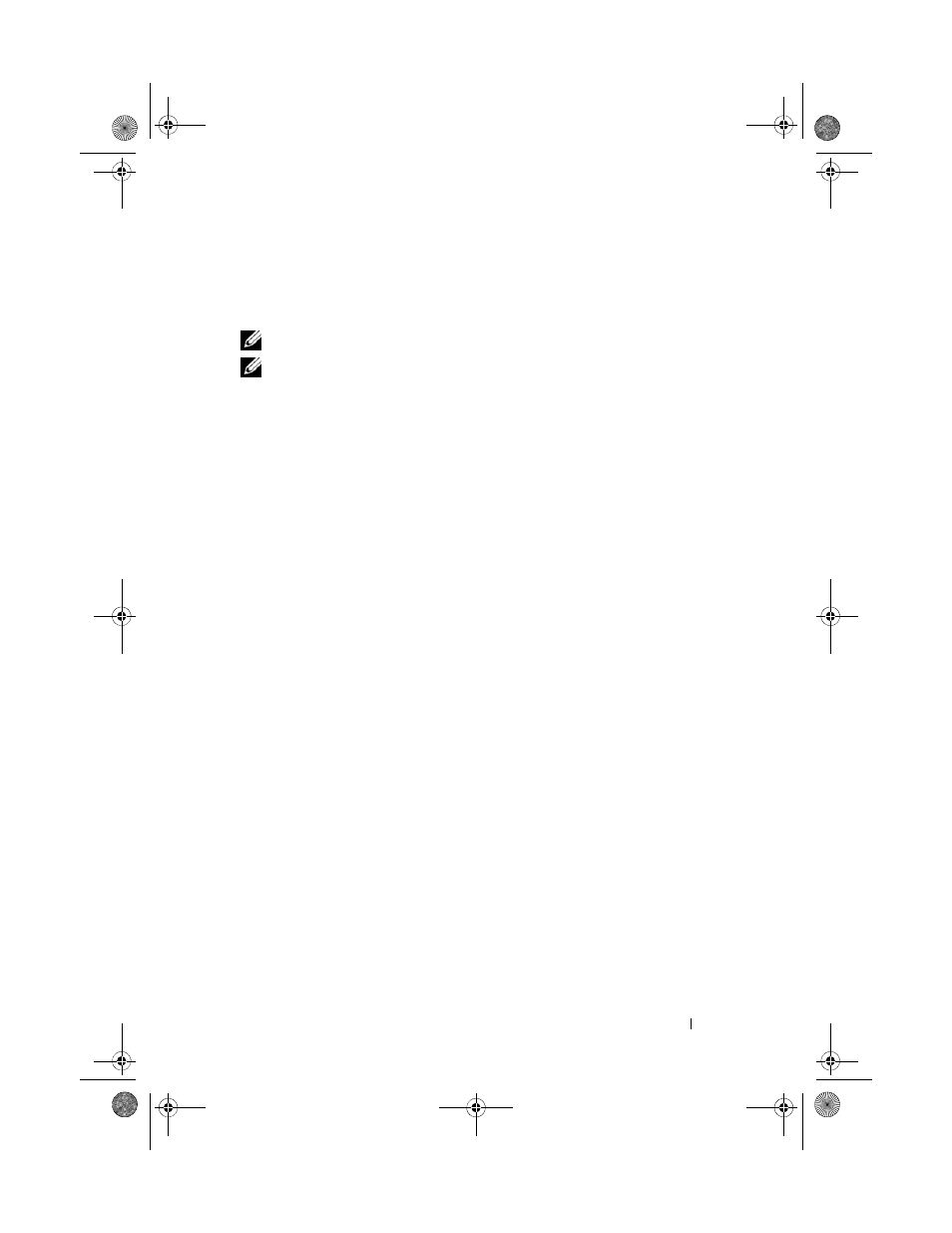
Configuring and Managing RAID
95
Deleting Virtual Disks
To delete virtual disks, perform the following steps in the BIOS Configuration
Utility.
NOTE:
You cannot delete a virtual disk during an initialization.
NOTE:
Warning messages are displayed stating the effect of deleting a virtual disk.
Click OK twice to complete the virtual disk deletion.
1 Press
2 Press
heading.
3 Press
The action menu appears.
4 Select Delete VD and press
5 On the VD Mgmt screen, select Space Allocation to display the amount
of free space available after you delete the virtual disk.
Deleting Disk Groups
You can delete disk groups using the BIOS Configuration Utility. When you
delete a disk group, the utility also removes the virtual disks in that disk group.
To delete disk groups, perform the following steps in the BIOS Configuration
Utility.
1 Press
2 Press
heading.
3 Press
The action menu displays.
4 Select Delete Disk Group and press
This deletes the disk group. When you delete a disk group, the remaining
disk groups with higher numbers are automatically renumbered. For
example, if you delete disk group #2, disk group #3 is then automatically
renumbered as disk group #2.
Dell_PERC6.1_UG.book Page 95 Wednesday, April 15, 2009 4:18 PM
