Installing a cd/dvd drive – Dell Precision 670 User Manual
Page 78
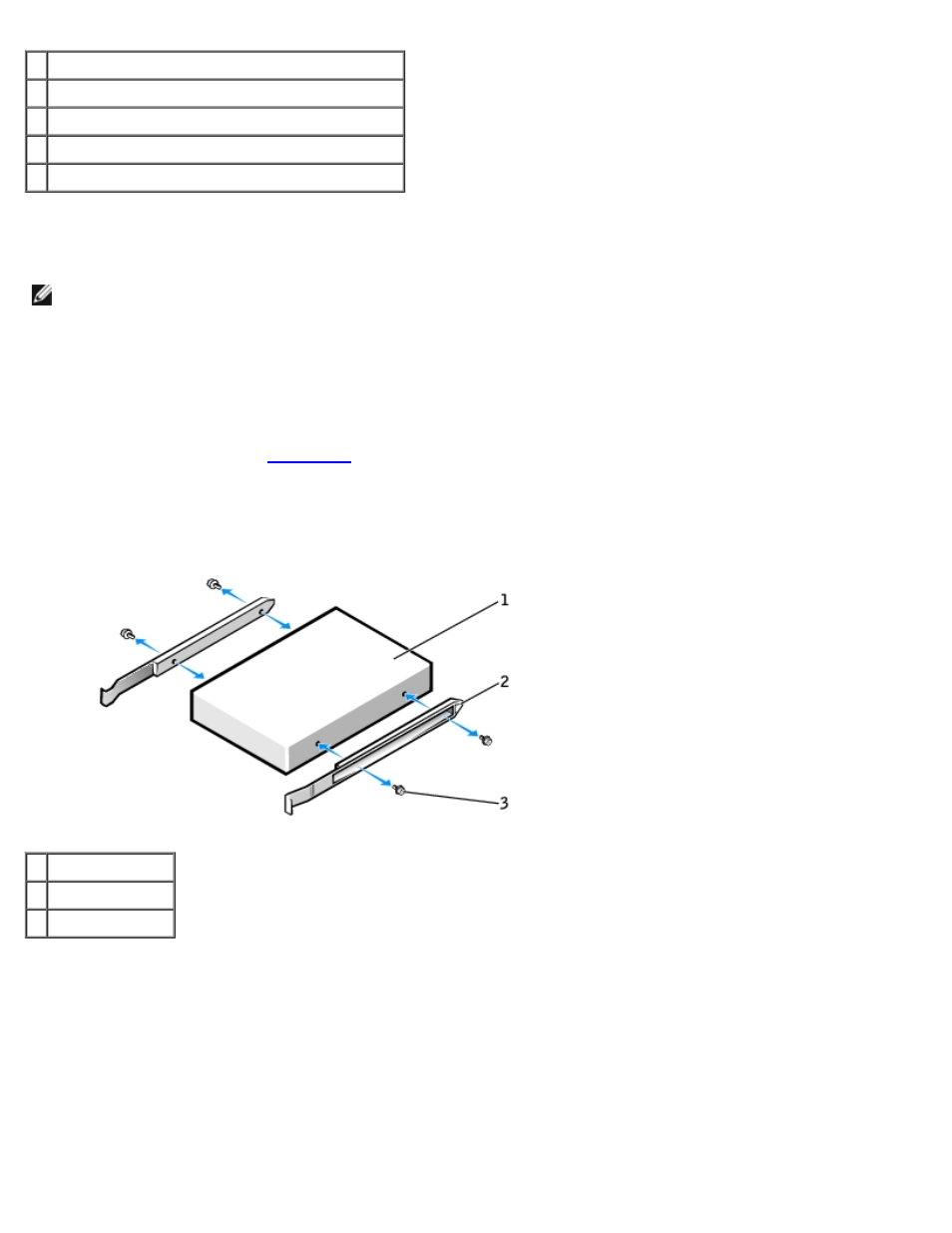
Removing and Replacing Parts: Dell Precision Workstation 470 and 670 Computers User's Guide
file:///T|/htdocs/systems/ws670/EN/ug_en/before.htm[3/20/2013 9:31:52 AM]
1 power cable
2 tabs (2)
3 CD/DVD drive cable
4 CD/DVD drive
5 audio cable (some drives do not have this cable)
Installing a CD/DVD Drive
NOTE:
A fourth hard drive can be added to the CD/DVD bay using an add-in bay bracket. Contact Dell to order a
bracket.
1. If you are installing a new drive, unpack the drive and prepare it for installation.
Check the documentation that accompanied the drive to verify that the drive is configured for your computer. If you are
installing an IDE drive, configure the drive for the cable select setting.
2. Connect the new drive to the set of rails that are attached to the inside of the cover. If a set of rails is not attached
.
3. If you are installing a replacement drive and the new drive does not have the bracket rails attached, remove the rails
from the old drive by removing the two screws that secure each rail to the drive. Attach the bracket to the new drive
by aligning the screw holes on the drive with the screw holes on the bracket rails and then inserting and tightening all
four screws (two screws on each rail).
1 drive
2 bracket rails (2)
3 screws (4)
4. Gently slide the drive into place until the tabs securely click into position.
5. If you are installing a drive that has its own controller card, install the controller card in an expansion slot.
See the documentation that accompanied the drive and controller card to verify that the configuration is correct for
your computer.
6. Connect the power and CD/DVD drive cables to the drive.
If you are adding a drive that has an audio cable, connect the audio cable to the audio connector on the system board.
