Removing the airflow shroud – Dell Precision 670 User Manual
Page 106
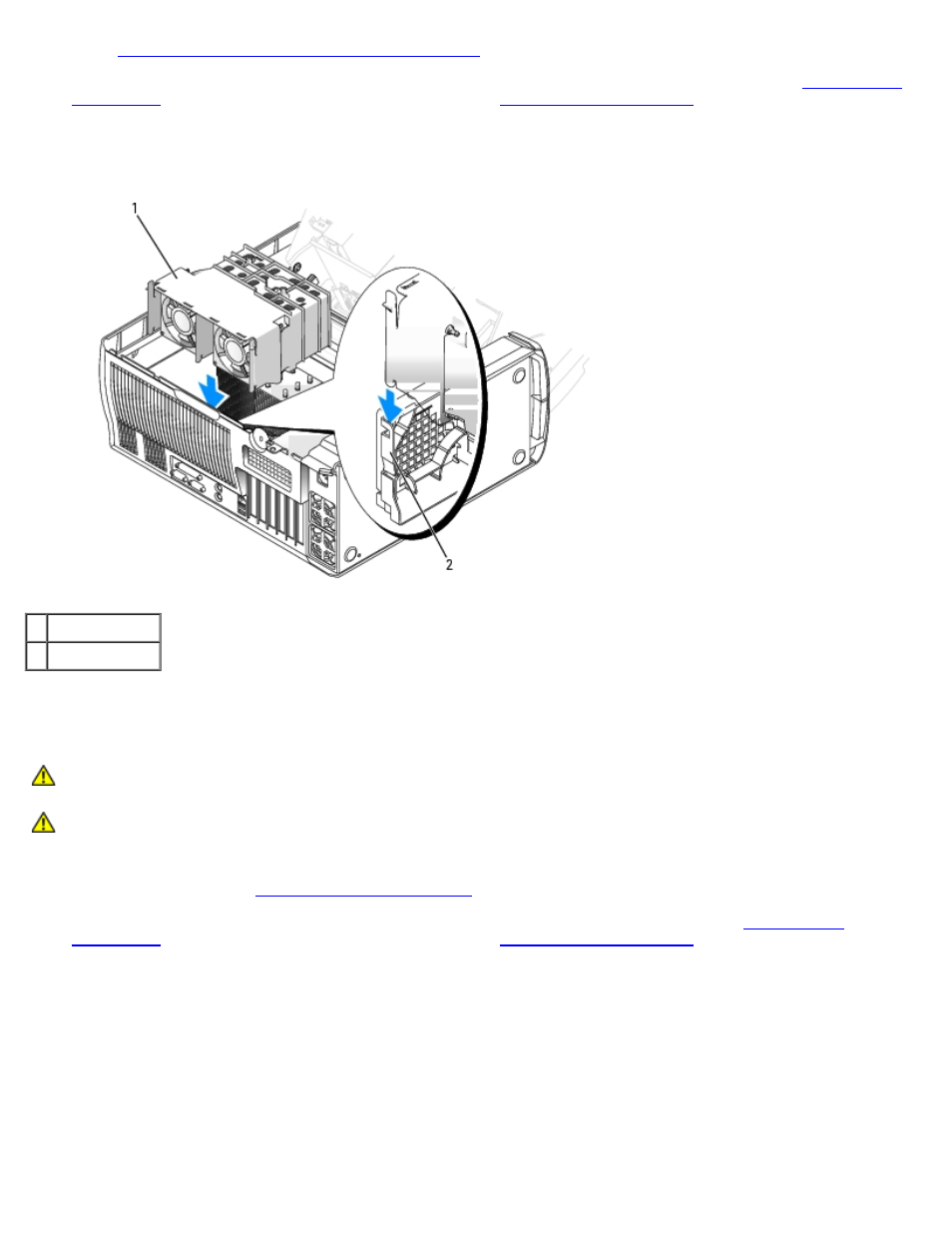
Removing and Replacing Parts: Dell Precision Workstation 470 and 670 Computers User's Guide
file:///T|/htdocs/systems/ws670/EN/ug_en/before.htm[3/20/2013 9:31:52 AM]
b.
Install the second fan in the airflow shroud insert.
3. Connect the fan power cable to the connector on the board. For the Dell Precision 670 computer, see "
" and for the Dell Precision 470 computer, see "
4. Align the shroud rails with the guide mounted on the back of the computer.
5. Gently slide the shroud down over the heat sink until the anchors snap into place.
1 airflow shroud
2 shroud guide
Removing the Airflow Shroud
CAUTION:
Before you perform this procedure, follow the safety instructions located in the Product
Features Guide.
CAUTION:
To prevent static damage to components inside your computer, discharge static electricity from
your body before you touch any of your computer's electronic components. You can do so by touching an
unpainted metal surface on the computer chassis.
1. Follow the procedures in "
2. Unplug the fan power cable from the system board (for the Dell Precision 670 computer, see "
" and for the Dell Precision 470 computer, see "
3. Press in the two tabs at the top-back corners of the shroud to disengage the anchors.
4. While pressing the tabs inward, slide the shroud up and out of the computer.
