Choosing a screen saver, Choosing a desktop theme, Creating and arranging shortcuts – Dell Precision 670 User Manual
Page 169
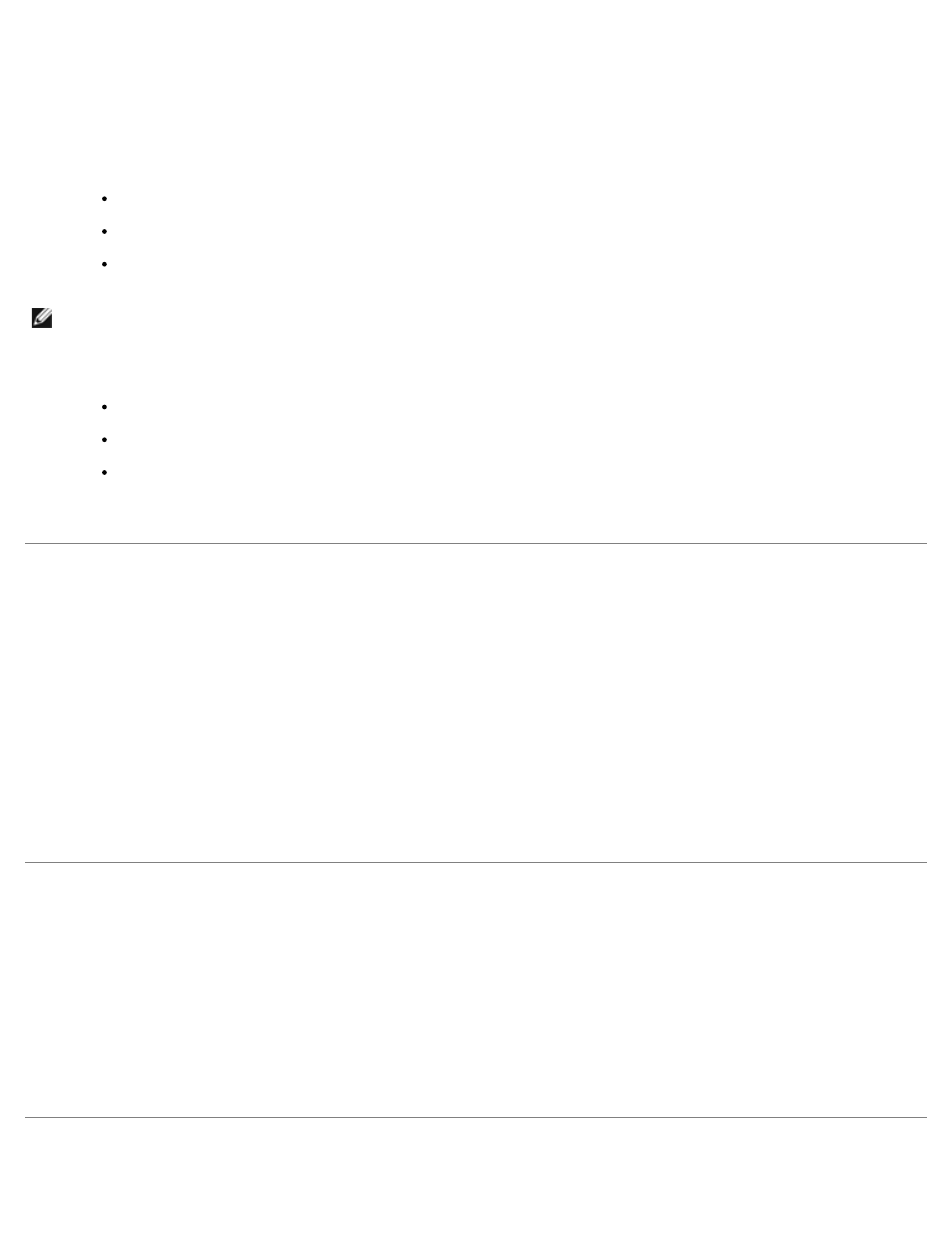
Features of Microsoft Windows XP: Dell Precision Workstation 470 and 670 Computers User's Guide
file:///T|/htdocs/systems/ws670/EN/ug_en/xpfeats.htm[3/20/2013 9:32:00 AM]
You can set background colors and patterns on the Windows desktop choosing a wallpaper.
1. Click the Start button, click Control Panel, and then click Appearance and Themes.
2. Under Pick a task..., click Change the desktop background.
3. In the Display Properties window, click one of the following options:
The name of the wallpaper image
(None) for no wallpaper image
Browse to select a wallpaper image from a directory
NOTE:
You can choose either an HTML file or any image file, such as a bitmap or JPEG file, as a wallpaper.
4. To select the placement of your wallpaper on your desktop, click one of the following options in the Position drop-
down menu:
Tile to place multiple copies of an image across the screen
Center to place a single copy of an image in the center of the screen
Stretch to place a single copy of an image to fit the size of the screen
5. Click OK to accept the settings and close the Display Properties window.
Choosing a Screen Saver
1. Click the Start button, click Control Panel, and then click Appearance and Themes.
2. Under Pick a task..., click Choose a screen saver.
3. Choose a screen saver from the Screen Saver drop-down menu or click (None) if you prefer not to activate a screen
saver.
If you select a screen saver, you can click Settings to change the various features of the screen saver.
4. Click Preview to run the currently selected screen saver and press
5. Click OK to accept the settings and close the Display Properties window.
Choosing a Desktop Theme
To change the appearance of your desktop and add sound effects by using desktop themes:
1. Click the Start button, click Control Panel, and then click Appearance and Themes.
2. Under Pick a task..., click Change the computer's theme.
3. In the Display Properties window, select a theme from the Theme drop-down menu.
4. Click OK.
Creating and Arranging Shortcuts
