Admin password, Changing or deleting an existing system password, Option settings – Dell Precision 670 User Manual
Page 29: Assigning an admin password
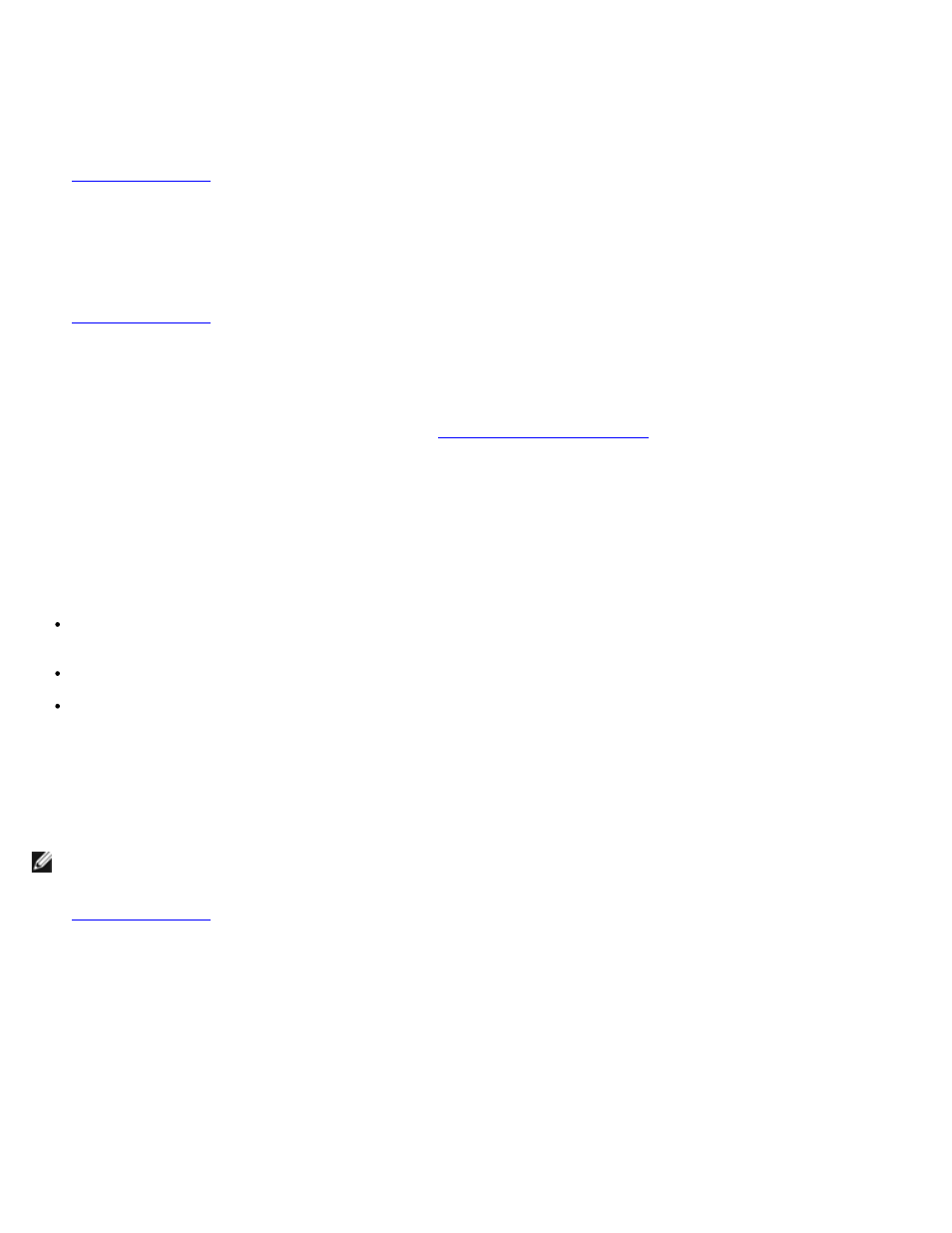
Advanced Features: Dell Precision Workstation 470 and 670 Computers User's Guide
file:///T|/htdocs/systems/ws670/EN/ug_en/advfeat.htm[3/20/2013 9:31:46 AM]
protect your computer from unauthorized changes.
Changing or Deleting an Existing System Password
To change a system password:
1.
.
2. Highlight System Password and press
3. Enter your old password and enter the new password at the New Password and Confirm New Password prompts.
To delete a system password:
1.
.
2. Highlight System Password and press
3. Enter your old password and enter a blank password at the New Password and Confirm New Password prompts.
The setting changes to Not Set.
4. If you want to assign a new admin password, see "
Admin Password
Option Settings
Set — Does not allow assignment of admin passwords; users must enter an admin password to make changes to
system setup.
Not Set — Allows assignment of admin passwords; password feature is enabled but no password is assigned.
Disabled — The admin password is disabled by a jumper setting on the system board.
Assigning an Admin Password
The admin password can be the same as the system password.
NOTE:
If the two passwords are different, the admin password can be used as an alternate system password.
However, the system password cannot be used in place of the admin password.
1.
and verify that Admin Password is set to Not Set.
2. Highlight Admin Password and press
The computer prompts you to type and verify the password. If a character is not permitted, the computer emits a
beep.
3. Type and then verify the password.
After you verify the password, the Admin Password setting changes to Set. The next time you enter system setup,
the computer prompts you for the admin password.
4. Exit system setup.
