User accounts and fast user switching, Adding user accounts, Fast user switching – Dell Precision 670 User Manual
Page 172
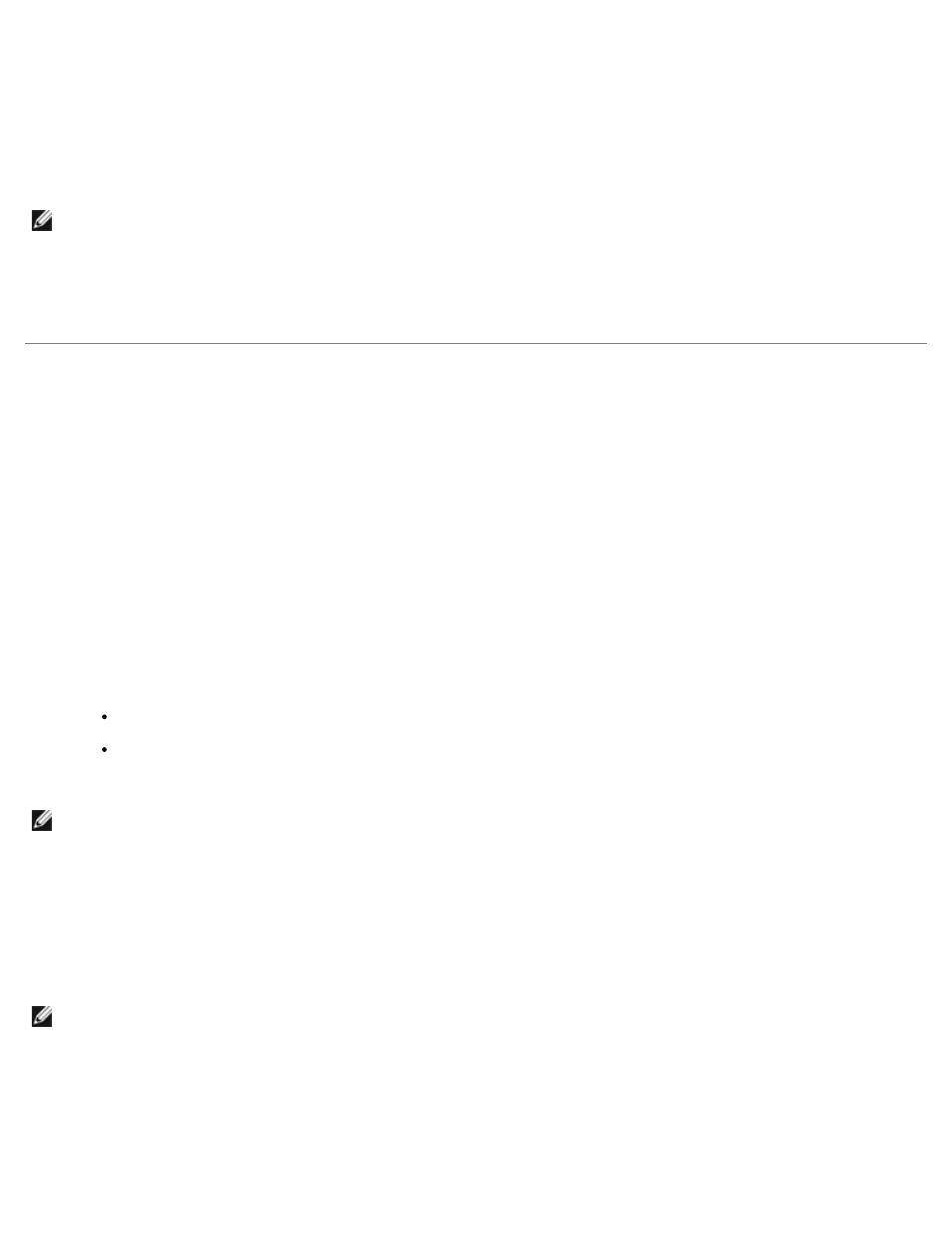
Features of Microsoft Windows XP: Dell Precision Workstation 470 and 670 Computers User's Guide
file:///T|/htdocs/systems/ws670/EN/ug_en/xpfeats.htm[3/20/2013 9:32:00 AM]
sharing files, printers, or an Internet connection between computers in a home or small office.
1. Click the Start button, point to All Programs
® Accessories® Communications, and then click Network Setup
Wizard.
2. On the welcome screen, click Next.
3. Click Checklist for creating a network.
NOTE:
Selecting the connection method This computer connects directly to the Internet enables the integrated
firewall provided with Windows XP.
4. Complete the checklist and required preparations.
5. Return to the Network Setup Wizard and follow the instructions on the screen.
User Accounts and Fast User Switching
Adding User Accounts
After the Microsoft® Windows® XP operating system is installed, the administrator or a user with administrator rights can
create additional user accounts.
1. Click the Start button and click Control Panel.
2. In the Control Panel window, click User Accounts.
3. Under Pick a task, click Create a new account.
4. Under Name the new account, type the name of the new user and click Next.
5. Under Pick an account type, click one of the following options:
Computer administrator — You can change all computer settings.
Limited — You can change only your own personal settings, such as your password. You cannot install programs
or use the Internet.
NOTE:
Additional options may be available, depending on whether you are using Windows XP Home Edition or Windows
XP Professional. Also, options available in Windows XP Professional vary depending on whether your computer is
connected to a domain.
6. Click Create Account.
Fast User Switching
NOTE:
Fast User Switching is unavailable if your computer is running Windows XP Professional and is a member of a
computer domain, or if your computer has less than 128 MB of memory.
Fast User Switching allows multiple users to access one computer without requiring the previous user to log off.
1. Click the Start button and click Log Off.
2. In the Log Off Windows window, click Switch User.
