Back view – Dell Precision 670 User Manual
Page 20
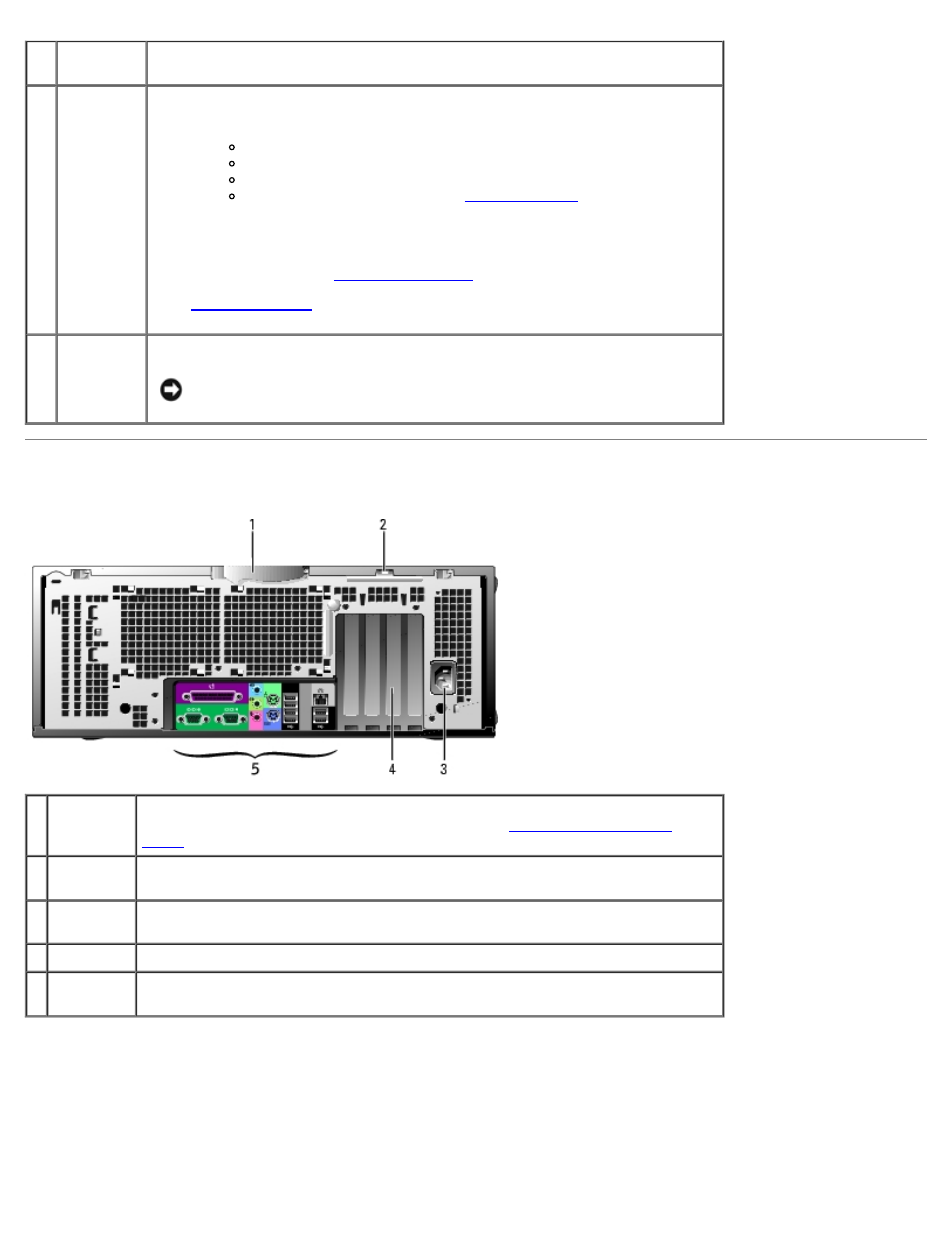
Your Dell Precision™ 470 Computer: Dell Precision Workstation 470 and 670 Computers User's Guide
file:///T|/htdocs/systems/ws670/EN/ug_en/abtdev.htm[3/20/2013 9:31:45 AM]
8
headphone
connector
Use the headphone connector to attach headphones and most kinds of
speakers.
9
power
light
The power light illuminates and blinks or remains solid to indicate different
states:
No light — The computer is turned off.
Steady green — The computer is in a normal operating state.
Blinking green — The computer is in a power-saving state.
Blinking or solid yellow— See "
To exit from a power-saving state, press the power button or use the keyboard
or the mouse if it is configured as a wake device in the Windows Device
Manager. For more information about sleep states and how to exit from a
power-saving state, see "
See "
" for a description of light codes that can help you
troubleshoot problems with your computer.
10 power
button
Press to turn on the computer.
NOTICE:
To avoid losing data, do not use the power button to turn off
the computer. Instead, perform an operating system shutdown.
Back View
1 cover
latch
release
To open the computer, lay the computer on its side with the cover latch release
at the top and then push the latch to the left (see "
2 padlock
ring
Insert a padlock to lock the computer cover.
3 power
connector
Insert the power cable.
4 card slots
Access connectors for any installed cards.
5 back panel
connectors
Plug serial, USB, and other devices into the appropriate connectors.
