Dell Precision 670 User Manual
Page 134
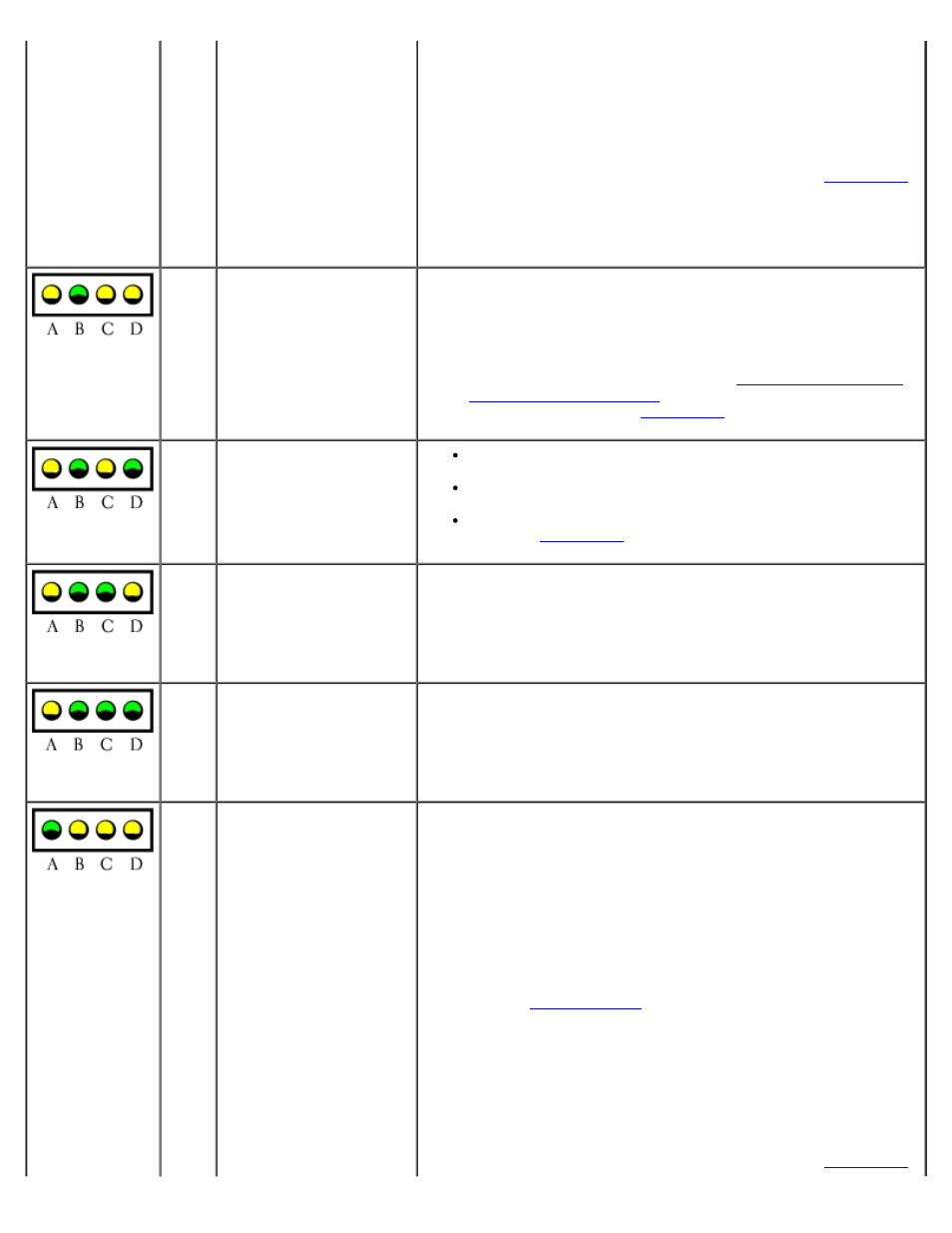
Tools to Help Solve Problems: Dell Precision Workstation 470 and 670 Computers User's Guide
file:///T|/htdocs/systems/ws670/EN/ug_en/advtrbl.htm[3/20/2013 9:31:57 AM]
remove the memory module, and then repeat the process with
the remaining memory modules until a memory error occurs
during start-up or diagnostic testing.
If the first memory module tested is defective, repeat the
process with the remaining modules to ensure that the
remaining modules are not defective.
8. When the defective memory module is identified,
for a replacement.
NOTE:
If necessary, the computer can operate in debug mode until
new memory modules are installed.
yellow
green
yellow
yellow
A possible expansion card
failure has occurred.
1. Determine if a conflict exists by removing a card (not the
graphics card) and then restarting the computer.
2. If the problem persists, reinstall the card that you removed,
remove a different card, and then restart the computer.
3. Repeat this process for each card. If the computer starts
normally, troubleshoot the last card removed from the
computer for resource conflicts (see "
.
yellow
green
yellow
green
A possible graphics card
failure has occurred.
If the computer has a graphics card, remove the card, reinstall
it, and then restart the computer.
If the problem still exists, install a graphics card that you know
works and restart the computer.
If the problem persists or the computer has integrated
graphics,
yellow
green
green
yellow
A possible floppy or hard
drive failure has occurred.
Reseat all power and data cables and restart the computer.
yellow
green
green
green
A possible USB failure has
occurred.
Reinstall all USB devices, check cable connections, and then restart
the computer.
green
yellow
yellow
yellow
No memory modules are
detected.
1. Reseat the memory modules to ensure that your computer is
successfully communicating with the memory.
2. Restart the computer.
3. If the problem still exists, remove all the memory modules and
install one memory module in memory module connector 1.
4. Restart the computer.
The following message appears: Alert! Operating in Debug
Mode. Please Populate Memory in Pairs for Normal
Operation
.
5. Press
6. Run the
7. If the memory module passes, shut down the computer,
remove the memory module, and then repeat the process with
the remaining memory modules until a memory error occurs
during start-up or diagnostic testing.
If the first memory module tested is defective, repeat the
process with the remaining modules to ensure that the
remaining modules are not defective.
8. When the defective memory module is identified,
