Solving problems, Battery problems, Card problems – Dell Precision 670 User Manual
Page 150
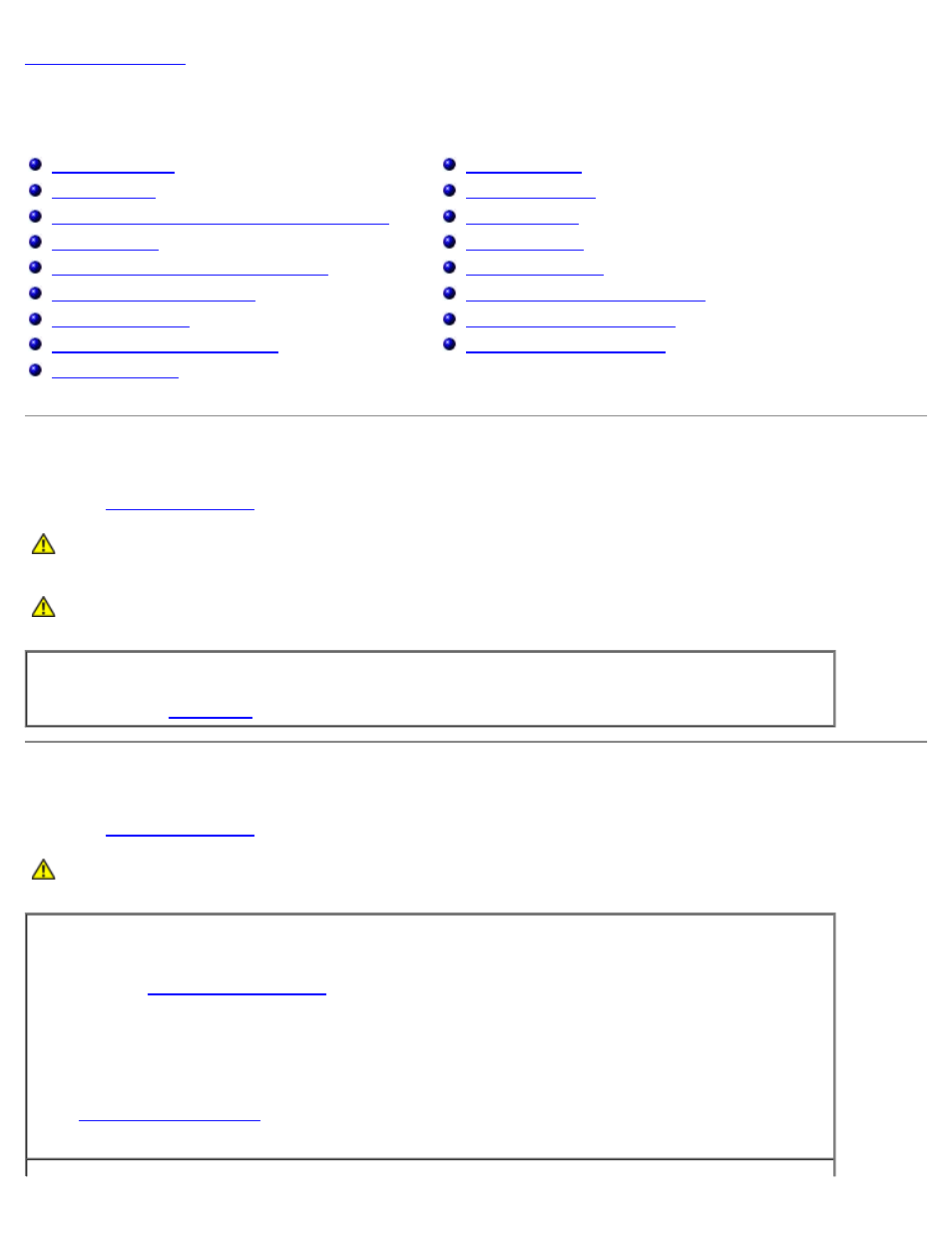
Solving Problems: Dell Precision Workstation 470 and 670 Computers User's Guide
file:///T|/htdocs/systems/ws670/EN/ug_en/solve.htm[3/20/2013 9:31:58 AM]
Solving Problems
Dell Precision™ Workstation 470 and 670 Computers User's Guide
Clearing NVRAM and Restoring Default Settings
E-Mail, Modem, and Internet Problems
Serial or Parallel Device Problems
Battery Problems
Fill out the
CAUTION:
There is a danger of a new battery exploding if it is incorrectly installed. Replace the battery
only with the same or equivalent type recommended by the manufacturer. Discard used batteries
according to the manufacturer's instructions.
CAUTION:
Before you begin any of the procedures in this section, follow the safety instructions located in
the Product Information Guide.
Replace the battery —
If you have to repeatedly reset time and date information after turning on the
computer, or if an incorrect time or date displays during start-up, replace the battery. If the battery still does
Card Problems
Fill out the
CAUTION:
Before you begin any of the procedures in this section, follow the safety instructions located in
the Product Information Guide.
Check the card seating and cable —
1. Turn off the computer and devices, disconnect them from their electrical outlets, wait 10 to 20 seconds,
and then
2. Ensure that each card is firmly seated in its connector. Reseat any loose cards.
3. Ensure that all cables are firmly connected to their corresponding connectors on the cards. If any cables
appear loose, reconnect them.
For instructions on which cables should be attached to specific connectors on a card, see the card's
documentation.
4.
, reconnect the computer and devices to electrical outlets, and then turn them
on.
