Your dell precision™ 670 computer, Front view – Dell Precision 670 User Manual
Page 11
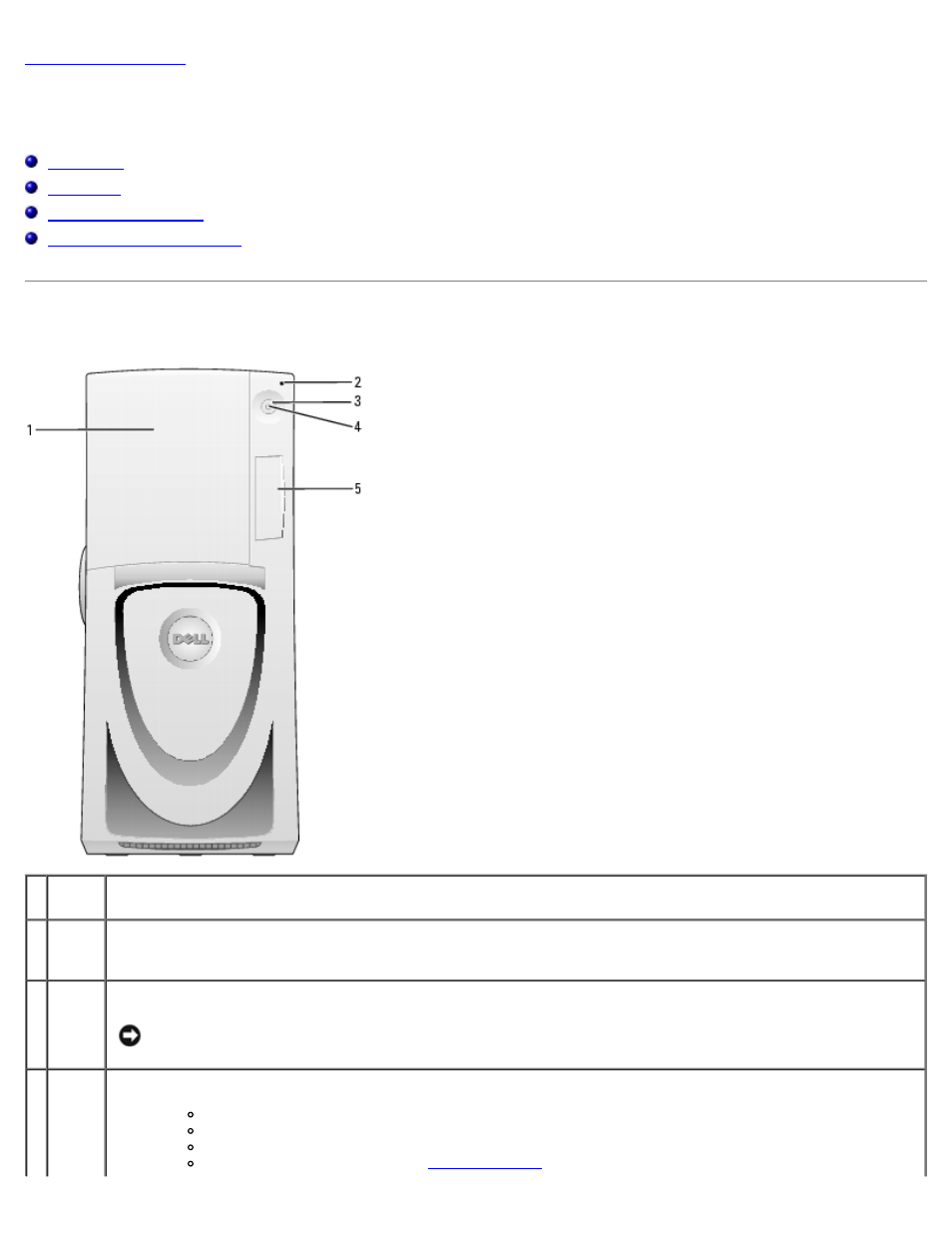
Your Dell Precision™ 670 Computer: Dell Precision Workstation 470 and 670 Computers User's Guide
file:///T|/htdocs/systems/ws670/EN/ug_en/abtmetro.htm[3/20/2013 9:31:44 AM]
Your Dell Precision™ 670 Computer
Dell Precision™ Workstation 470 and 670 Computers User's Guide
Front View
1 drive
door
Open the drive door to access the optional floppy drive and CD/DVD drives.
2 hard-
drive
light
The hard-drive light is on when the computer reads data from or writes data to the hard drive. The light might
also be on when a device such as your CD player is operating.
3 power
button
Press this button to turn on the computer.
NOTICE:
To avoid losing data, do not use the power button to turn off the computer. Instead, perform a
Microsoft® Windows® shutdown.
4 power
light
The power light illuminates and blinks or remains solid to indicate different states:
No light — The computer is turned off.
Steady green — The computer is in a normal operating state.
Blinking green — The computer is in a power-saving state.
Blinking or solid yellow — See "
