Tools to help solve problems, Troubleshooting tips, System lights – Dell Precision 670 User Manual
Page 131
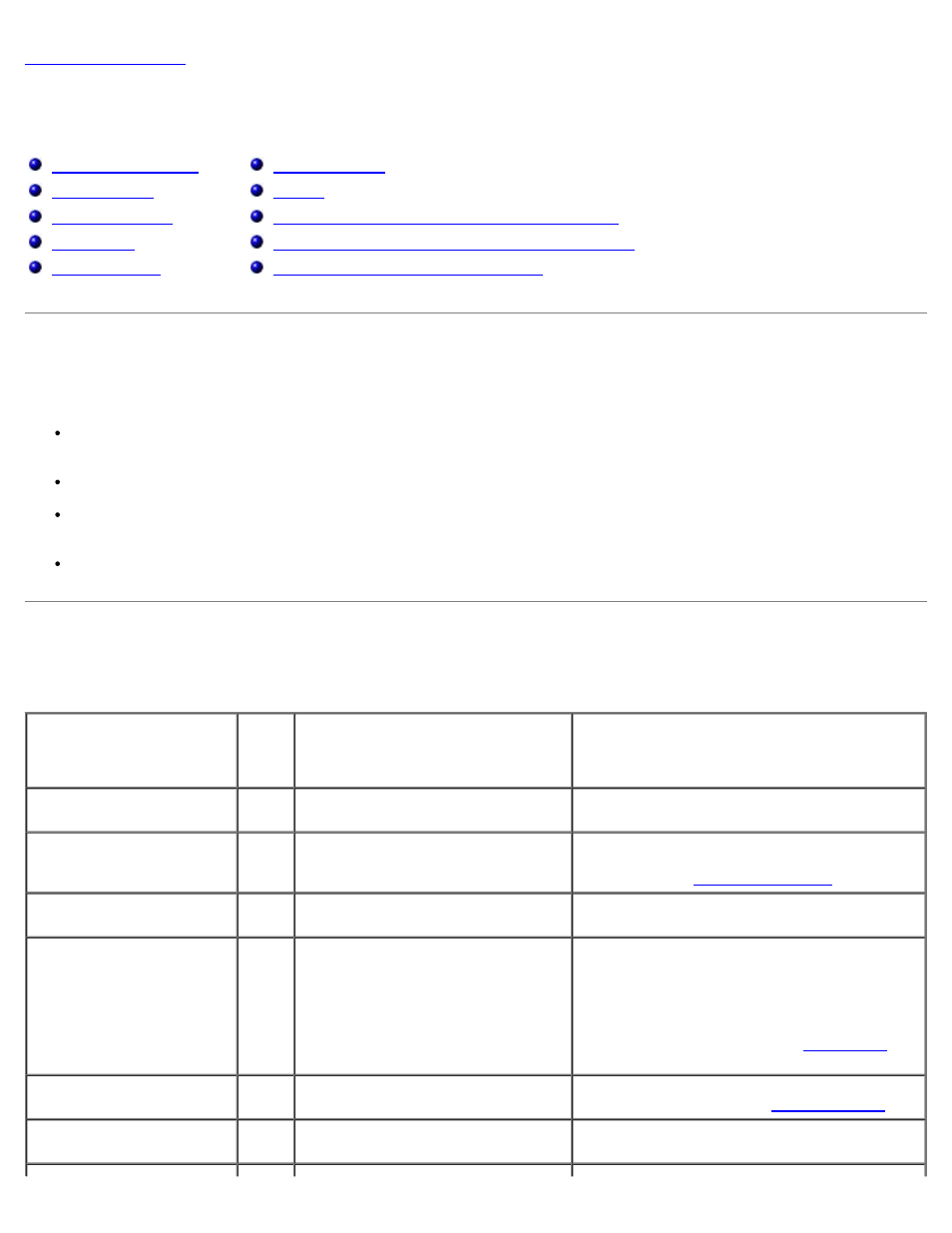
Tools to Help Solve Problems: Dell Precision Workstation 470 and 670 Computers User's Guide
file:///T|/htdocs/systems/ws670/EN/ug_en/advtrbl.htm[3/20/2013 9:31:57 AM]
Tools to Help Solve Problems
Dell Precision™ Workstation 470 and 670 Computers User's Guide
Using Microsoft® Windows® XP System Restore
Resolving Software and Hardware Incompatibilities
Reinstalling Microsoft® Windows® XP
Troubleshooting Tips
Follow these tips when you troubleshoot your computer:
If you added or removed a part before the problem started, review the installation procedures and ensure that the part
is correctly installed.
If a peripheral device does not work, ensure that the device is properly connected.
If an error message appears on the screen, write down the exact message. This message may help technical support
personnel diagnose and fix the problem(s).
If an error message occurs in a program, see the program's documentation.
System Lights
Your power button light and hard-drive light may indicate a computer problem.
Power Light
Hard-
Drive
Light
Problem Description
Suggested Resolution
Solid green
N/A
Power is on, and the computer is
operating normally.
No corrective action is required.
Blinking green
Blank
The computer is in the suspended
state (Microsoft® Windows® XP).
Press the power button, move the mouse, or
press a key on the keyboard to wake the
computer. See "
Blinks green several times
and then turns off
N/A
A configuration error exists.
Check the diagnostic lights to see if the specific
problem is identified.
Solid yellow
N/A
The Dell Diagnostics is running a
test, or a device on the system
board may be faulty or incorrectly
installed.
If the Dell Diagnostics is running, allow the
testing to complete.
Check the diagnostic lights to see if the specific
problem is identified.
If the computer does not boot,
technical assistance.
Blinking yellow
Blank
A power supply or system board
failure has occurred.
Check the diagnostic lights to see if the specific
problem is identified. See "
Blinking yellow
Solid
green
A system board or VRM failure has
occurred.
Check the diagnostic lights to see if the specific
problem is identified.
