Verifying data integrity, Bootable array – Dell Precision 670 User Manual
Page 58
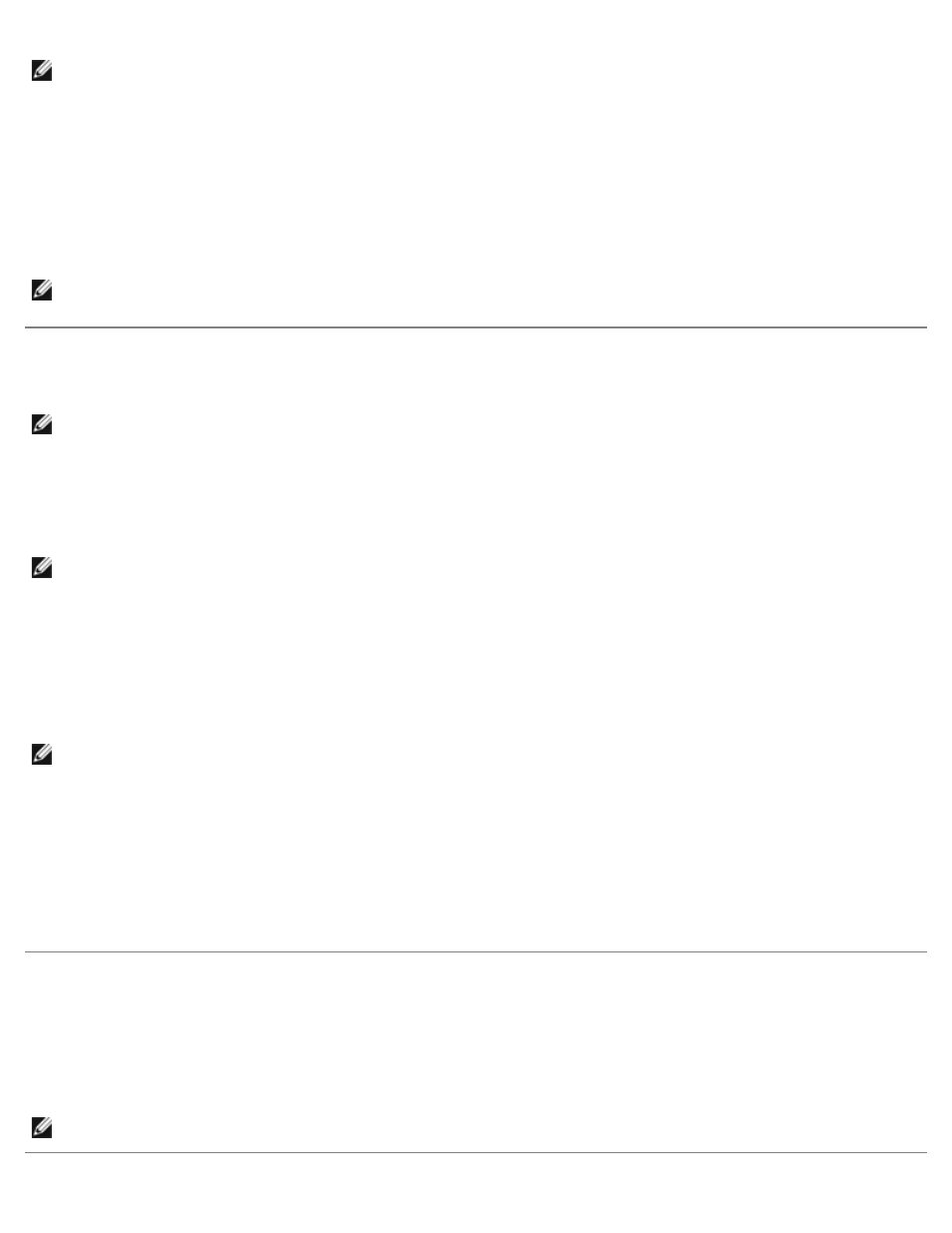
RAID: Dell Precision Workstation 470 and 670 Computers User's Guide
file:///T|/htdocs/systems/ws670/EN/ug_en/raid.htm[3/20/2013 9:31:47 AM]
NOTE:
If no spare exists and a hard disk drive fails, you need to create a spare before you can rebuild an array. See
"Adding a Spare Drive" before continuing your Rebuild.
To rebuild an array for RAID 1:
1. From the Main menu, select an array for Rebuild and press
2. Select R for Rebuild.
If your array rebuilds successfully, the following message appears: Build/Rebuild Completed.
3. Press any key to return to the Main menu.
NOTE:
During the Rebuild process, you can stop the Rebuild by pressing
Stop Build? If you select Yes, you return to the Main menu.
Verifying Data Integrity
NOTE:
To verify data integrity, your RAID 1 must be at Optimal status.
1. From the Main menu, select array, press
2. Select Yes and press
If you select No, you return to the Main menu.
NOTE:
During the Verify process, you can stop the Verify by pressing
Stop Verify? If you select Yes, you return to the Main menu.
3. If a message asking if you want to automatically fix errors appears, select Yes to AutoFix. This executes a comparison
of mirrored drives, a copy from the primary drive to secondary drive when a miscompare occurs, and a report at the
end of the verification process.
If you select No, this executes a comparison of mirrored drives, a log of errors, and a report at the end of the
verification process.
NOTE:
To fix errors found (if any), run Verify again with Autofix=Yes.
After you select your verification option, the following message appears: Depending on your disk capacity, verifying
may take several minutes to several hours. Are you sure?
4. When your Verify is completed, you get a verification message and log. Press
If your Verify is unsuccessful, you get the following message: WARNING: Failed !!!
5. Press
Bootable Array
1. From the Main menu, select an array, press
2. Select Mark Bootable and press
NOTE:
Mark Bootable gives boot priority to the array regardless of the SCSI ID priority.
