Cd/dvd drive, Removing a cd/dvd drive – Dell Precision 670 User Manual
Page 77
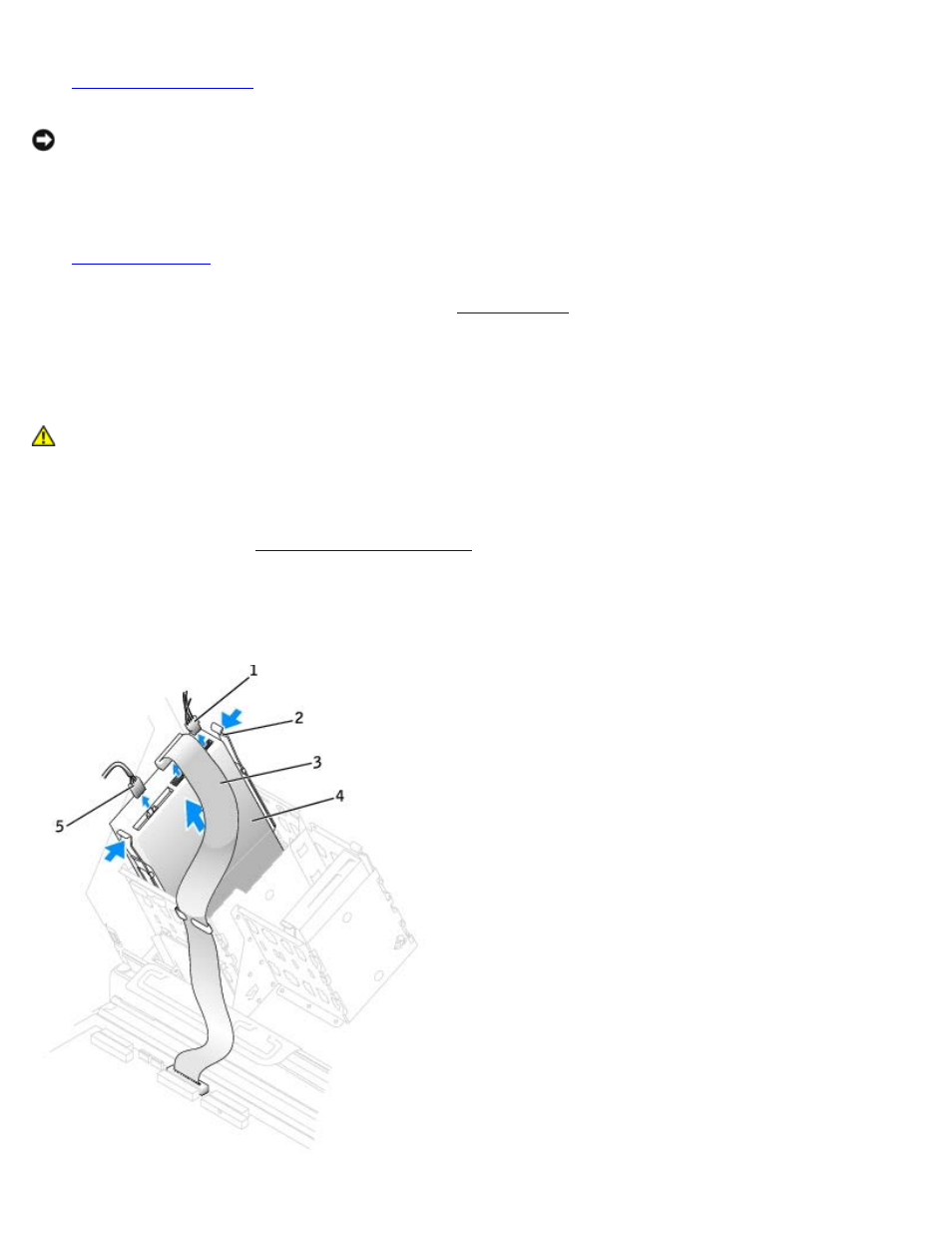
Removing and Replacing Parts: Dell Precision Workstation 470 and 670 Computers User's Guide
file:///T|/htdocs/systems/ws670/EN/ug_en/before.htm[3/20/2013 9:31:52 AM]
5. Check all cable connections, and fold cables out of the way to provide airflow for the fan and cooling vents.
6.
.
NOTICE:
To connect a network cable, first plug the cable into the network wall jack and then plug it into the computer.
7. Connect your computer and devices to electrical outlets, and turn them on.
See the documentation that came with the drive for instructions on installing any software required for drive operation.
8.
and update the appropriate Diskette Drive A option to reflect the size and capacity of your new
floppy drive.
9. To verify that your computer works correctly, run the
CD/DVD Drive
CAUTION:
Before you begin any of the procedures in this section, follow the safety instructions located in
the Product Information Guide.
Removing a CD/DVD Drive
1. Follow the procedures in "
2. Disconnect the power and CD/DVD drive cables from the drive.
3. Press inward on the two tabs on the sides of the drive, and then slide the drive upward and remove it from the drive
bay.
