Power management, Ieee 1394a, U320 scsi controller – Dell Precision 670 User Manual
Page 38
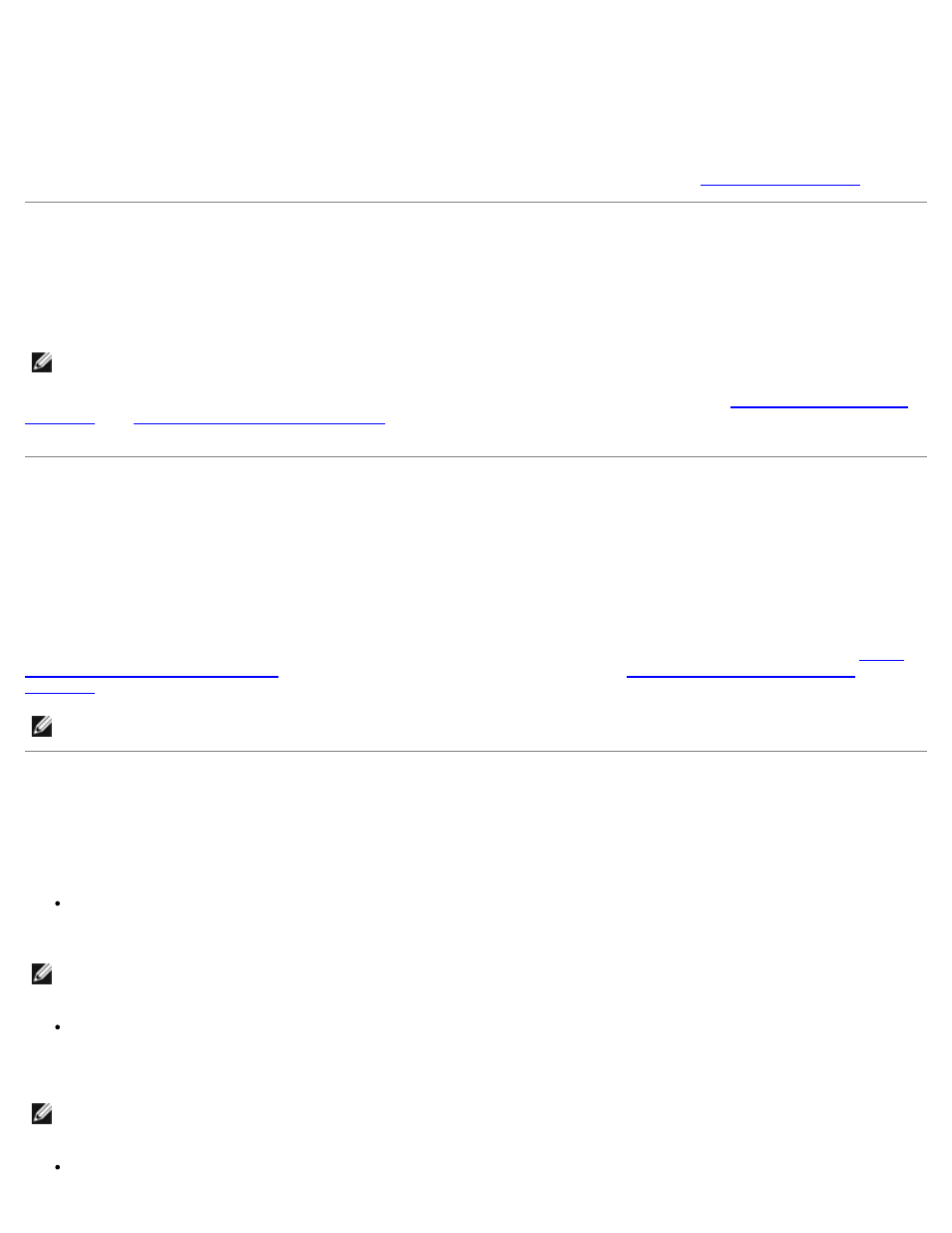
Advanced Features: Dell Precision Workstation 470 and 670 Computers User's Guide
file:///T|/htdocs/systems/ws670/EN/ug_en/advfeat.htm[3/20/2013 9:31:46 AM]
1. Click the Start button, right-click My Computer, and then click Properties.
2. Click Hardware and click Device Manager.
3. In the Device Manager window, click the plus (+) sign next to the processor type. If
Hyper-Threading is enabled, the processor is listed twice.
You can enable or disable Hyper-Threading through system setup. For more information, see "
."
IEEE 1394a
IEEE 1394a is a digital interface that can move large amounts of data between computers and peripheral devices. IEEE 1394a
is ideal for use with multimedia devices because it speeds the transfer of data and large files, which enables a computer to
connect directly to devices such as digital video cameras.
NOTE:
The connector can accept six-pin IEEE 1394a devices with the use of an adapter.
Your computer provides a standard IEEE 1394a connector on both the front and back panels (see "
" or "
Your Dell Precision™ 470 Computer
"). The front connector on the Dell Precision 470 computer is available with
an optional card.
U320 SCSI Controller
The U320 SCSI controller is PCI-X based and operates in a low voltage differential (LVD) mode while running at U320 (320
MBps) speeds. The bus is backward compatible and can run at U160 (160 MBps), Ultra2 (80 MBps), and Ultra (40 MBps)
speeds.
If single-ended (SE) devices are connected to the same bus as the LVD devices (such as U320, U160, or Ultra2), the SCSI
bus operates in SE mode and runs at a maximum of Ultra (40 MBps) speed.
For more information about installing a SCSI device and SCSI ID settings for your Dell Precision 670 computer, see "
for the Dell Precision 670 Computer
" and for your Dell Precision 470 computer, see "
Drives for the Dell Precision 470
."
NOTE:
Due to resource constraints, you can not install more than one SCSI controller, regardless of make or model.
Power Management
Your computer can be set to use less power when you are not working. You control the power usage through the operating
system installed on your computer and certain option settings in system setup. These periods of reduced power are called
"sleep states:"
Standby — In this sleep state, power is reduced or turned off for most components, including the cooling fans.
However, system memory remains active.
NOTE:
All components installed in the computer must support this feature and have the appropriate drivers loaded to
enter standby mode. For more information, see the manufacturer's documentation for each component.
Hibernate — This sleep state reduces power consumption to a minimum by writing all data in system memory to a
hard drive and then removing system power. Waking up from this state restarts the computer, and the memory
contents are restored. Operation then resumes where the computer left off when it entered the hibernation state.
NOTE:
All components installed in the computer must support this feature and have the appropriate drivers loaded to
enter hibernation. For more information, see the manufacturer's documentation for each component.
Shutdown — This sleep state removes all power from the computer except a small auxiliary amount. As long as the
