Clearing forgotten passwords – Dell Precision 670 User Manual
Page 36
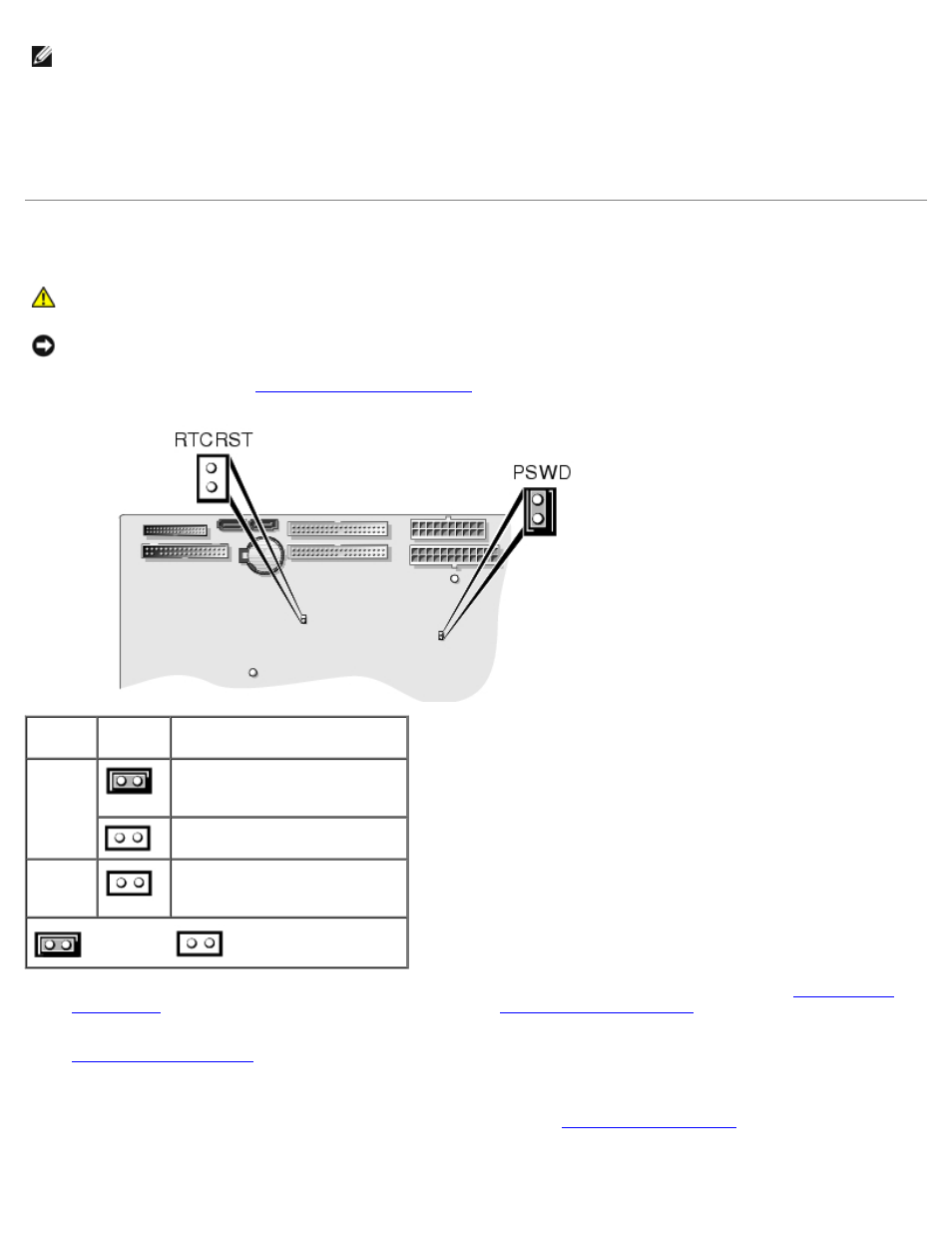
Advanced Features: Dell Precision Workstation 470 and 670 Computers User's Guide
file:///T|/htdocs/systems/ws670/EN/ug_en/advfeat.htm[3/20/2013 9:31:46 AM]
NOTE:
Write down your current boot sequence in case you want to restore it.
3. Press the up- and down-arrow keys to move through the list of devices.
4. Press the spacebar to enable or disable a device (only devices that are preceded by a number are bootable).
5. Press the up- and down-arrow keys to move a selected device up or down the list.
Clearing Forgotten Passwords
CAUTION:
Before you begin any of the procedures in this section, follow the safety instructions located in
the Product Information Guide.
NOTICE:
This process erases both the system and admin passwords.
1. Follow the procedures in "
Jumper Setting
Description
PSWD
(default)
Password features are enabled.
Password features are disabled.
RTCRST
Real-time clock reset.
jumpered
unjumpered
2. Locate the password jumper (PSWD) on the system board (for the Dell Precision 470 computer, see "
" and for the Dell Precision 670 computer, see "
"), and remove the jumper plug
to clear the password.
3.
.
4. Connect your computer and monitor to electrical outlets, and turn them on.
5. After the Microsoft® Windows® desktop appears on your computer,
6. Turn off the monitor and disconnect it from the electrical outlet.
