Installing a vrm – Dell Precision 670 User Manual
Page 115
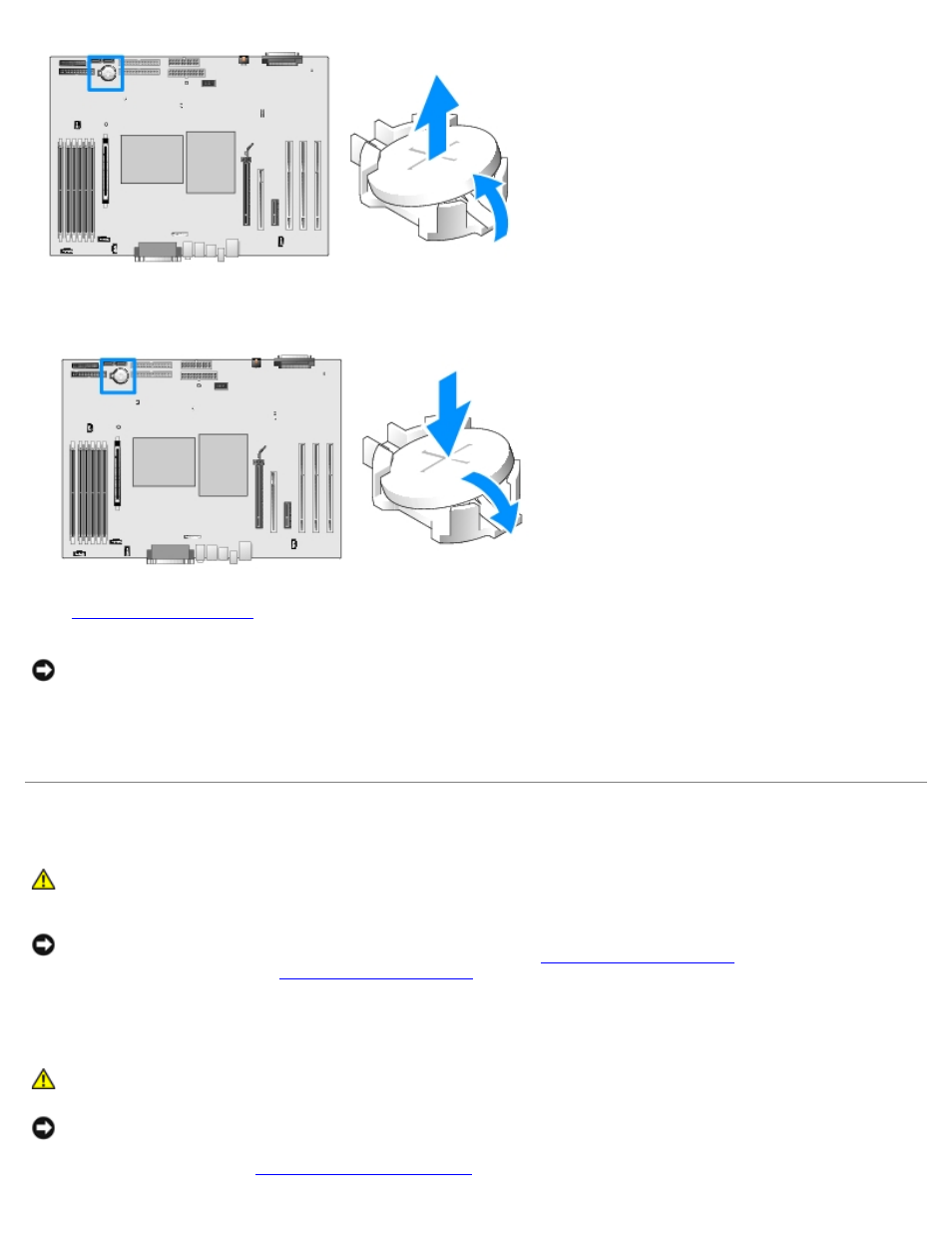
Removing and Replacing Parts: Dell Precision Workstation 470 and 670 Computers User's Guide
file:///T|/htdocs/systems/ws670/EN/ug_en/before.htm[3/20/2013 9:31:52 AM]
4. Insert the new battery into the socket with the side labeled "+" facing up, and snap the battery into place.
5.
.
NOTICE:
To connect a network cable, first plug the cable into the network wall jack and then plug it into the computer.
6. Connect your computer and devices to electrical outlets, and turn them on.
7. Properly dispose of the old battery. For more information, see your Product Information Guide.
VRM
CAUTION:
To prevent static damage to components inside your computer, discharge static electricity from
your body before you touch any of your computer's electronic components. You can do so by touching an
unpainted metal surface on the computer.
NOTICE:
A VRM must be installed to operate dual processors. To locate the VRM connector, see the system board
components illustration (for the Dell Precision 670 computer, see "
" and for the Dell
Precision 470 computer, see "
") or the system board label inside your computer.
Installing a VRM
CAUTION:
Before you perform this procedure, follow the safety instructions located in the Product
Information Guide.
NOTICE:
Install the VRM after you have installed the processors.
1. Follow the procedures in "
