Creating arrays, Exiting the scsiselect utility, Creating raid 0 arrays – Dell Precision 670 User Manual
Page 55
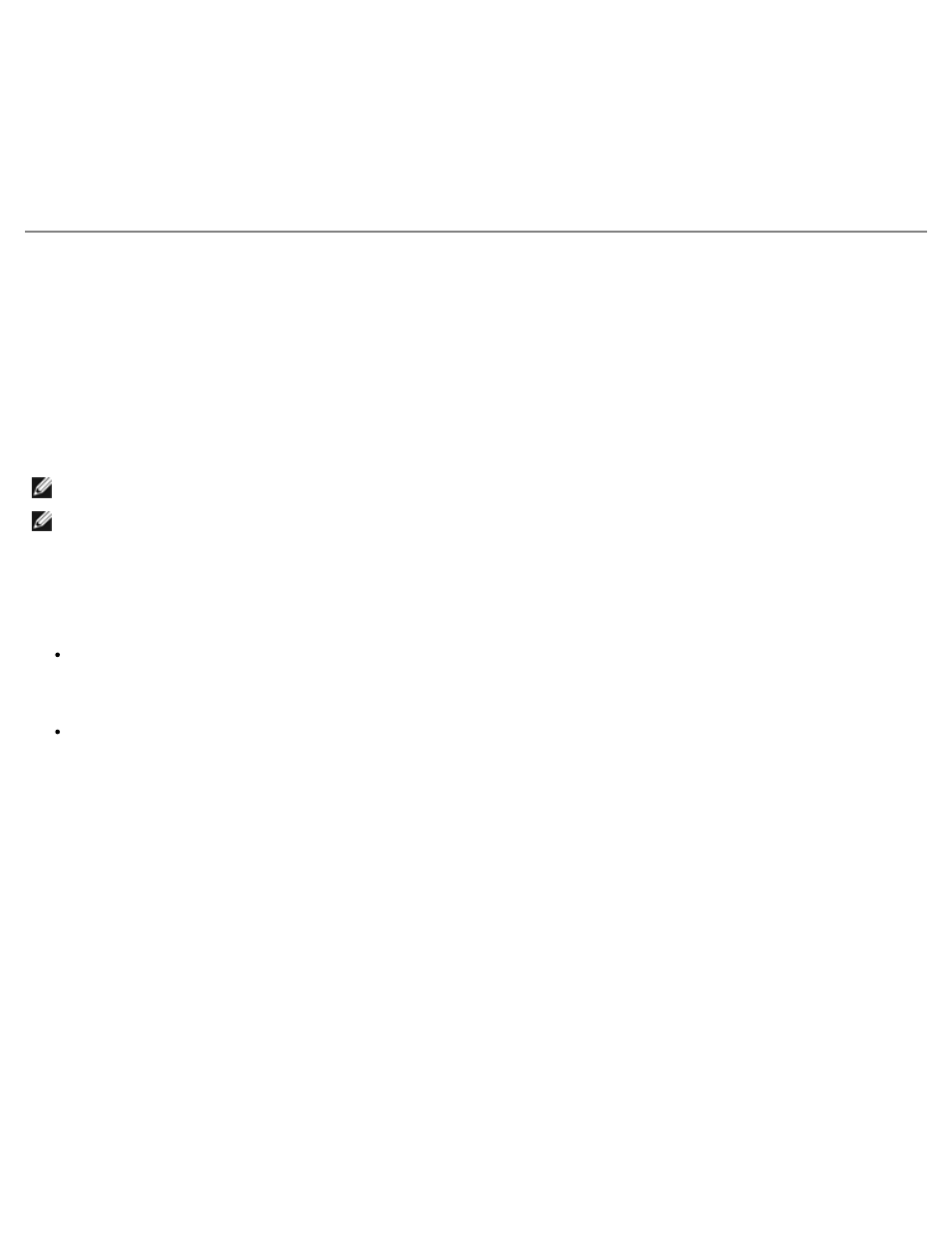
RAID: Dell Precision Workstation 470 and 670 Computers User's Guide
file:///T|/htdocs/systems/ws670/EN/ug_en/raid.htm[3/20/2013 9:31:47 AM]
Exiting the SCSISelect Utility
1. Press
before you exit).
2. At the prompt, select Yes to exit. If prompted, press any key to restart the computer. Any changes you made in
SCSISelect take effect after the computer restarts.
Creating Arrays
Before creating the array, make sure that the disks for the array are connected and installed in your computer, and then
follow these steps:
1. Turn on the computer and press
2. Select Configure/View HostRAID Settings.
3. From the Main menu, select C to create a RAID array.
NOTE:
You must have at least two hard drives to create an array.
NOTE:
If the hard drive you select is already part of an array configuration, it will not be available for selection.
4. Select the RAID type you want to build. As you highlight the selections, you receive an allowance message regarding
minimum and maximum drives. Press
The allowance messages for the different RAID types are as follows:
RAID-0
Min 2 drives
RAID-1
Min 2 drives, max 2 drives
5. From the Select RAID Member menu, press the spacebar to select the hard drives you want to use in the array. An X
appears next to the drives you have selected.
Creating RAID 0 Arrays
1. From the Select RAID Type window, select RAID-0 and press
2. Select the hard drives you want to use and press
3. Select Yes to quick build this array, and then press
4. Select Enable Write Cache if you want to enable cache on the drive and press
5. Select the stripe size and press
the selected drives, you receive a message that the partition will be deleted.
6. Assign a RAID name by entering up to 15 alphabetic or numeric characters, and then press
The following message appears:
