Close the computer cover, Closing the computer cover – Dell Precision 670 User Manual
Page 129
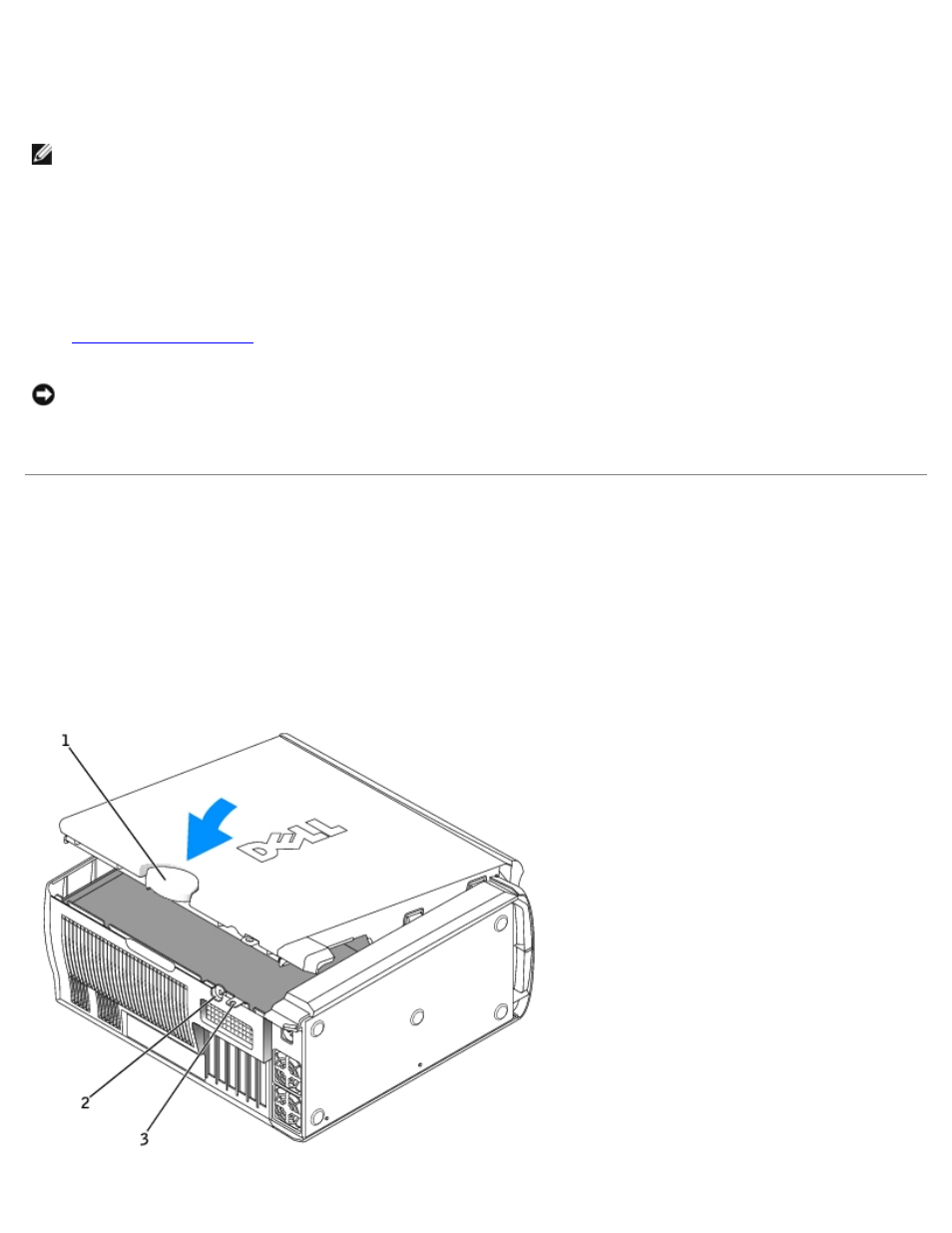
Removing and Replacing Parts: Dell Precision Workstation 470 and 670 Computers User's Guide
file:///T|/htdocs/systems/ws670/EN/ug_en/before.htm[3/20/2013 9:31:52 AM]
2. Configure the settings of the replacement system board.
3. Set the jumpers on the replacement system board so they are identical to the ones on the existing board.
NOTE:
Some components and connectors on the replacement system board may be in different locations than the
corresponding connectors on the existing system board.
4. Orient the replacement board by aligning the notches on the bottom of the board with the tabs on the computer.
5. Slide the system board assembly toward the back of the computer until the assembly clicks into position.
6. Replace any components and cables that you removed from the system board.
7. Reconnect all cables to their connectors at the back of the computer.
8.
.
NOTICE:
To connect a network cable, first plug the cable into the network wall jack and then plug it into the computer.
9. Connect your computer and devices to electrical outlets, and turn them on.
Closing the Computer Cover
1. Ensure that all cables are connected, and fold cables out of the way.
2. Ensure that no tools or extra parts are left inside the computer.
3. Pivot the cover down and into position.
4. Press down on the cover to close it.
5. Once the cover is closed, slide the release latch to the right until the latch clicks into place.
