Cd and dvd drive problems, Problems writing to a cd/dvd-rw drive, Hard drive problems – Dell Precision 670 User Manual
Page 152
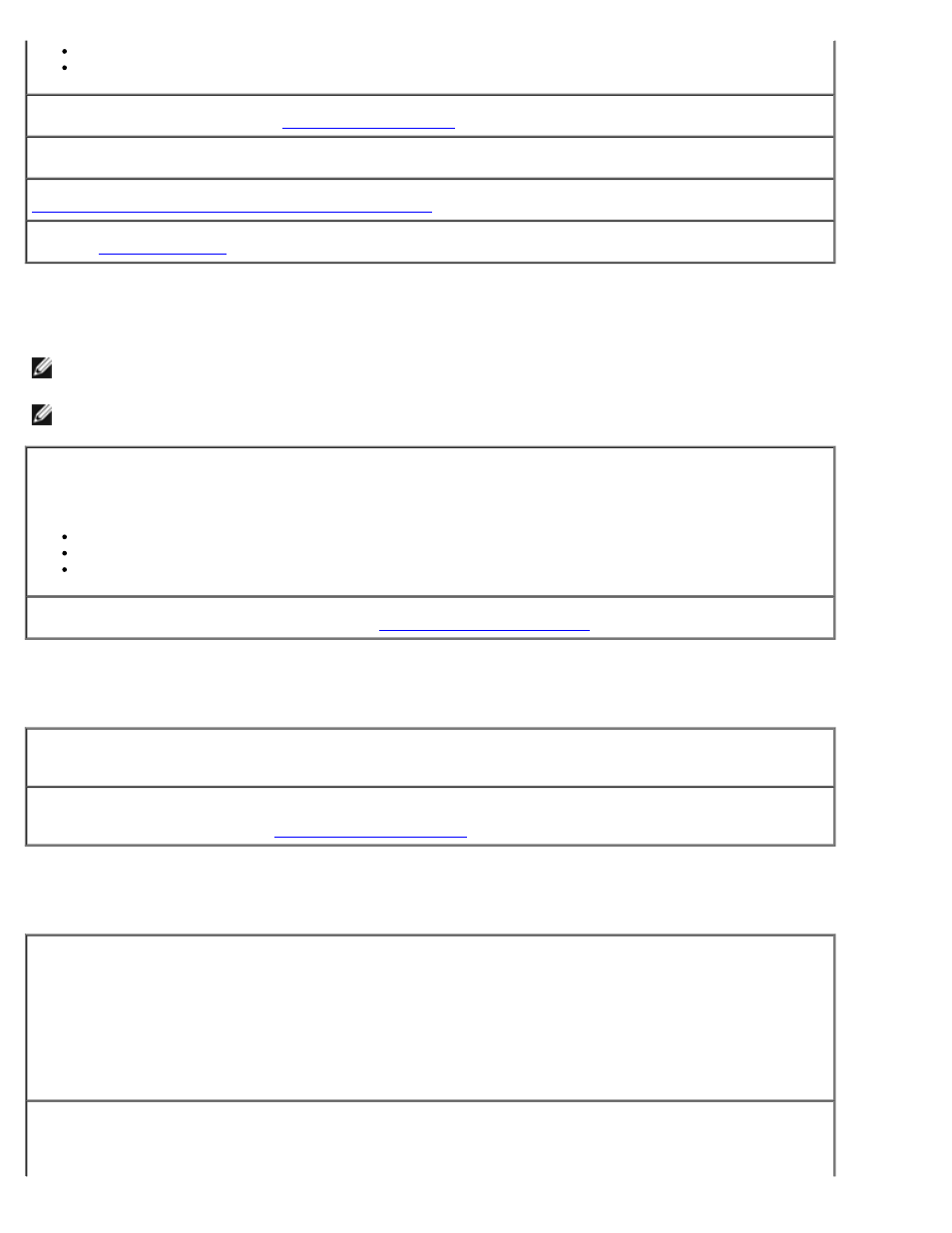
Solving Problems: Dell Precision Workstation 470 and 670 Computers User's Guide
file:///T|/htdocs/systems/ws670/EN/ug_en/solve.htm[3/20/2013 9:31:58 AM]
Insert another floppy disk, CD, or DVD to eliminate the possibility that the original one is defective.
Insert a bootable floppy disk and restart the computer.
Clean the drive or disk —
See "
Check the cable connections
Check for software and hardware incompatibilities
CD and DVD drive problems
NOTE:
High-speed CD or DVD drive vibration is normal and may cause noise, which does not indicate a defect in the
drive or the CD or DVD.
NOTE:
Because of different regions worldwide and different disc formats, not all DVD titles work in all DVD drives.
Adjust the Windows volume control —
Click the speaker icon in the lower-right corner of your screen.
Ensure that the volume is turned up by clicking the slide bar and dragging it up.
Ensure that the sound is not muted by clicking any boxes that are checked.
Check the speakers and subwoofer —
See "
Problems writing to a CD/DVD-RW drive
Close other programs —
The CD/DVD-RW drive must receive a steady stream of data when writing. If the
stream is interrupted, an error occurs. Try closing all programs before you write to the CD/DVD-RW.
Turn off Standby mode in Windows before writing to a CD/DVD-RW disc —
See your computer
documentation for information on
Hard drive problems
Running the Dell IDE Hard Drive Diagnostics —
The Dell IDE Hard Drive Diagnostics is a utility that tests the hard drive to troubleshoot or confirm a hard
drive failure.
1. Turn on your computer (if your computer is already on, restart it).
2. When F2 = Setup appears in the upper-right corner of the screen, press
3. Follow the instructions on the screen.
Run Check Disk —
Windows XP
