Dell diagnostics, When to use the dell diagnostics – Dell Precision 670 User Manual
Page 141
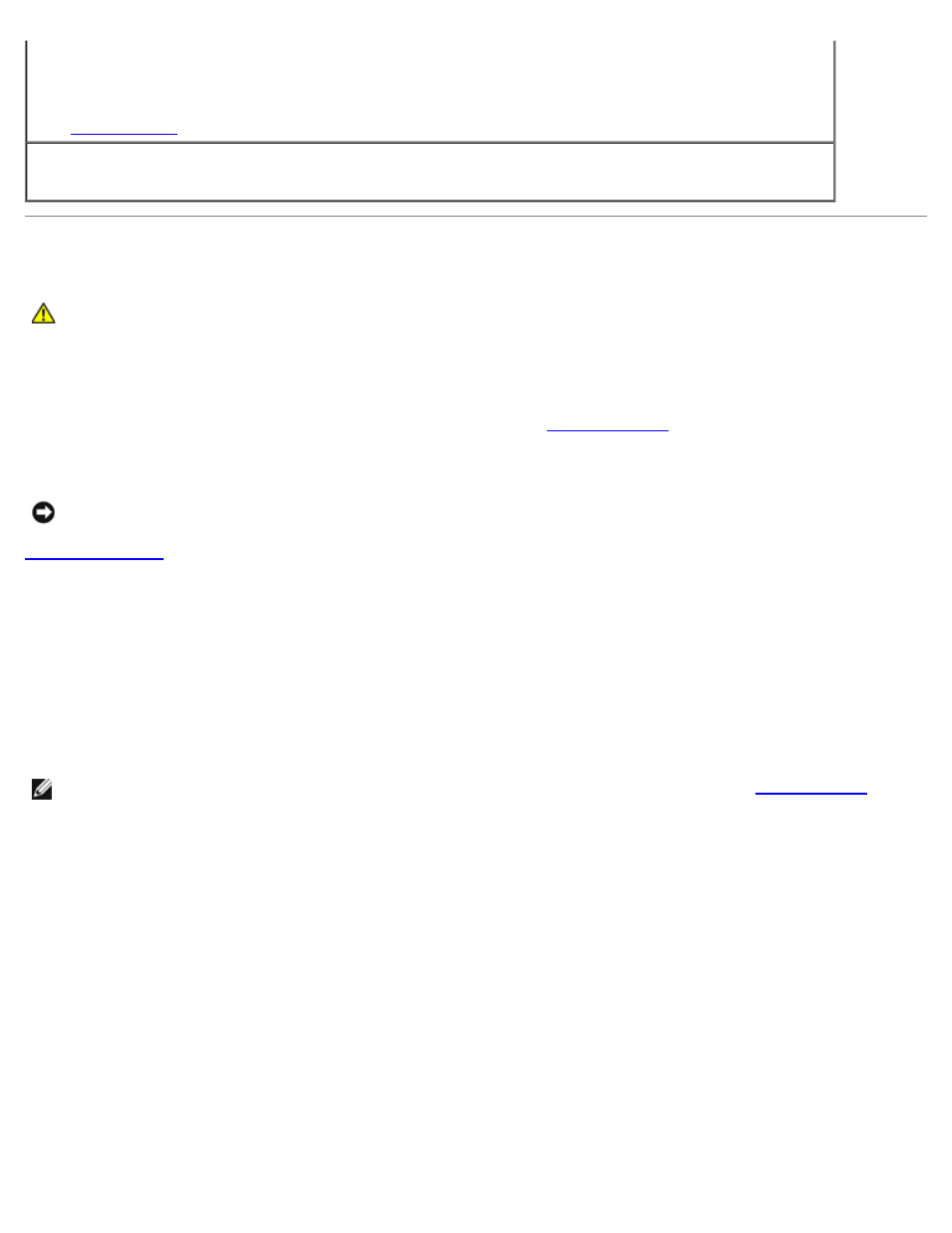
Tools to Help Solve Problems: Dell Precision Workstation 470 and 670 Computers User's Guide
file:///T|/htdocs/systems/ws670/EN/ug_en/advtrbl.htm[3/20/2013 9:31:57 AM]
Write fault on selected drive —
See "
."
x:\ is not accessible. The device is not ready —
The floppy drive cannot read the disk. Insert a floppy
disk into the drive and try again.
Dell Diagnostics
CAUTION:
Before you begin any of the procedures in this section, follow the safety instructions located in
the Product Information Guide.
When to Use the Dell Diagnostics
If you experience a problem with your computer, perform the checks in "
" and run the Dell Diagnostics
before you contact Dell for technical assistance.
It is recommended that you print these procedures before you begin.
NOTICE:
The Dell Diagnostics works only on Dell™ computers.
, review your computer's configuration information, and then ensure that the device you want to test
displays in system setup and is active.
Start the Dell Diagnostics from either your hard drive or from the Drivers and Utilities CD (also known as the ResourceCD).
Starting the Dell Diagnostics From Your Hard Drive
1. Turn on (or restart) your computer.
2. When the DELL™ logo appears, press
NOTE:
If you see a message stating that no diagnostics utility partition has been found, run the
your Drivers and Utilities CD.
If you wait too long and the operating system logo appears, continue to wait until you see the Microsoft® Windows®
desktop. Then shut down your computer and try again.
3. When the boot device list appears, highlight Boot to Utility Partition and press
4. When the Dell Diagnostics Main Menu appears, select the test you want to run.
Starting the Dell Diagnostics From the Drivers and Utilities CD
1. Insert the Drivers and Utilities CD.
2. Shut down and restart the computer.
When the DELL logo appears, press
If you wait too long and the Windows logo appears, continue to wait until you see the Windows desktop. Then shut
down your computer and try again.
