Dell Precision 670 User Manual
Page 73
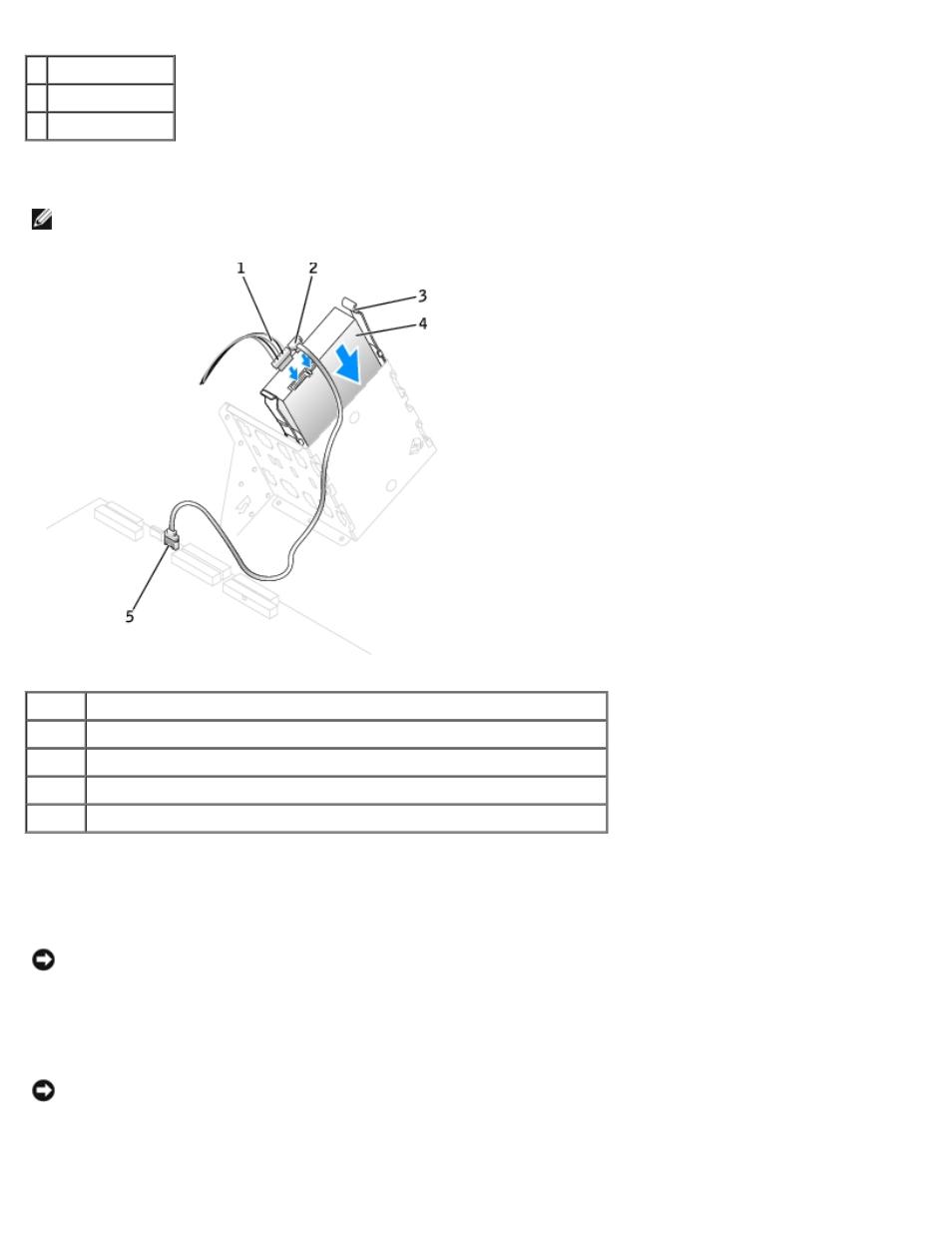
Removing and Replacing Parts: Dell Precision Workstation 470 and 670 Computers User's Guide
file:///T|/htdocs/systems/ws670/EN/ug_en/before.htm[3/20/2013 9:31:52 AM]
1 drive
2 bracket rails (2)
3 screws (4)
4. Gently slide the drive into place until the tabs securely click into position.
NOTE:
If you are installing a hard drive in the lower bay, place the drive in the bay so that the power connector is on
the left-hand side (opposite of the top hard drive).
1
power cable
2
hard-drive cable
3
tabs (2)
4
hard drive
5
system board connector
5. If you are installing a drive that has its own controller card, install the controller card in an expansion slot.
See the documentation that accompanied the drive and controller card to verify that the configuration is correct for
your computer.
NOTICE:
Match the colored strip on the cable with pin 1 on the drive (pin 1 is marked as "1").
6. Connect the power and hard-drive cables to the drive.
7. Ensure that all connectors are properly cabled and firmly seated.
NOTICE:
When replacing the hard-drive shroud, ensure that all the cables are properly routed.
8. Insert the bottom tabs of the shroud into the holes on the drive cage and rotate the shroud up.
9. Press in on the top tabs and lock them into place.
