Resolving software and hardware incompatibilities, Resolving software and, Hardware incompatibilities – Dell Precision 670 User Manual
Page 146: Resolving software and hardware, Incompatibilities
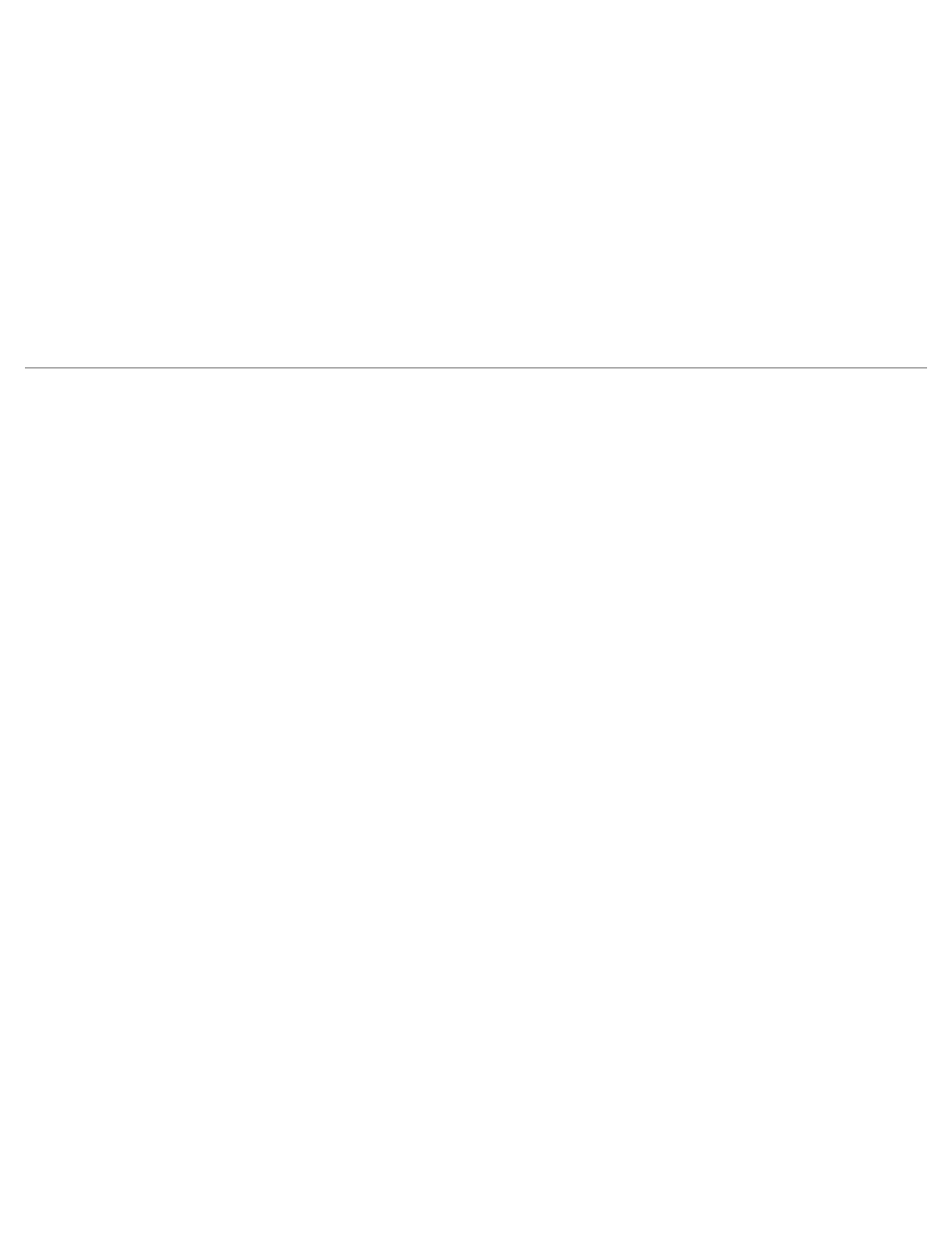
Tools to Help Solve Problems: Dell Precision Workstation 470 and 670 Computers User's Guide
file:///T|/htdocs/systems/ws670/EN/ug_en/advtrbl.htm[3/20/2013 9:31:57 AM]
Enabling System Restore
If you reinstall Windows XP with less than 200 MB of free hard-disk space available, System Restore is automatically disabled.
To see if System Restore is enabled:
1. Click the Start button and click Control Panel.
2. Click Performance and Maintenance.
3. Click System.
4. Click the System Restore tab.
5. Ensure that Turn off System Restore is unchecked.
Resolving Software and Hardware Incompatibilities
If a device is either not detected during the operating system setup or is detected but incorrectly configured, you can use the
Hardware Troubleshooter to resolve the incompatibility. In the Microsoft® Windows® 2000 operating system, you can also
use Device Manager to resolve incompatibilities.
Windows XP
To resolve incompatibilities using the Hardware Troubleshooter:
1. Click the Start button and click Help and Support.
2. Type hardware troubleshooter in the Search field and click the arrow to start the search.
3. Click Hardware Troubleshooter in the Search Results list.
4. In the Hardware Troubleshooter list, click I need to resolve a hardware conflict on my computer, and click
Next.
Windows 2000
To resolve incompatibilities using Device Manager:
1. Click the Start button, point to Settings, and then click Control Panel.
2. In the Control Panel window, double-click System.
3. Click the Hardware tab.
4. Click Device Manager.
5. Click View and click Resources by connection.
6. Double-click Interrupt request (IRQ).
Incorrectly configured devices are indicated by a yellow exclamation point (!) or a red X if the device has been
disabled.
7. Double-click any device marked with an exclamation point to display the Properties window.
