Dell Precision 670 User Manual
Page 34
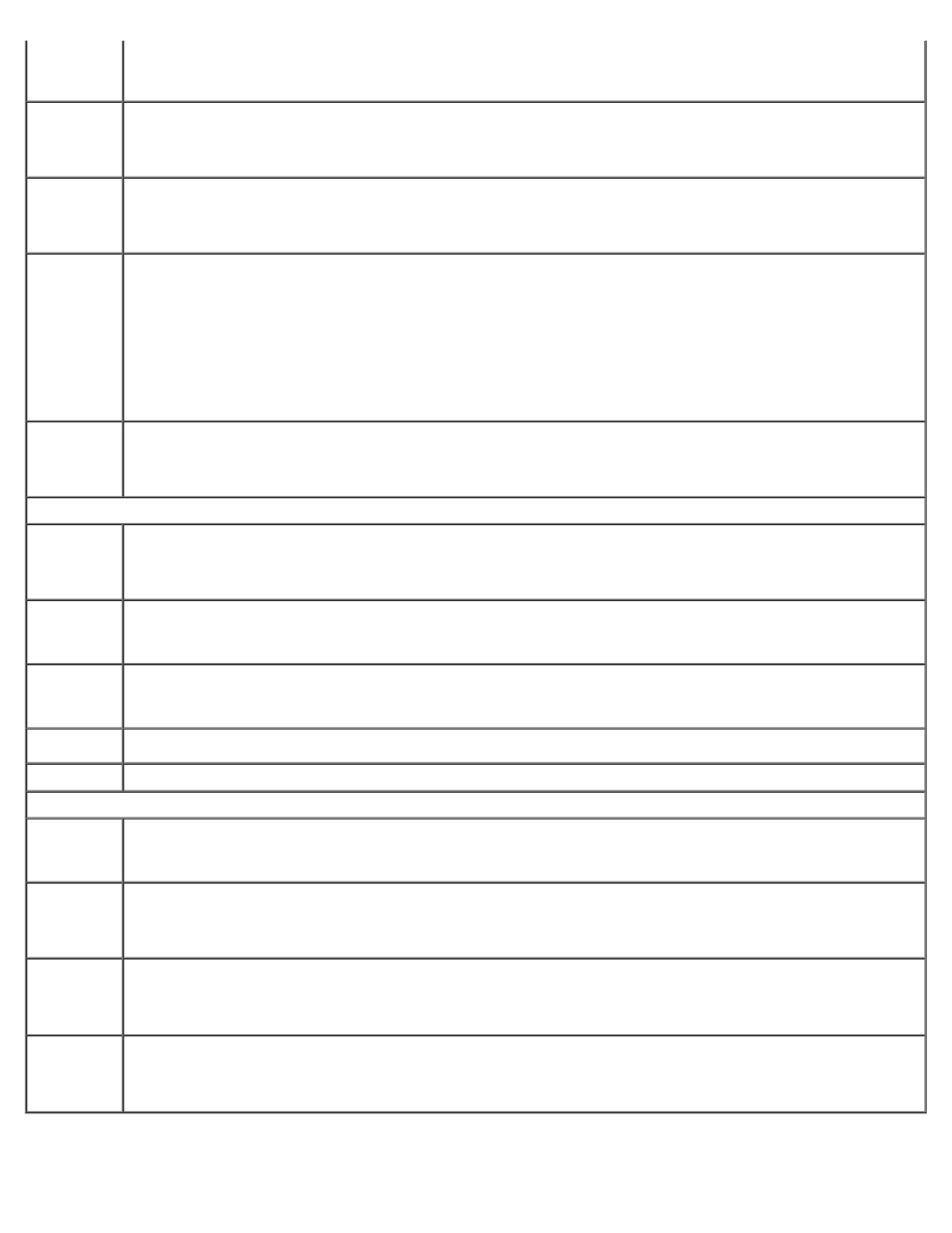
Advanced Features: Dell Precision Workstation 470 and 670 Computers User's Guide
file:///T|/htdocs/systems/ws670/EN/ug_en/advfeat.htm[3/20/2013 9:31:46 AM]
The default setting is Disabled.
This feature does not work if you turn off your computer using a power strip or surge protector.
Auto Power
Time
(Off
default)
Allows you to specify a particular time when the system will turn on automatically.
Low Power
Mode
(Off
default)
When Low Power Mode is selected, remote wakeup events no longer power up from Hibernate or Off from
the onboard network controller.
Remote
Wake-Up
(Off
default)
This option allows the computer to power up when a NIC or Remote Wakeup-capable modem receives a wake
up signal.
Off is the default setting. On w/ Boot to NIC allows the computer to attempt to boot from a network prior
to using the boot sequence.
NOTE:
Normally, the computer can be powered up remotely from suspend mode, hibernate mode, or when it
is powered off. When Low Power Mode (in the Power Management menu) is enabled, the computer can
only be powered up remotely from Suspend.
Suspend
Mode
(S3
default)
The options are S1, a suspend state where the computer is running in a low-power mode, and S3, a standby
state where the power is reduced or turned off for most components; however, system memory remains
active.
Maintenance
SERR DMI
Message
(On
default)
Controls the SERR DMI message mechanism. Some graphics cards require the SERR DMI message mechanism
to be disabled.
Asset Tag
(Set
default)
Used for customer info.
Owner Tag
(Not Set
default
Used for owner info.
Load
Defaults
This setting restores the computer's factory-installed default settings.
Event Log
Displays the system event log.
POST Behavior
Fastboot
(On
default)
When set to On (default), your computer starts more quickly because it skips certain configurations and tests.
Numlock
Key
(On
default)
This option involves the rightmost bank of keys on your keyboard. When set to On (default), this option
activates the numeric and mathematical features shown at the top of each key. When set to Off, this option
activates the cursor-control functions labeled on the bottom of each key.
POST
Hotkeys
Determines whether the sign-on screen displays a message stating the keystroke sequence that is required to
enter system setup or the Quickboot feature. Setup and Boot Menu display both messages (F2=Setup and
F12=Boot Menu
). Setup displays the setup message only (F2=Setup). Boot Menu displays the Quickbook
message only (F12=Boot Menu). None displays no message.
Keyboard
Errors
(Report
default)
When set to Report (enabled) and an error is detected during POST, the BIOS displays the error message and
prompts you to press
(disabled), if an error is detected during POST, the BIOS displays the error message and continues booting the
computer.
