Event log messages, Windows system event log messages, Base driver (physical adapter/miniport) – Dell Broadcom NetXtreme Family of Adapters User Manual
Page 95
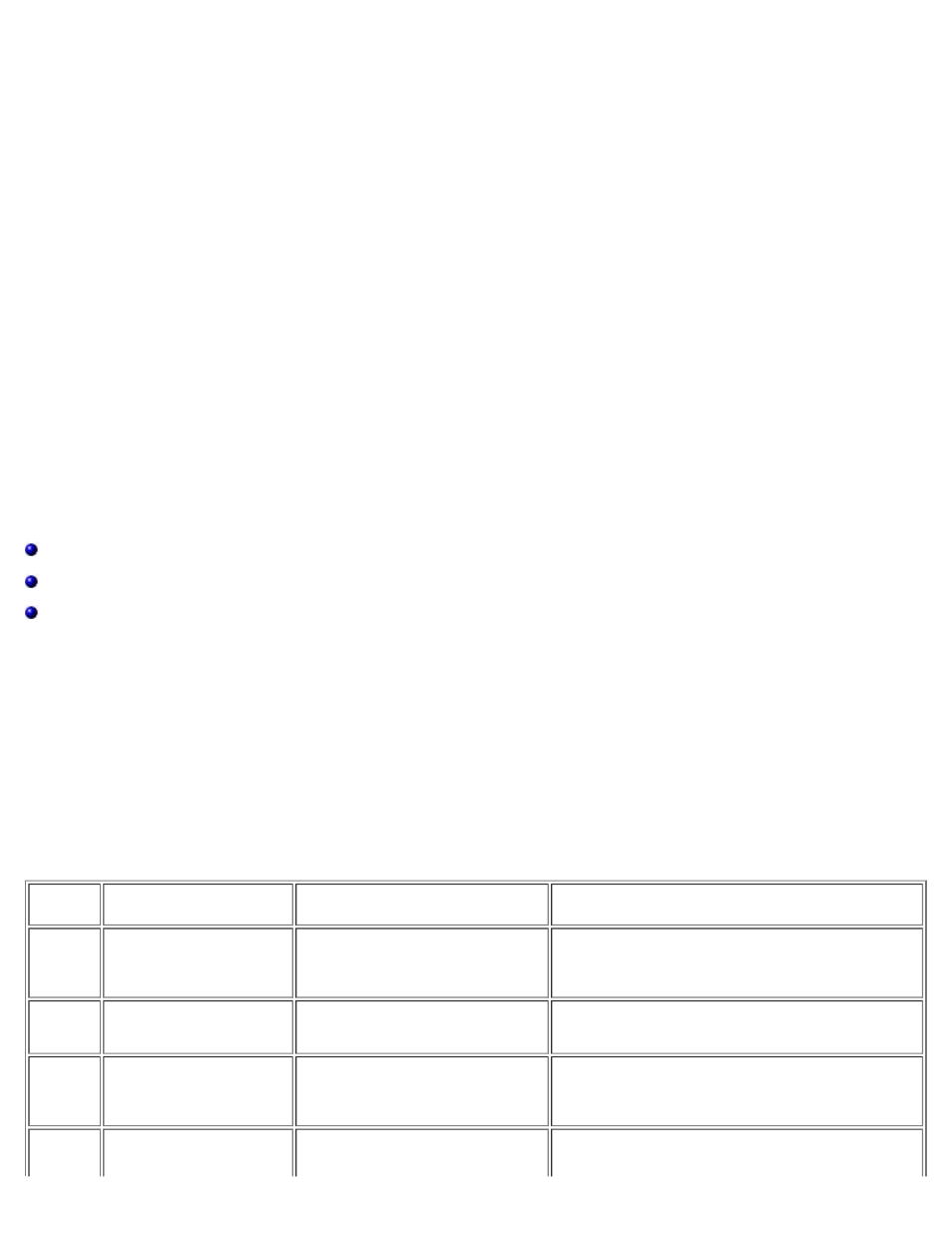
Broadcom Gigabit Ethernet Teaming Services: Broadcom NetXtreme BCM57XX User Guide
file:///C|/Users/Nalina_N_S/Documents/NetXtreme/English/teamsvcs.htm[9/5/2014 3:32:13 PM]
Question:
How do I know what driver I am currently using?
Answer:
In all operating systems, the most accurate method for checking the driver revision is to physically locate the
driver file and check the properties.
Question:
Can SLB detect a switch failure in a Switch Fault Tolerance configuration?
Answer:
No. SLB can detect only the loss of link between the teamed port and its immediate link partner. SLB cannot
detect link failures on other ports. For more information, see
Question:
Where can I get the latest supported drivers?
Answer:
Question:
Where do I monitor real time statistics for an adapter team in a Windows system?
Answer:
Use the Broadcom Advanced Control Suite (BACS) to monitor general, IEEE 802.3, and custom counters.
Event Log Messages
Windows System Event Log Messages
Base Driver (Physical Adapter/Miniport)
Intermediate Driver (Virtual Adapter/Team)
Windows System Event Log Messages
The known base driver and intermediate driver Windows System Event Log status messages for the Broadcom NetXtreme
Gigabit Ethernet adapters as of December 2004 are listed. As a Broadcom adapter driver loads, Windows places a status code
in the system event viewer. There may be up to two classes of entries for these event codes depending on whether both
drivers are loaded (one set for the base or miniport driver and one set for the intermediate or teaming driver).
Base Driver (Physical Adapter/Miniport)
lists the event log messages supported by the base driver, explains the cause for the message, and provides the
recommended action.
Table 9. Base Driver Event Log Messages
Message
Number Message
Cause
Corrective Action
1
Failed to allocate memory
for the device block.
Check system memory
resource usage.
The driver cannot allocate memory
from the operating system.
Close running applications to free memory.
2
Failed to allocate map
registers
The driver cannot allocate map
registers from the operating
system.
Unload other drivers that may allocate map
registers.
3
Failed to access
configuration information.
Reinstall the network
driver.
The driver cannot access PCI
configuration space registers on
the adapter.
For add-in adapters: reseat the adapter in the slot,
move the adapter to another PCI slot, or replace
the adapter.
4
The network link is down.
Check to make sure the
The adapter has lost its
Check that the network cable is connected, verify
that the network cable is the right type, and verify
