Configuring the ip address for iscsi offload, Viewing licenses – Dell Broadcom NetXtreme Family of Adapters User Manual
Page 128
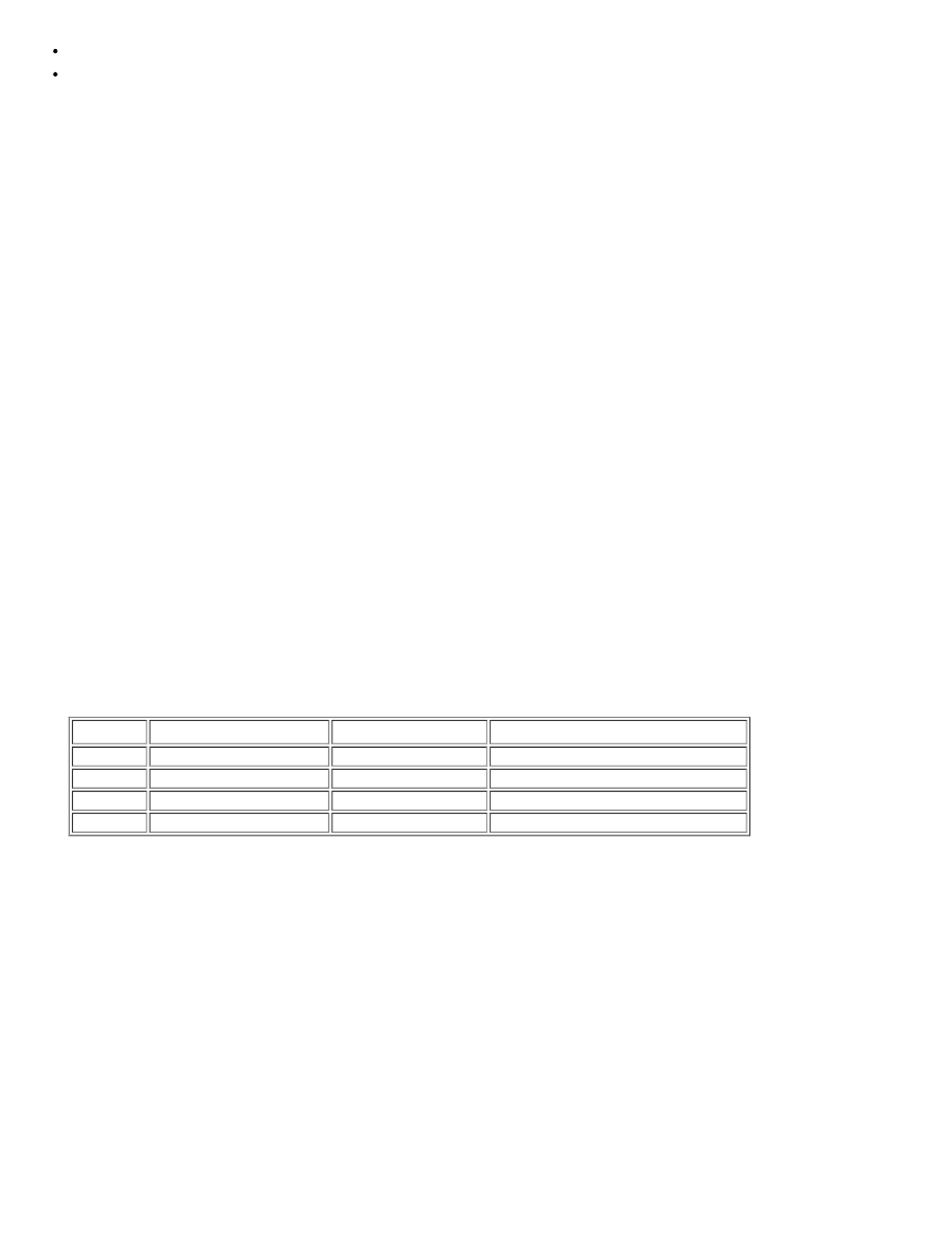
Using Broadcom Advanced Control Suite 4: Broadcom NetXtreme BCM57XX User Guide
file:///C|/Users/Nalina_N_S/Documents/NetXtreme/English/bacs.htm[9/5/2014 3:32:16 PM]
TCP Offload Engine (TOE) for accelerating TCP over 1 GbE and 10 GbE.
Internet Small Computer Systems Interface (iSCSI) offload for accelerating network storage access featuring centralized boot
functionality (iSCSI boot).
You can also view the number of unlicensed resources and unallocated resources.
TOE and iSCSI can only be configured on certain adapters and require a license key. License keys are installed on the motherboard
for use with LOMs and are preprogrammed in add-in NICs. TOE is a technology best suited for long-term TCP connections. TOE used
in conjunction with applications that primarily deal with short-term connections may see suboptimal performance when compared to
not using TOE. A short-term connection is a TCP connection that is established for only a few seconds at most, often less than one
second. The overhead of establishing and tearing down the TCP connection with short-term connections may diminish the benefit
that TOE provides. An example of an application that uses short-term connections is a web server that is not behind a load balancer.
TCP connections for HTTP sessions are very short-lived and last only long enough to serve up a web page, after which the TCP
connection is terminated. On the other hand, the same web server behind a load balancer benefits greatly from TOE since the TCP
connections are long-lived between the web server and the load balancer. In contrast, a backup application is very likely to benefit
from TOE since backup applications establish long-term connections between the server and the client.
To view resource reservations
1. Click the name of the Broadcom NetXtreme II system device in the Explorer View pane.
2. From the Resource Reservations section, select the property you want to set.
3. Click Apply to confirm the changes to all properties. Click Reset to return the properties to their original values.
To configure resource reservations
1. Select Reserved Resources for the Offload Configuration setting. Reservations allocate the minimum number of connections
per technology. See
for the maximum number of connections available for various configurations.
2. Click First Come First Served to allow connections on a first-come-first-served basis to any enabled offload technology (TOE
or iSCSI) as long as resources are available. Otherwise, click Reserved Resources to set the maximum number of
connections for each offload technology. This option is not available for 10 Gbps network adapters.
3. If allocating TOE connections, select the TCP Offload Engine (TOE) check box and slide the bar or enter a number in the
value box. This is the maximum number of connections available for TOE offload.
4. If allocating iSCSI connections, select the iSCSI check box and slide the bar or enter a number in the value box. This is the
maximum number of connections available for iSCSI offload.
5. After the configurations are complete, click Apply to save the settings or click Reset to revert back to the previous settings.
A chart of the resource allocations appears below the resource configurations.
6. If prompted, reboot the system.
Table 1: Maximum Number of Offload Connections
Offload
First Come First Served Reserved Resources Maximum Number of Connections
TOE only
Selected
–
1024
TOE only
–
Selected
864
iSCSI only Selected
–
Between 7 and 100
iSCSI only –
Selected
28
Configuring the IP Address for iSCSI Offload
For iSCSI-booted adapters, the Configurations tab is not available and you will not be able to perform this procedure.
To set the IP address of the iSCSI HBA for iSCSI offload
The iSCSI Management section of the Configurations tab allows you to set the IP address of the iSCSI HBA when using iSCSI
protocol to offload network processing from the CPU to the Broadcom network adapter.
1. Click the name of the Broadcom NetXtreme II iSCSI device in the SCSI controller section of the Explorer View pane.
2. Depending on the protocol you will be using, for IPv4 DHCP or IPv6 DHCP, select Enable (not available for iSCSI booted
adapters) to set the IP address dynamically using a DHCP server. Or select Disable to set the IP address using a static IP
address. Enter the IP Address, Subnet Mask, and Default Gateway.
3. Configure the VLAN ID for the iSCSI HBA by entering a number for VLAN ID. The value must be between 1 and 4094.
4. After the configurations are complete, click Apply to save the settings or click Reset to revert back to the previous settings.
Viewing Licenses
