Dell Broadcom NetXtreme Family of Adapters User Manual
Page 63
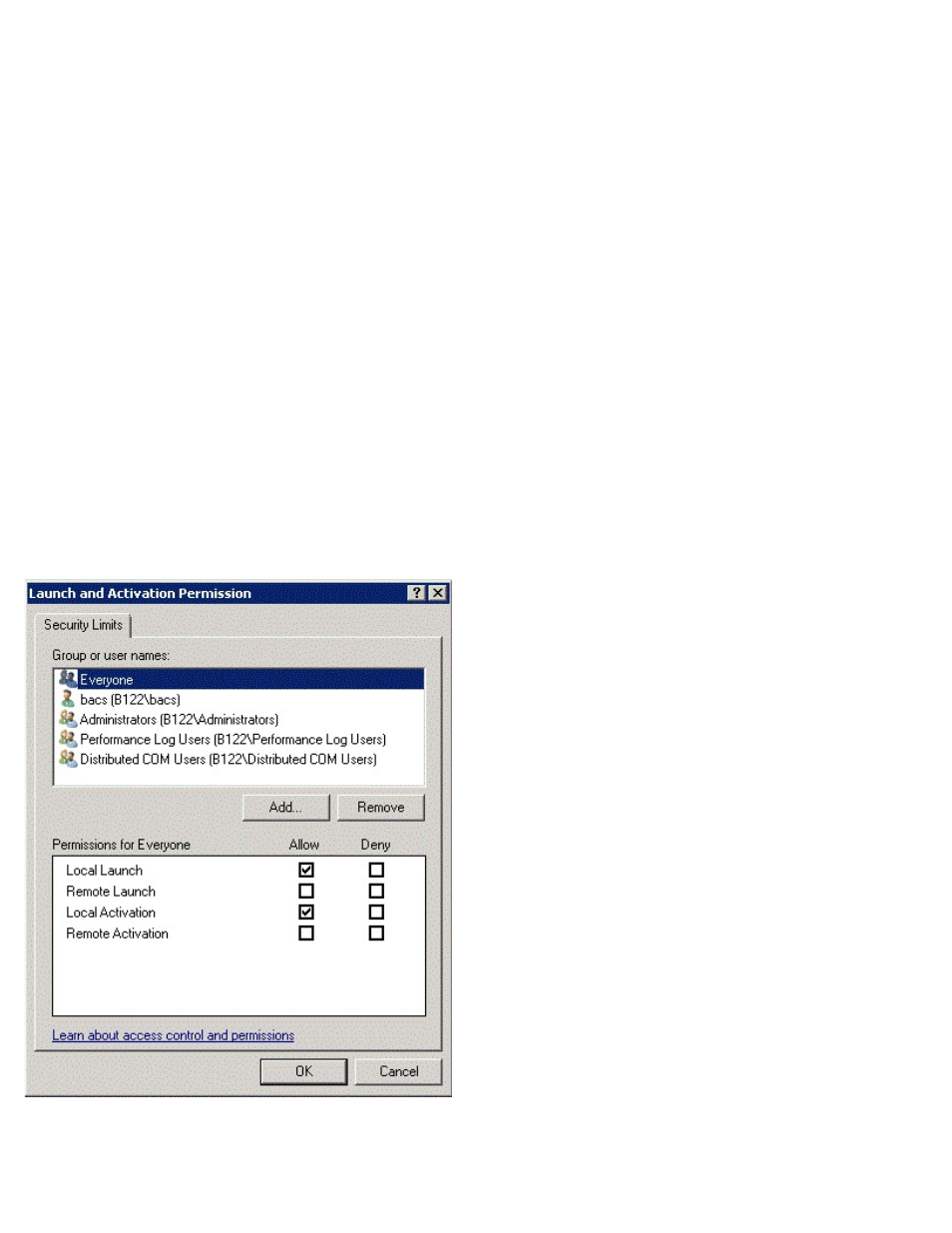
Windows Driver and Management Application Installation: Broadcom NetXtreme BCM57XX User Guide
file:///C|/Users/Nalina_N_S/Documents/NetXtreme/English/windrv.htm[9/5/2014 3:32:11 PM]
Step 2: Grant DCOM Remote Launch and Activate Permission
In the Windows domain environment, the Domain Administrator account has the necessary privilege level to access the WMI
component for BACS management and, therefore, no special configuration is needed. In a large enterprise, however, a user
who is accessing the local or remote host using the BACS4 client GUI may not always have the domain administrator account
privilege. It is necessary to configure WMI security access on the remote host to allow the user to connect to it using the
BACS4 client GUI.
This configuration can be easily done using the following procedure. If you do not have sufficient privileges to configure
security for WMI access, contact your Network Administrator.
1. Click Start, click Run, type DCOMCNFG, and then click OK.
2. The Component Services dialogue box displays.
3. Open Component Services and then open Computers.
4. Right-click My Computer and click Properties.
5. In My Computer Properties, click the COM Security tab.
6. Under Launch and Activation Permissions, click Edit Limits.
7. Follow these steps if your name or your group does not appear in the Groups or user names list.
a. In the Launch Permission dialog box, click Add.
b. In the Select Users, Computers, or Groups dialog box, add your name and the group in the Enter the object
names to select box, and then click OK.
c. In the Launch Permission dialog box, select your user and group in the Group or user names list.
d. In the Permissions for User area, select Allow for Remote Launch and Remote Activation, and then click
OK.
Figure 1: Launch and Activation Permission
For more information, see
on the Microsoft Developer Network site.
Special Configuration for WMI on Different Systems
