Configuring the ndis driver – Dell Broadcom NetXtreme Family of Adapters User Manual
Page 116
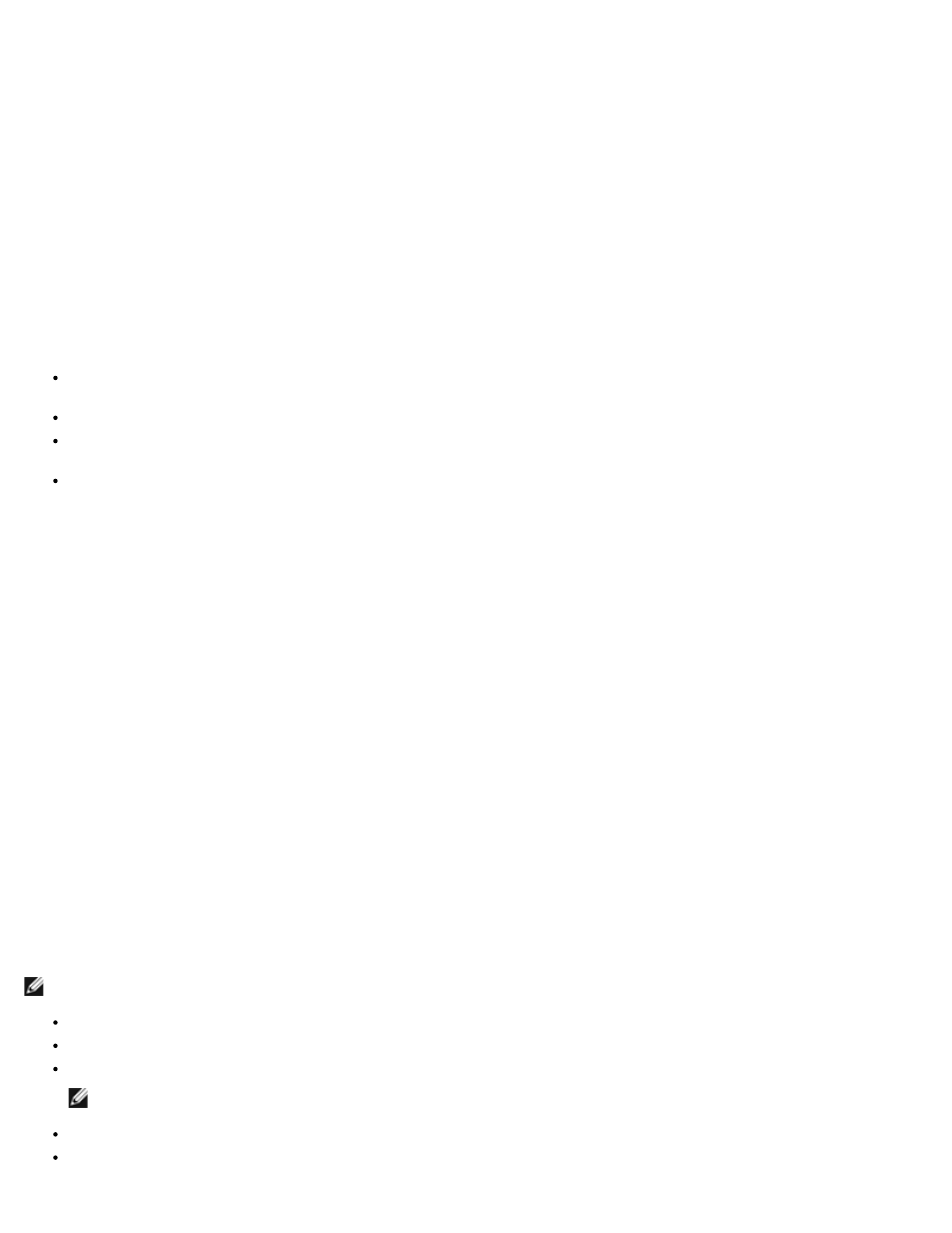
Using Broadcom Advanced Control Suite 4: Broadcom NetXtreme BCM57XX User Guide
file:///C|/Users/Nalina_N_S/Documents/NetXtreme/English/bacs.htm[9/5/2014 3:32:16 PM]
The network address associated with the adapter. If the IP address is all 0s, the associated driver has not been bound with Internet
Protocol (IP).
IPv6 IP Address
The IPv6 network address associated with the adapter.
MAC Address
A physical MAC (media access control) address that is assigned to the adapter by the manufacturer. The physical address is never all
0s.
Permanent MAC Address
The unique hardware address assigned to the network adapter.
Offload Capabilities
The offload capabilities supported by the adapter. This information is only available for Broadcom NetXtreme II adapters.
TOE. TCP Offload Engine (TOE) allows simultaneous operation of up to 1024 fully offloaded TCP connections for 1-Gbps
network adapters and 1880 fully offloaded TCP connections for 10-Gbps network adapters to the hardware.
iSCSI. iSCSI offload for block-level transfer of data.
LSO. Large Send Offload (LSO) prevents an upper level protocol such as TCP from breaking a large data packet into a series
of smaller packets with headers appended to them.
CO. Checksum Offload (CO) allows the TCP/IP/UDP checksums for send and receive traffic to be calculated by the adapter
hardware rather than by the host CPU.
Information Tab: SR-IOV Switch Information
Number of HW Available
Configure the number of available HW.
Number of Available VFs
Configure the number of available Virtual Functions (VF).
Max VF Chains Per VFs
Enter the number of maximum chains per Virtual Function (VF).
VF Chains Pool Size
Enter the pool size of Virtual Function (VF) chains.
Switch Friendly Name
Enter the switch-friendly name.
Configuring the NDIS Driver
Select the NDIS driver in the Explorer View pane, and then select the Configuration tab to configure NDIS-level parameters. After
making changes, click Apply to confirm the changes to all properties. Click Reset to return the properties to their original values.
Click Defaults to restore all settings to their default values.
NOTES:
Clicking Reset after clicking Defaults, but before clicking Apply, will purge all values.
Apply must be clicked to make changes go into effect.
Any changes to existing settings will be lost upon clicking Defaults.
NOTES:
You must have administrator privileges to change the values for a property.
The list of available properties for your particular adapter may be different.
