Viewing nic partitioning information, Testing the network – Dell Broadcom NetXtreme Family of Adapters User Manual
Page 109
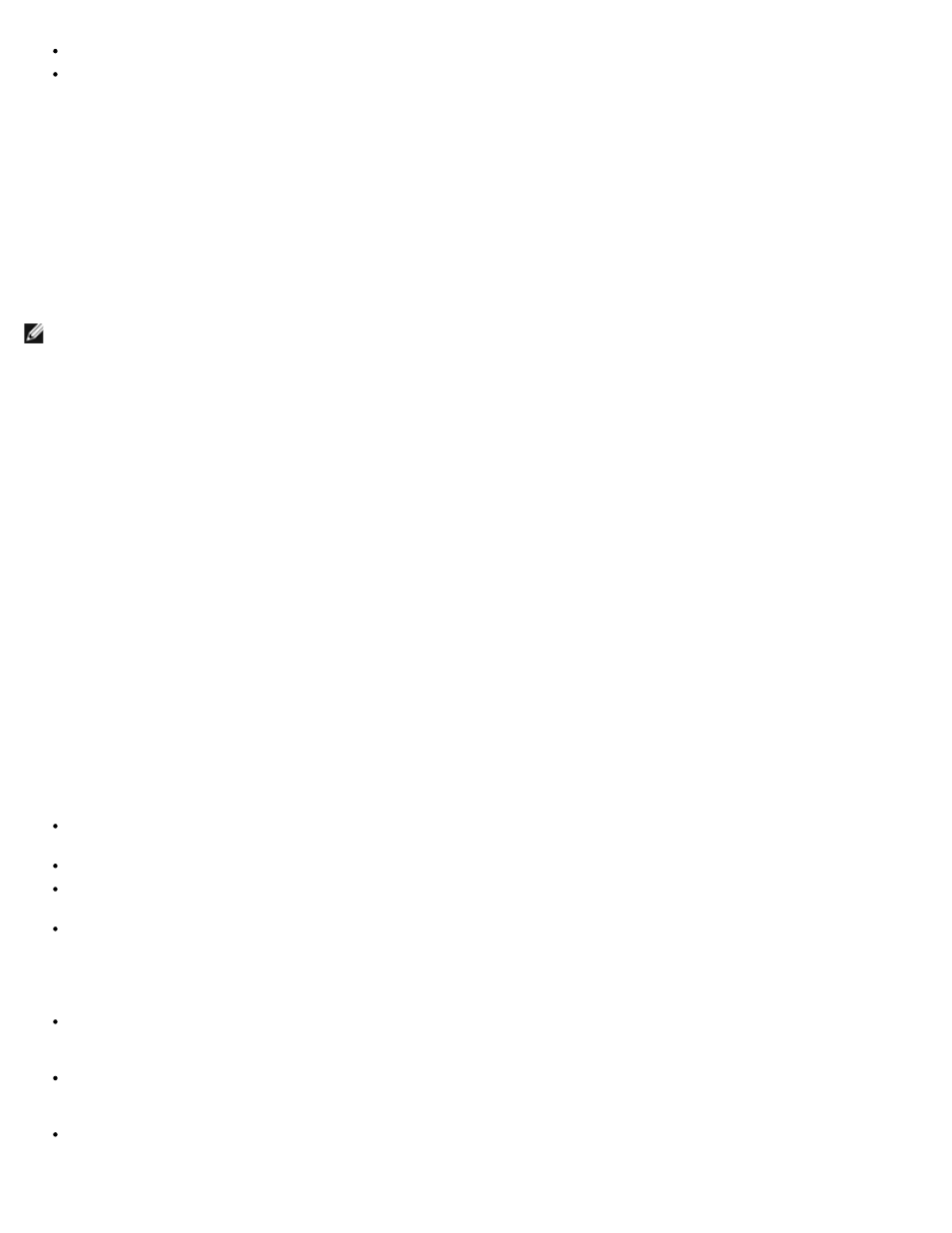
Using Broadcom Advanced Control Suite 4: Broadcom NetXtreme BCM57XX User Guide
file:///C|/Users/Nalina_N_S/Documents/NetXtreme/English/bacs.htm[9/5/2014 3:32:16 PM]
Chassis PHY. Pass-through module
None. No modules attached
BASP State
Information about the status of the BASP application. This information is displayed only when there is a team (see
Viewing NIC Partitioning Information
The NIC partitioning feature is available on Broadcom NetXtreme II adapters only.
The NIC Partitioning section of the Information tab displays information about the partitions for the selected network adapter.
To view NIC Partitioning for any installed network adapter, click the name of the adapter listed in the Explorer View pane, then click
the Information tab.
NOTE: Some information may not be available for all Broadcom network adapters.
NIC partitioning divides a Broadcom NetXtreme II 10 Gigabit Ethernet NIC into multiple virtual NICs by having multiple PCI physical
functions per port. Each PCI function is associated with a different virtual NIC. To the OS and the network, each physical function
appears as a separate NIC port. For more information, see the NIC Partitioning topic in the Broadcom NetXtreme II Network Adapter
User Guide.
Number of Partitions
The number of partitions for the port. Each port can have from one to four partitions with each partition behaving as if it is an
independent NIC port.
Network MAC Address
The MAC address of the port.
iSCSI MAC Address
If an iSCSI adapter is loaded onto the system, the iSCSI MAC address will appear.
Flow Control
The flow control setting of the port.
Physical Link Speed
The physical link speed of the port, either 1G or 10G.
Relative Bandwidth Weight (%)
The relative bandwidth setting represents a weight or importance of a particular function. There are up to four functions per
port. The weight is used to arbitrate between the functions in the event of congestion.
The sum of all weights for the functions on a single port is either 0 or 100.
A value of 0 for all functions means that each function will be able to transmit at 25% of the physical link speed, not to exceed
the Maximum Bandwidth setting.
A value for a function between 1 and 100 represent a percentage of the physical link speed and is used by an internal
arbitration logic as a input value (weight). A higher value will cause this function to transmit relatively more data, compared to
a function (on the same port) that has defined a lower value.
Maximum Bandwidth (%)
The maximum bandwidth setting defines an upper threshold value, ensuring that this limit will not be exceeded during
transmission. The valid range for this value is between 1 and 100. The maximum bandwidth value is defined as a percentage
of the physical link speed.
It is possible for the sum of all maximum bandwidth values across the four functions of a single port to exceed the physical
link speed value of either 10 Gbps or 1 Gbps. This case is considered as oversubscription. In a case where oversubscription
congestion occurs on transmit, the Relative Bandwidth Weight value comes into effect.
The Maximum Bandwidth setting is only valid in the context of Tx, but not Rx.
Testing the Network
