Managing the host – Dell Broadcom NetXtreme Family of Adapters User Manual
Page 102
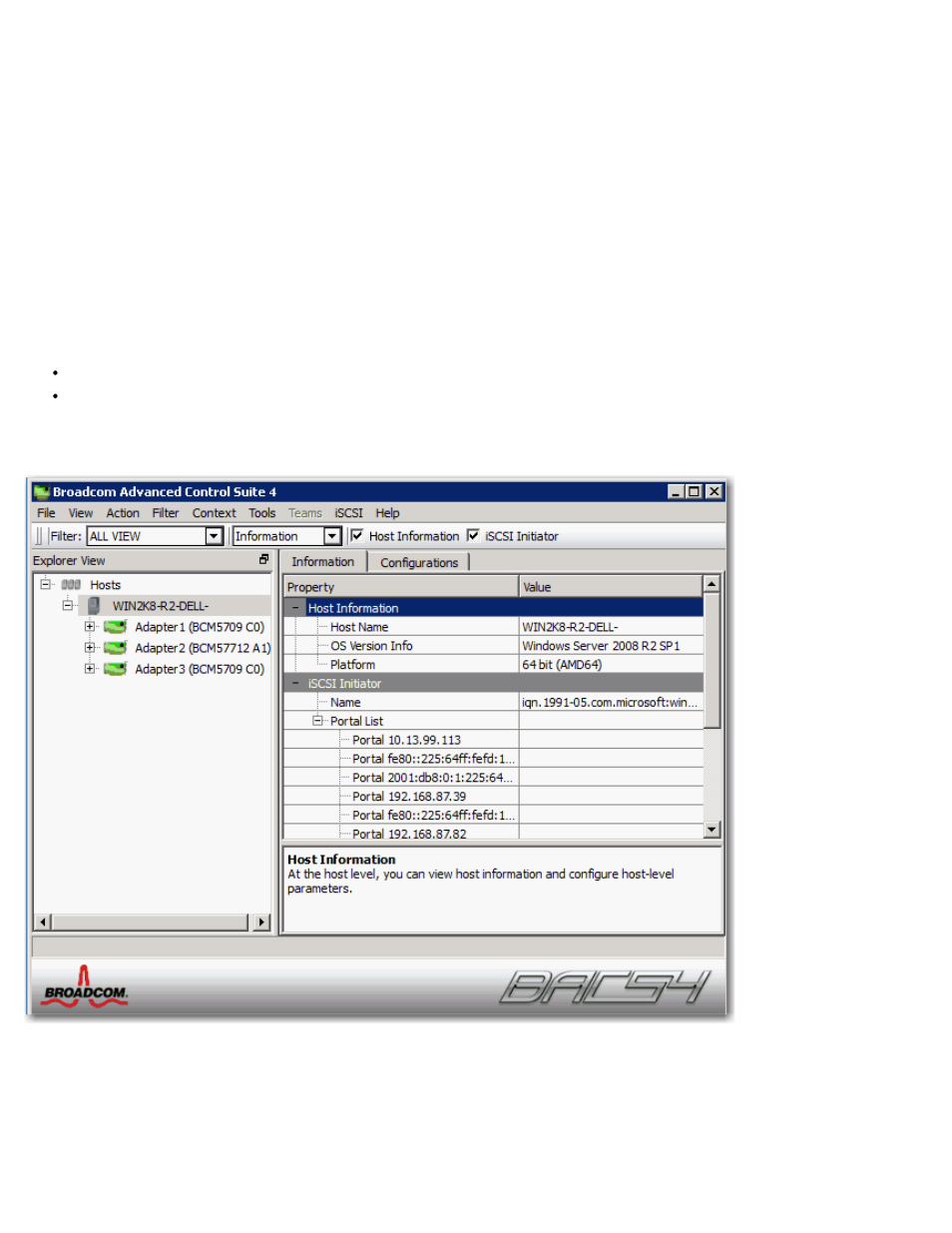
Using Broadcom Advanced Control Suite 4: Broadcom NetXtreme BCM57XX User Guide
file:///C|/Users/Nalina_N_S/Documents/NetXtreme/English/bacs.htm[9/5/2014 3:32:16 PM]
1. From the Action menu, click Add Host.
2. Type the remote host's name or IP address in the Host box.
3. Select the protocol from the Protocol list. The protocol options for Windows are WMI, WSMan, or Try All. The protocol
options for Linux are CimXML, WSMan, or Try All. The Try All option forces the GUI client to try all options.
4. Select the HTTP scheme, or the HTTPS scheme for added security.
5. Type the Port Number value you used to configure the host, if it is different than the default value of 5985.
6. Type the User name and Password.
7. Select Persist if you want BACS to save the information for this host. The host will appear in the Explorer Pane whenever you
reopen BACS, and you will not need to enter the host IP address or host name when connecting to the host. For security
reasons, you must enter the User name and Password every time.
8. Click OK.
Managing the Host
At the host level, you can view host information and configure parameters from the following tabs:
Information
Configuration
To view host information
Select the host in the Explorer View pane, and then select the Information tab to view host-level information.
Information Tab: Host Information
Host Name
Displays the name of the host.
OS Version Info
