Dell Broadcom NetXtreme Family of Adapters User Manual
Page 57
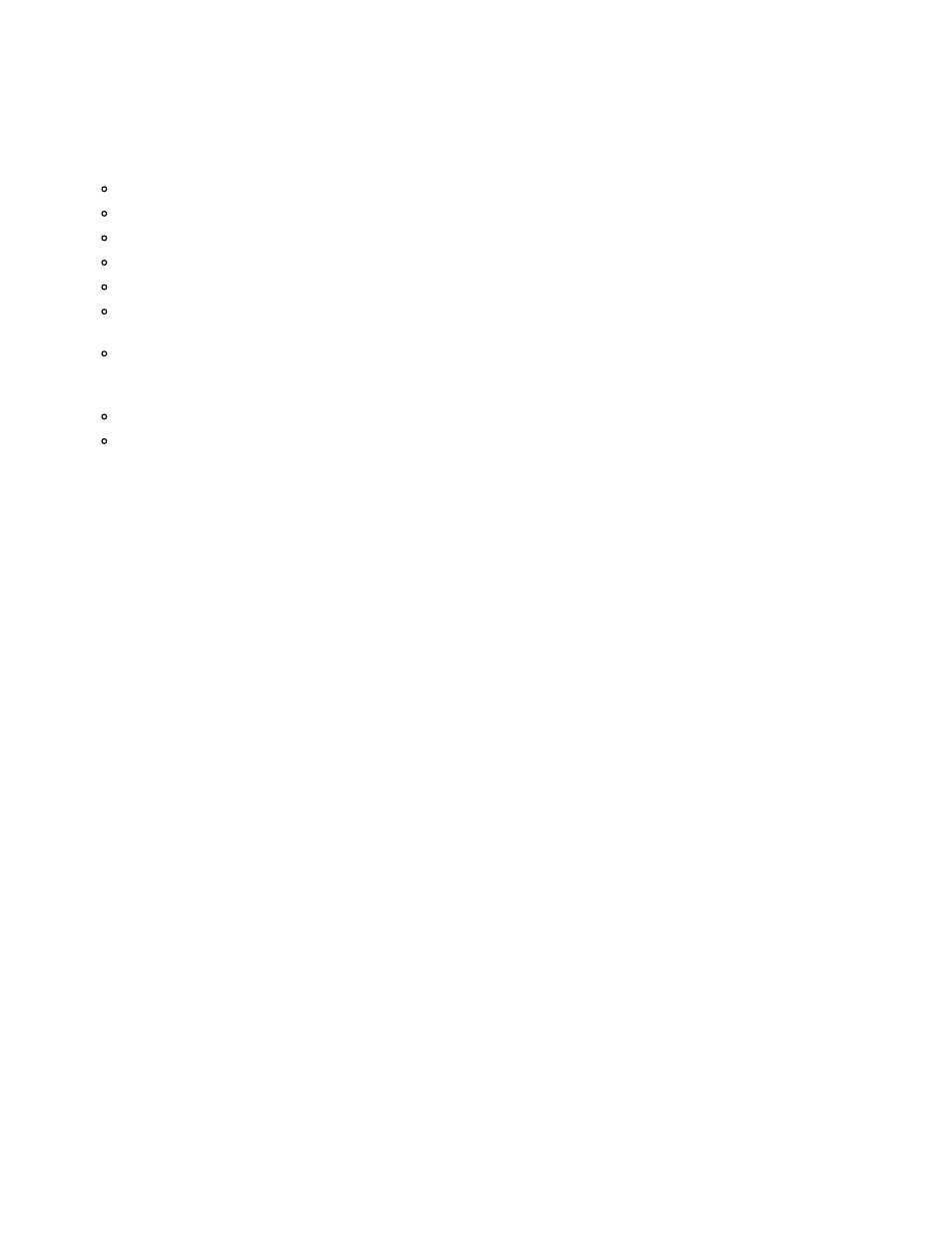
Windows Driver and Management Application Installation: Broadcom NetXtreme BCM57XX User Guide
file:///C|/Users/Nalina_N_S/Documents/NetXtreme/English/windrv.htm[9/5/2014 3:32:11 PM]
If this command does not work, try the following:
openssl req –new –key server.key –out server.csr –config openssl.cnf
The openssl.cnf file should be placed in the same directory where openssl is placed. Openssl.cnf is located in the
folder C:\Program Files (x86)\GnuWin32\share.
The following information is requested:
Country Name (2 letter code) []:US
State or Province Name (full name) []: California
Locality Name (e.g., city) []: Irvine
Organization Name (e.g., company) []: Broadcom Corporation
Organizational Unit Name (e.g., section) []: Engineering
Common Name (e.g., YOUR name) []: Enter the host name or IP address of the Windows server. For iPv6, enter
the Common Name in the format [xyxy:xxx:....::xxx], including the brackets [ ].
(Optional) Email Address []:
Enter the following additional attributes to be sent with your certificate request:
A challenge password []:password1
An optional company name []:
4. Remove the passphrase from the key.
Enter the following commands:
cp server.key server.key.org
openssl rsa -in server.key.org -out server.key
5. Generate a self-signed certificate:
To generate a self-signed certificate which is active for 365 days, enter the following command:
openssl x509 -req -days 365 -in server.csr -signkey server.key -out server.crt
The following output displays:
Signature ok
subject=/C=US/ST=California/L=Irvine/O=Broadcom Corporation/OU=Engineering/CN=MGMTAPP-
LAB3/emailAddress=
Getting Private key
6. Enter the following command to verify the generated self-signed certificate.
openssl verify server.crt
The following output displays:
server.crt:/C=US/ST=California/L=Irvine/O=Broadcom Corporation/OU=Engineering/CN=MGMTAPP-
LAB3/emailAddress=
error 18 at 0 depth lookup:self signed certificate
OK
Ignore the error message "error 18 at 0 depth lookup:self signed certificate". This error indicates that this is a self-
signed certificate.
7. Convert the certificate from "crt" to "pkcs12" format, as follows:
For a Windows server, the certificate should be in pkcs12 format. Enter the following command:
openssl pkcs12 -export -in server.crt -inkey server.key -out hostname.pfx
You will be prompted for the following:
Enter Export Password:
Verifying - Enter Export Password:
Enter the password and be sure to remember it. The password is required when importing the certificate on the
Windows server and client.
8. Make a copy of the certificate file server.crt and place it on the server where BACS will be installed, so that it can be
imported. If you plan to use a Windows client to connect to the server running BACS, then the certificate also needs to
be transferred (copied and pasted) to the client system.
