Dell Broadcom NetXtreme Family of Adapters User Manual
Page 27
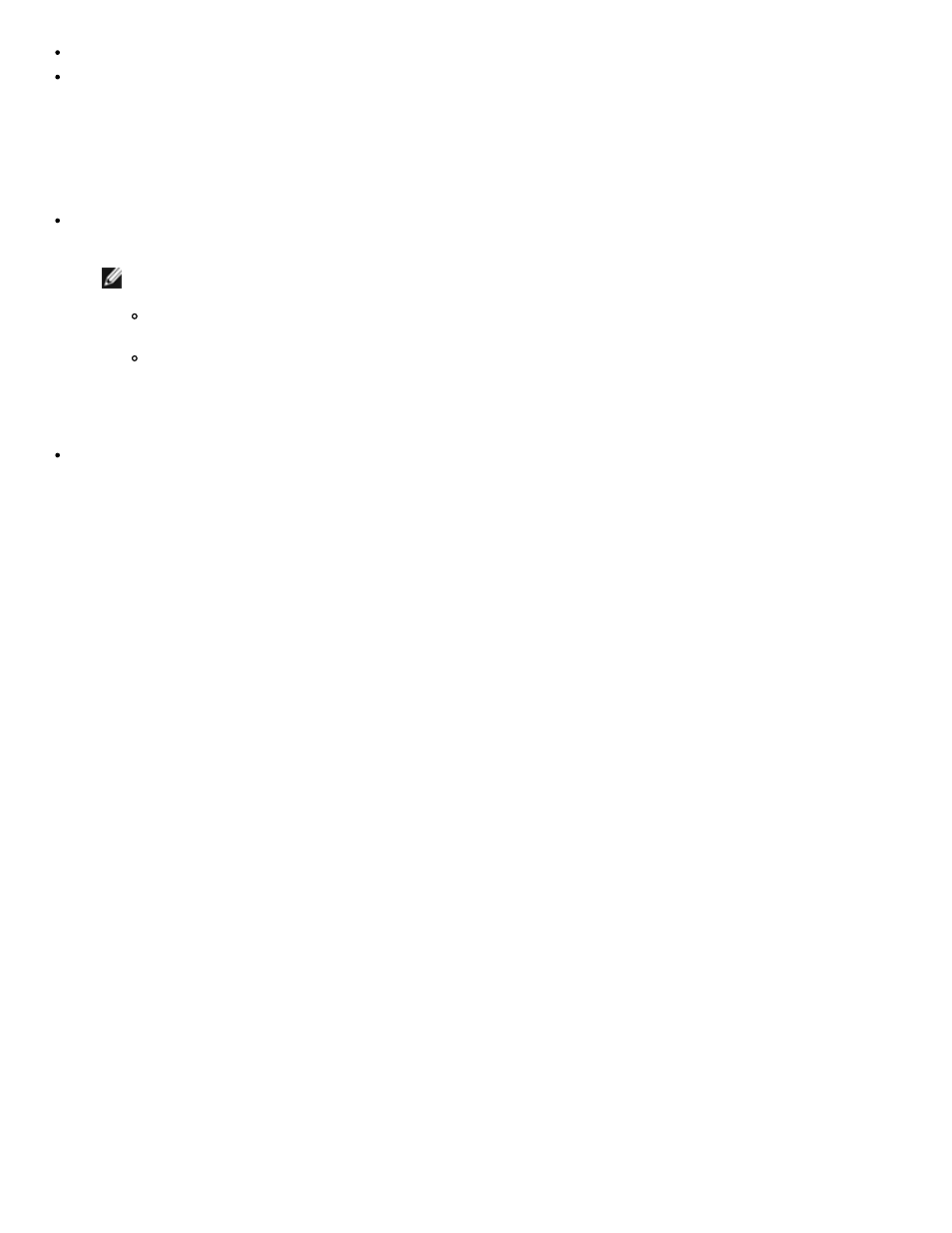
iSCSI Protocol: Broadcom NetXtreme BCM57XX User Guide
file:///C|/Users/Nalina_N_S/Documents/NetXtreme/English/iscsi.htm[9/5/2014 3:32:08 PM]
Linux iSCSI Boot Setup
Injecting (Slipstreaming) the Broadcom Drivers into Windows Image Files
Windows Server 2008 R2 and SP2 iSCSI Boot Setup
Windows Server 2008 R2 and Windows Server 2008 SP2 support iSCSI booting. The following procedure references Windows
Server 2008 R2 but is common to both the Windows Server 2008 R2 and SP2.
Required CD/ISO image:
Windows Server 2008 R2 x64 with the Broadcom drivers injected. See
Injecting (Slipstreaming) the Broadcom Drivers
. Also refer to the Microsoft knowledge base topic KB974072 at
NOTES:
The Microsoft procedure injects only the eVBD and NDIS drivers. Broadcom recommends that all drivers
(eVBD, VBD, BXND, OIS, FCoE, and NetXtreme I NDIS) be injected.
Refer to the silent.txt file for the specific driver installer application for instructions on how to extract the
individual Windows NetXtreme drivers.
Other software required:
Bindview.exe (Windows Server 2008 R2 only; see KB976042)
Procedure:
1. Remove any local hard drives on the system to be booted (the "remote system").
2. Load the latest Broadcom MBA and iSCSI boot images onto NVRAM of the adapter.
3. Configure the BIOS on the remote system to have the Broadcom MBA as the first bootable device, and the CDROM as
the second device.
4. Configure the iSCSI target to allow a connection from the remote device. Ensure that the target has sufficient disk
space to hold the new O/S installation.
5. Boot up the remote system. When the Preboot Execution Environment (PXE) banner displays, press Ctrl+S to enter
the PXE menu.
6. At the PXE menu, set Boot Protocol to iSCSI.
7. Enter the iSCSI target parameters.
8. In General Parameters, set the Boot to Target parameter to One-Time Disabled.
9. Save the settings and reboot the system.
The remote system should connect to the iSCSI target and then boot from the DVDROM device.
10. Boot to DVD and begin installation.
11. Answer all the installation questions appropriately (specify the Operating System you want to install, accept the license
terms, etc.).
When the Where do you want to install Windows? window appears, the target drive should be visible. This is a
drive connected via the iSCSI boot protocol, located in the remote iSCSI target.
12. Select Next to proceed with Windows Server 2008 R2 installation.
A few minutes after the Windows Server 2008 R2 DVD installation process starts, a system reboot will follow. After
the reboot, the Windows Server 2008 R2 installation routine should resume and complete the installation.
13. Following another system restart, check and verify that the remote system is able to boot to the desktop.
14. After Windows Server 2008 R2 is booted up, load the driver and run Bindview.exe.
a. Select All Services.
b. Under WFP Lightweight Filter you should see Binding paths for the AUT. Right-click and disable them. When
done, close out of the application.
15. Verify that the OS and system are functional and can pass traffic by pinging a remote system's IP, etc.
