Dell Broadcom NetXtreme Family of Adapters User Manual
Page 31
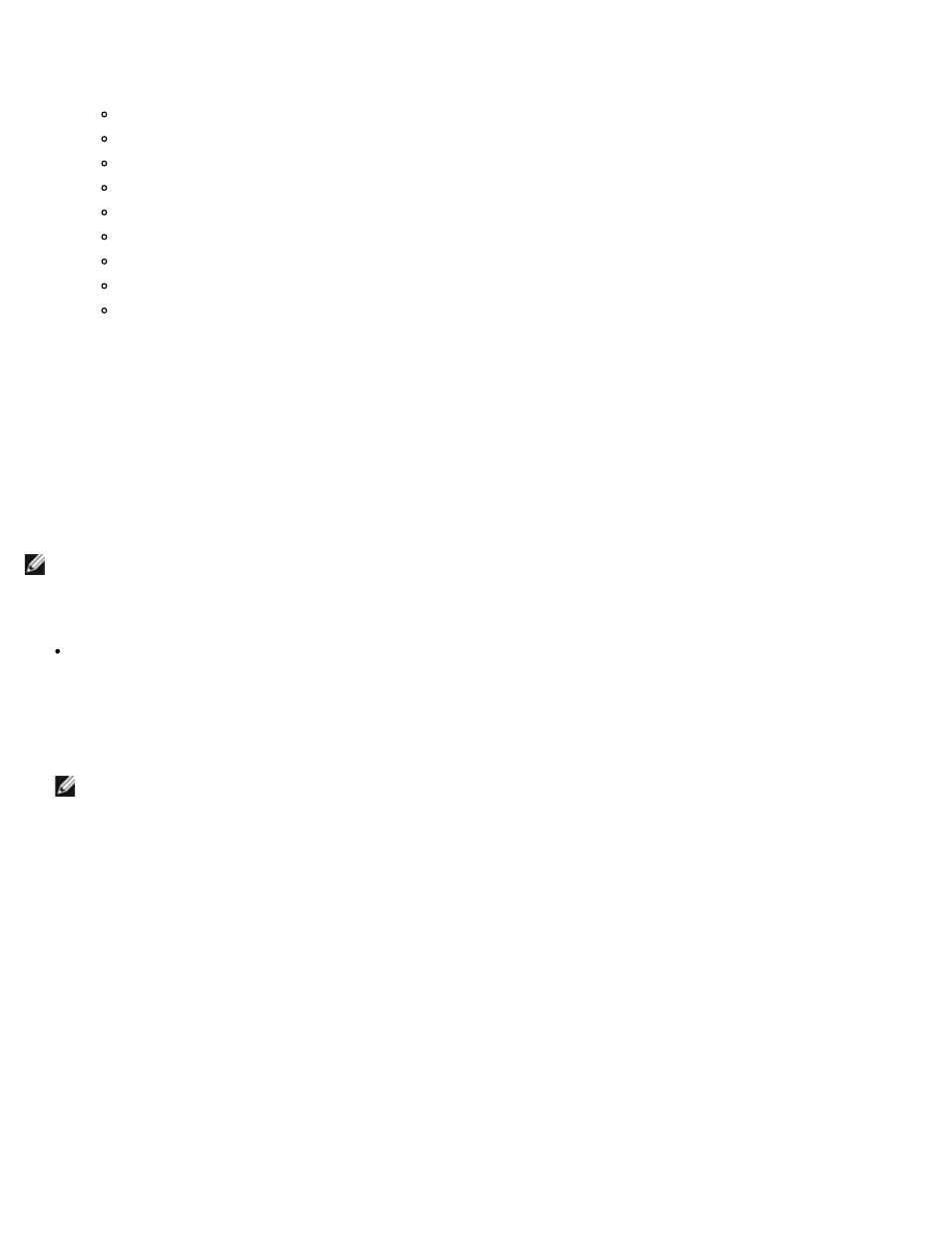
iSCSI Protocol: Broadcom NetXtreme BCM57XX User Guide
file:///C|/Users/Nalina_N_S/Documents/NetXtreme/English/iscsi.htm[9/5/2014 3:32:08 PM]
subfolders of the Win2008R2Mod folder, and then delete them.
List of files to be deleted.
netevbda.inf
netevbda.pnf
evbda.sys
netbxnda.inf
netbxnda.pnf
bxnd60a.sys
bxvbda.sys
netbvbda.inf
netbvbda.pnf
To easily find all the instances of the files to be deleted, run the following command:
dir /s D:\Temp\Win2008R2Mod\filename
7. Run the following command to unmount the Boot.wim image:
dism /unmount-wim /Mountdir:D:\Temp\Win2008R2Mod /commit
8. Repeat steps 5 to 7, but set the index = 2 for the command in step 5.
In this example, index 2 is specified for the standard edition. For other editions, change the index accordingly.
Injecting (Slipstreaming) the Broadcom Drivers into Windows Image Files
To inject Broadcom drivers into the Windows image files, you must obtain the following correct Broadcom driver packages for
the applicable Windows Server version (2008R2, 2008SP2, 2012, or 2012R2). The package is named b57nd60a.
NOTE: Refer to the silent.txt file for the specific driver installer application for instructions on how to extract the individual
Windows NetXtreme drivers.
Then, you place the driver package to a working directory. For example, copy the driver package to the following directory:
C:\Temp\b57nd60a
Finally, you inject these drivers into the Windows Image (WIM) files and install the applicable Windows Server version from
the updated images.
The detailed steps are provided below:
NOTE: The file and folder names used in this procedure are examples only. You can specify your own file and folder
names for your slipstream project.
1. For Windows Server 2008 R2 and SP2, install the Windows Automated Installation Kit (AIK).
—or—
For Windows Server 2012 and 2012 R2, install the Windows Assessment and Deployment Kit (ADK).
2. Use the following commands to create a temporary directory and set it as the current directory for all later steps:
md C:\Temp\x
cd /d C:\Temp\x
3. Use the following commands to create two subdirectories:
md src
md mnt
4. Use the following command to copy the original DVD into the src subdirectory.
xcopy N:\ .\src /e /c /i /f /h /k /y /q
Note that in this example, the installation DVD is in the N: drive.
5. Open a Deployment and Imaging Tools command prompt in elevated mode. Then, set c:\Temp\x as the current
directory.
Note that you will use this command prompt window in all subsequent steps.
