Dell OptiPlex G1 User Manual
Page 85
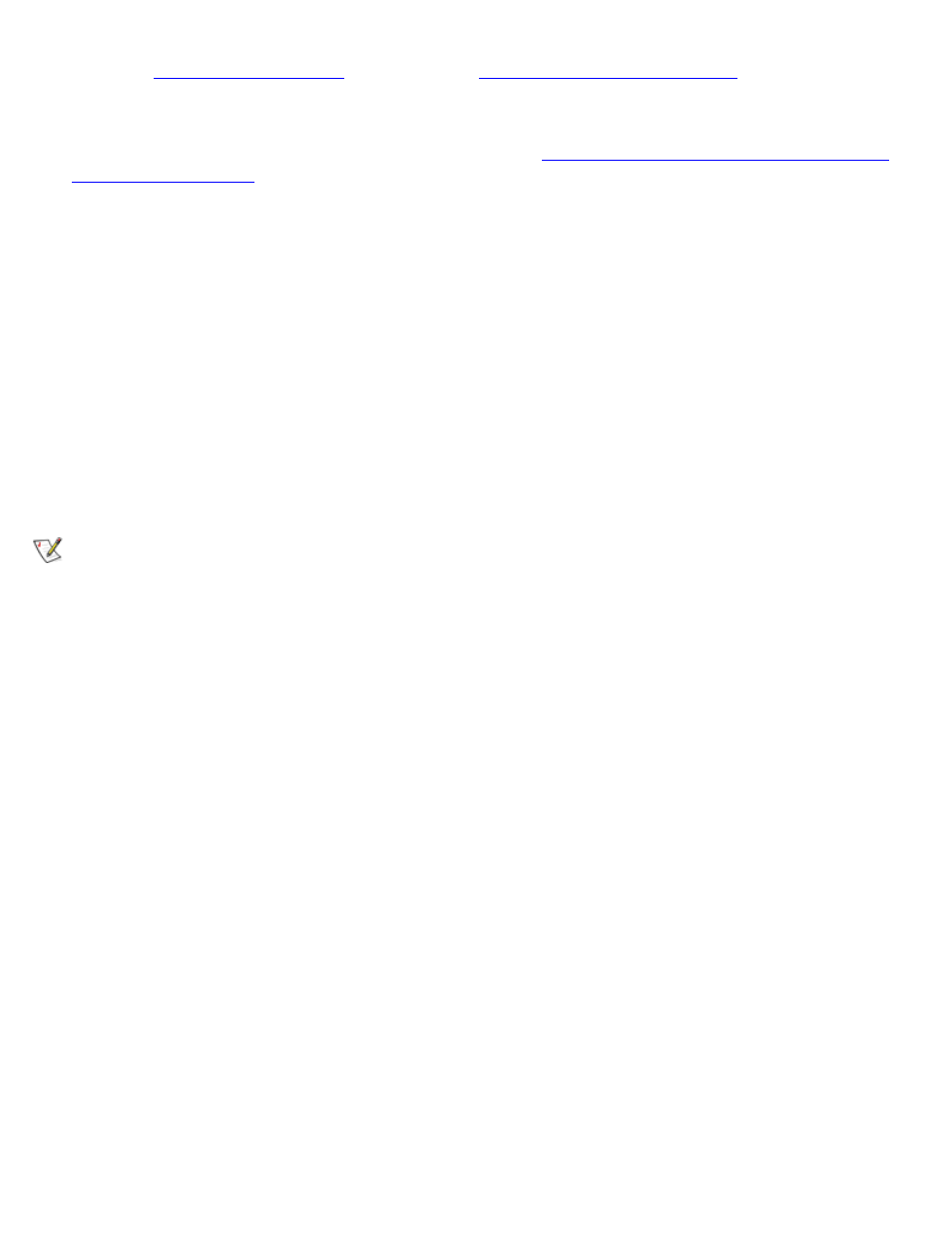
Installing Drives: Dell OptiPlex GX1 Low-Profile Managed PC Systems
file:///C|/infodev/2013/eDoc/OpGX1/SQRG/drives.htm[2/21/2013 11:53:04 AM]
15. Enter the
and update the
After you update the System Setup options, reboot the system.
16. Partition and logically format your drive, as described in "
Partitioning and Logically Formatting Your
," before proceeding to the next step.
17. Run the Hard-Disk Drive(s) Test Group in the Dell Diagnostics to verify that the new hard-disk drive is
operating properly.
See your Diagnostics and Troubleshooting Guide for information on running the Dell Diagnostics and
troubleshooting any problems that may occur.
18. If the drive you just installed is the primary drive, install the operating system on the hard-disk drive.
Refer to the documentation that came with the operating system.
Partitioning and Logically Formatting Your EIDE Hard-Disk Drive
EIDE hard-disk drives must be physically formatted, partitioned, and logically formatted before they can be
used to store data. Every hard-disk drive from Dell is physically formatted before it is sent to you.
NOTE: On systems with hard-disk drives larger than 2 gigabytes (GB), create a primary partition of 2
GB and divide the remaining capacity into partitions of 2 GB or less. For example, a system with a
2.5-GB hard-disk drive would have a primary partition of 2 GB (drive C) and a second partition of 500
megabytes (MB) (drive D).
Hard-disk drives must be partitioned this way because MS-DOS®-based operating systems (including
Microsoft® Windows NT® when you use a file allocation table [FAT] 16 file system) do not support
drive partitions larger than 2 GB.
To partition and logically format your hard-disk drive, use the program(s) offered by your operating system.
For MS-DOS, use the fdisk and format commands to perform these procedures. The fdisk and format
commands are described in the MS-DOS reference documentation.
NOTICE: If you format your hard-disk drive under the OS/2 High Performance File System (HPFS),
you cannot reformat the drive for MS-DOS without losing all HPFS data. See your OS/2
documentation for details.
For OS/2®, see the discussion on partitioning and logical formatting in the documentation that came with the
operating system.
NOTICE: If you format your hard-disk drive under the Windows NT File System (NTFS), you cannot
reformat the drive for MS-DOS without losing all NTFS data. See your Windows NT documentation
for details.
For Windows NT, see the discussion on partitioning and logical formatting in the documentation that came
with the operating system.
For the UNIX® operating system, refer to your UNIX documentation.
