Quick start, About the icu – Dell OptiPlex G1 User Manual
Page 38
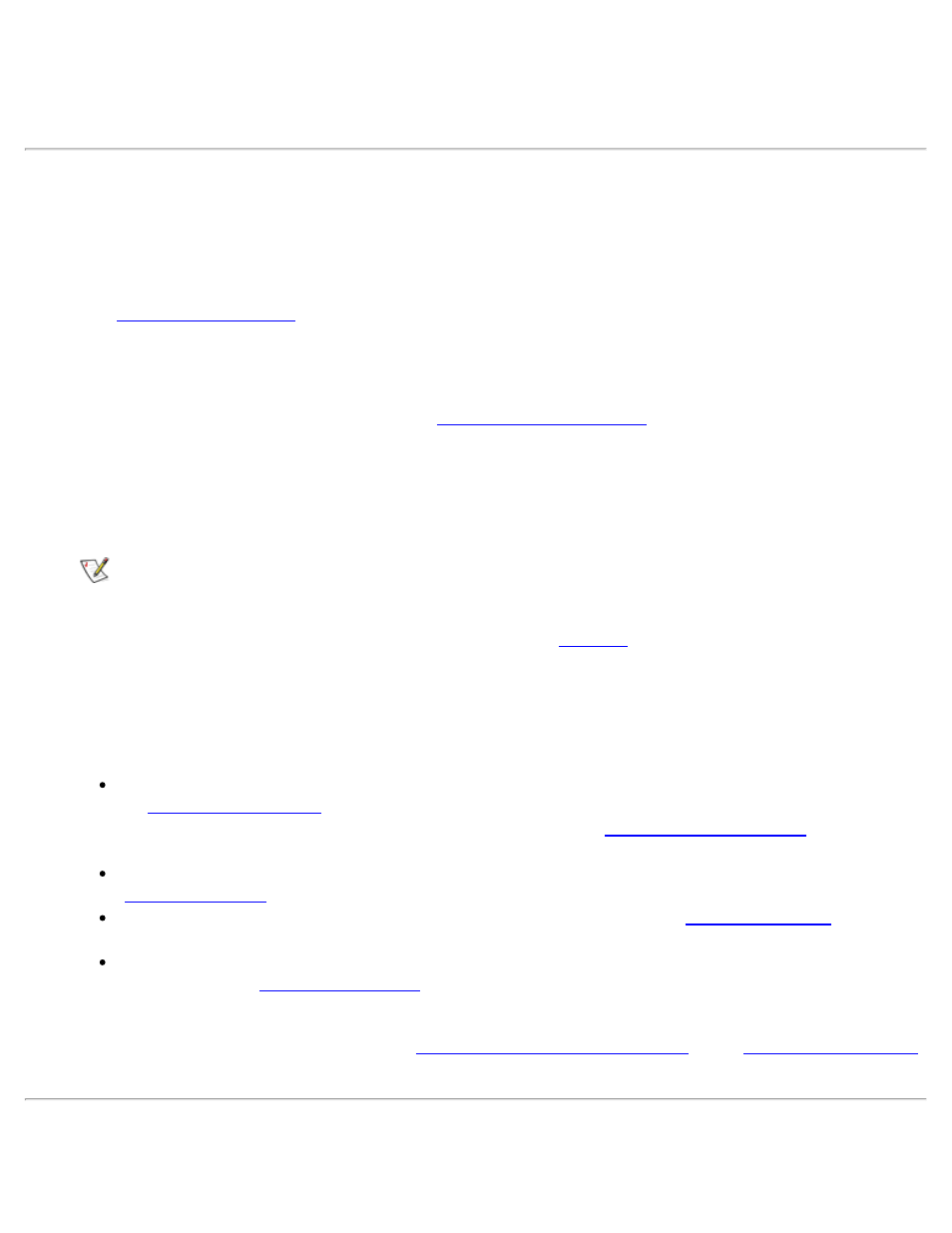
Using the ISA Configuration Utility: Dell OptiPlex GX1 Low-Profile Managed PC Systems
file:///C|/infodev/2013/eDoc/OpGX1/SQRG/utility.htm[2/21/2013 11:53:00 AM]
instructions on using the Device Manager to manage resources and resolve conflicts.
The remainder of this chapter describes the various features of, and the various ways to use, the ICU.
Quick Start
To quickly get started using this utility, follow these steps:
1. Determine whether you need to run the ICU.
See "
" for detailed instructions.
2. Perform any required preparatory steps before starting the utility.
Preparatory steps include making a program diskette, copying your mouse driver to this diskette, and
making a backup copy of this diskette. See "
" for detailed instructions.
3. Start the system using your ICU diskette.
Verify that the Boot Sequence option in the System Setup program is set to Diskette First. Then insert
the backup copy of the ICU diskette into drive A and turn on your computer or press the reset button.
NOTE: The ICU takes a few minutes to load. During this time, the cursor may appear as an
hourglass rather than as an pointer.
When the utility has finished loading, the ICU window (see
) is displayed.
4. Add, modify, or remove a card, or view resources for a card or other device.
Depending on what you need to accomplish with the ICU, you may need to perform one or more of
these tasks:
If you are adding a non-Plug and Play ISA expansion card, see your online System User's Guide
or "
" for detailed instructions. If the card you are adding does not have a
configuration file, see your online System User's Guide or "
" for detailed
instructions.
If you are modifying a card that is already installed, see your online System User's Guide or
"
" for detailed instructions.
If you are removing a card, see your online System User's Guide or "
" for
detailed instructions.
If you want to examine the resources already assigned in the system, see your online System
User's Guide or "
" for detailed instructions.
5. Save your configuration and exit the utility.
See your online System User's Guide or "
Saving the System Configuration
" and "
for detailed instructions.
About the ICU
