Dell OptiPlex G1 User Manual
Page 78
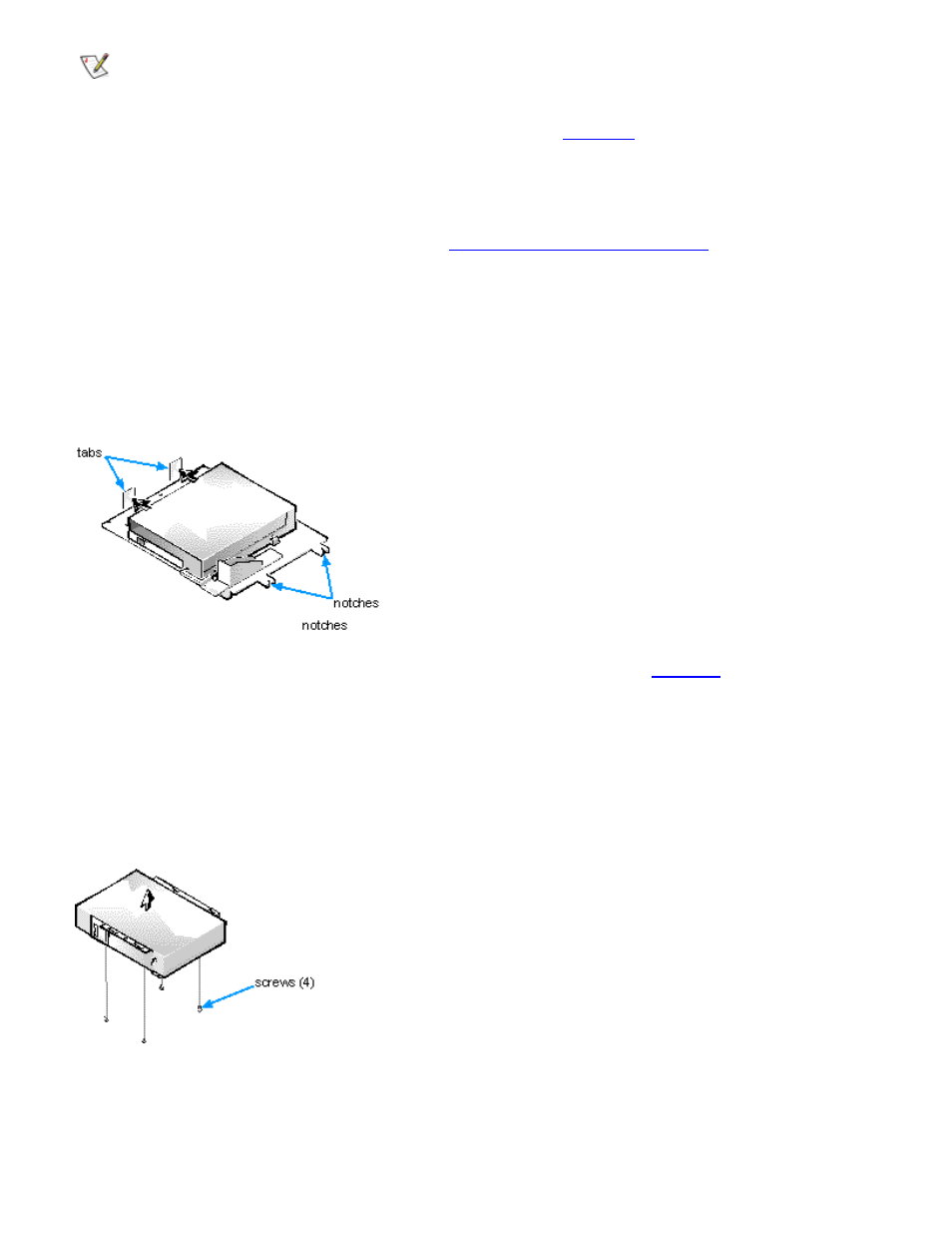
Installing Drives: Dell OptiPlex GX1 Low-Profile Managed PC Systems
file:///C|/infodev/2013/eDoc/OpGX1/SQRG/drives.htm[2/21/2013 11:53:04 AM]
NOTE: If you are installing a non-EIDE tape drive, check the documentation for the drive to
determine the jumper or switch settings used to designate the drive as drive address DS4 (not
DS2 or DS3 as may be indicated in the drive documentation). Unless the drive is already set to
drive 4, reconfigure its jumper or switch setting (see "
If you are installing an EIDE CD-ROM or EIDE tape drive, configure the drive for the Cable Select
setting.
2. Remove the computer cover as instructed in "
3. Remove the 3.5-inch diskette drive/bracket assembly.
Press outward on the two tabs on the left side of the drive bay to disengage the bracket from the
chassis (see Figure 6). Then rotate the bracket upward, and remove it from the chassis.
Figure 6. Removing the 3.5-Inch Diskette Drive/Bracket Assembly
4. Lift the 5.25-inch drive bracket straight up and out of the chassis (see
If a drive is already installed in the bay and you are replacing it, be sure to disconnect the DC power
cable and interface cable from the back of the drive before removing the drive/bracket assembly. To
remove the old drive from the bracket, turn the drive/bracket assembly upside down and unscrew the
four screws that secure the drive to the bracket (see Figure 7).
Figure 7. Removing the 5.25-Inch Diskette Drive/Bracket
5. Attach the bracket to the new drive.
Turn the drive upside down, and locate the four screw holes around its perimeter. Fit the bracket over
the drive so that the notched end aligns with the front of the drive.
