Installing an eide hard-disk drive – Dell OptiPlex G1 User Manual
Page 81
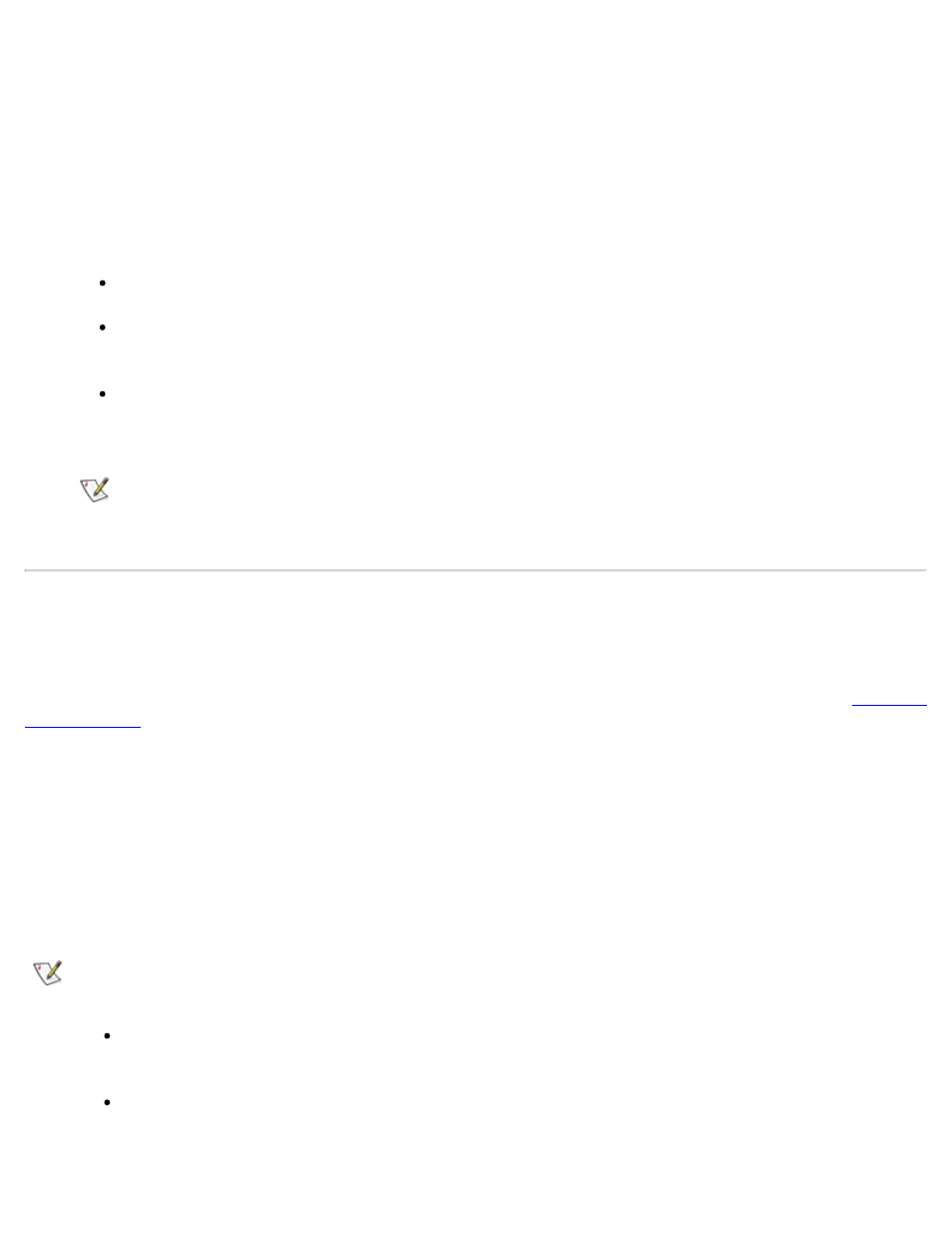
Installing Drives: Dell OptiPlex GX1 Low-Profile Managed PC Systems
file:///C|/infodev/2013/eDoc/OpGX1/SQRG/drives.htm[2/21/2013 11:53:04 AM]
Installed.
For EIDE CD-ROM and tape drives, set the appropriate Drive option (0 or 1) under Drives: Secondary
to Auto.
15. Run the Dell Diagnostics to verify that your system works correctly.
See your Diagnostics and Troubleshooting Guide for information on running the Dell Diagnostics and
troubleshooting any problems that may occur. Use the following guidelines to determine which test to
use:
If you installed a diskette drive, test it by running all of the subtests in the Diskette Drive(s) Test
Group of the Dell Diagnostics.
If you installed a CD-ROM drive, see the documentation that came with the drive for instructions
on loading device drivers and using the drive. If it is an EIDE CD-ROM drive, test it by running all
of the subtests in the IDE CD-ROM Drives Test Group of the Dell Diagnostics.
If you installed a tape drive, first verify that your diskette drive is still operating correctly by running
all of the subtests in the Diskette Drive(s) Test Group of the Dell Diagnostics. Then perform a
tape backup and verification test with the drive as instructed in the tape-drive software
documentation that came with the tape drive.
NOTE: The tape drives sold by Dell come with their own operating software and documentation.
After you install a tape drive, refer to the documentation that came with the drive for instructions
on installing and using the tape drive software.
Installing an EIDE Hard-Disk Drive
This section includes information on installing, partitioning, and formatting EIDE hard-disk drives. An EIDE
drive (which must be 1-inch high or less) can be installed in the hard-disk drive bracket in the left front corner
of the chassis. For instructions on installing, partitioning, and formatting SCSI hard-disk drives, see "
."
EIDE Drive Addressing
All EIDE devices should be configured for the Cable Select jumper position, which assigns master and slave
status to devices by their position on the interface cable. When two EIDE devices are connected to a single
EIDE cable and are configured for the Cable Select jumper position, the device attached to the last
connector on the interface cable is the master, or boot, device (drive 0) and the device attached to the
middle connector on the interface cable is the slave device (drive 1). Refer to the drive documentation in
your upgrade kit for information on setting devices to the Cable Select jumper position.
NOTE: If you want to install a second EIDE drive that is a different type from the first drive but you do
not have the specifications for the first drive, do one of the following:
If you purchased the drive from Dell, you can contact Dell for the necessary reconfiguration
information. (See the chapter titled "Getting Help" in the Diagnostics and Troubleshooting Guide
for instructions on obtaining technical assistance.)
If you did not purchase the drive from Dell, call the drive manufacturer.
