Dell OptiPlex G1 User Manual
Page 42
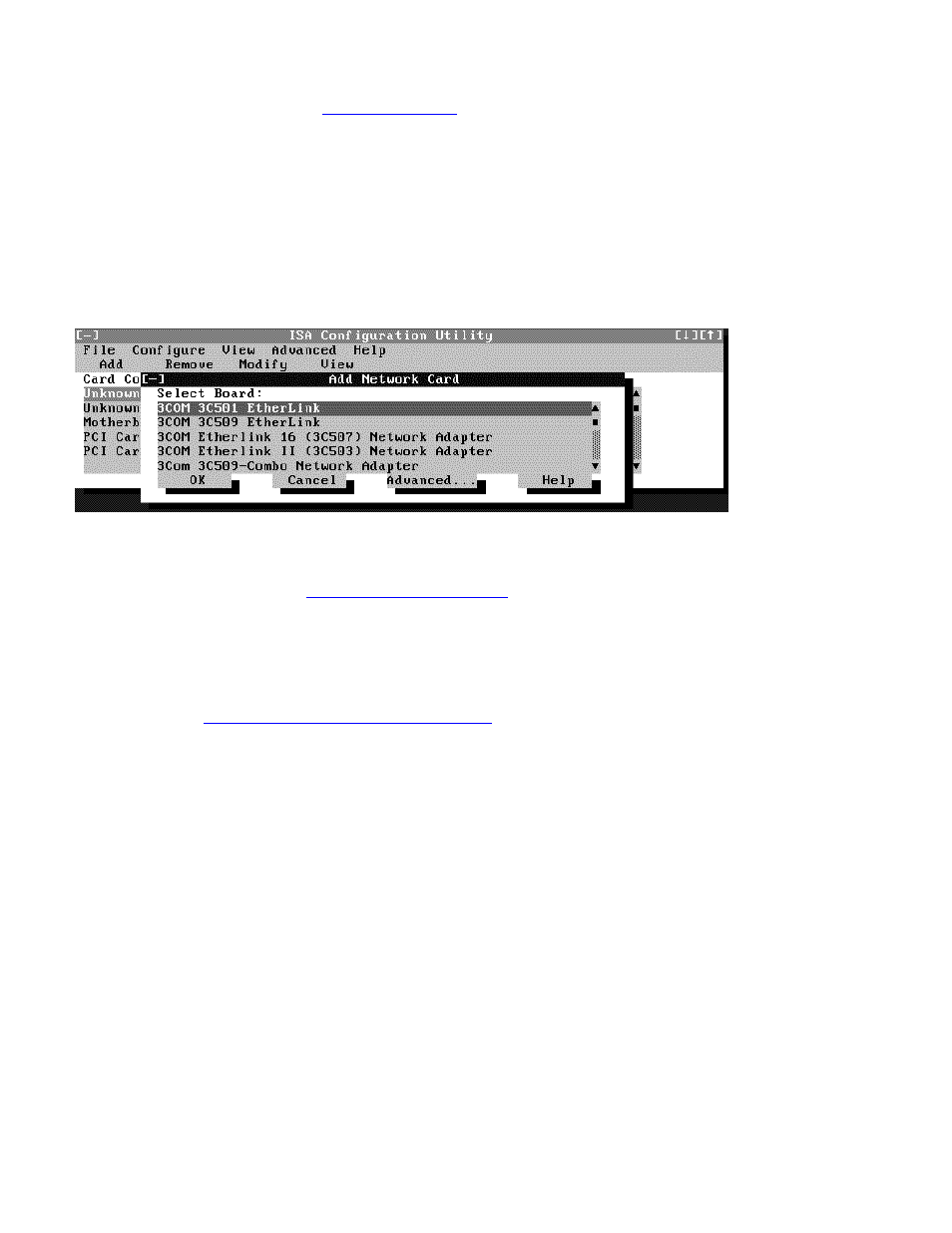
Using the ISA Configuration Utility: Dell OptiPlex GX1 Low-Profile Managed PC Systems
file:///C|/infodev/2013/eDoc/OpGX1/SQRG/utility.htm[2/21/2013 11:53:00 AM]
Use the following procedure to add a listed card with the ICU:
1. Start the ICU as described in "
."
2. From the ICU window, click Add or select Add Card from the Configure menu.
3. Click the name of the category of card that you want to add. If you clicked Add in step 2, click OK.
A dialog box like the one in Figure 2 appears, listing the names of all available cards of that type.
Figure 2. Add Network Card Dialog Box
4. Select the name of the card you want to add.
If the card is not listed, see "
5. If you want the ICU to select the resources for the card, click OK. Otherwise, skip to step 6.
The ICU uses the default resources set by the card manufacturer whenever possible. If the ICU cannot
find a resource that is valid for the card and available in the system, the utility generates an error
message. See "
ISA Configuration Utility Messages
" for an explanation of the message and a possible
solution to the conflict.
If you are satisfied with the default resources assigned to the card, you can skip the remainder of this
procedure.
6. To select the resources yourself, click Advanced.
The Card Configuration dialog box (see Figure 3) displays all resources used by the card. Some cards
have multiple functions, each having one or more resources associated with it. For example, a
communications card can have fax, modem, and scanner functions, each of which may have one or
more associated resources.
Figure 3. CardConfiguration Dialog Box
