Disabling a forgotten password, Deleting or changing an, Existing setup password – Dell OptiPlex G1 User Manual
Page 35: Disabling a, Forgotten password
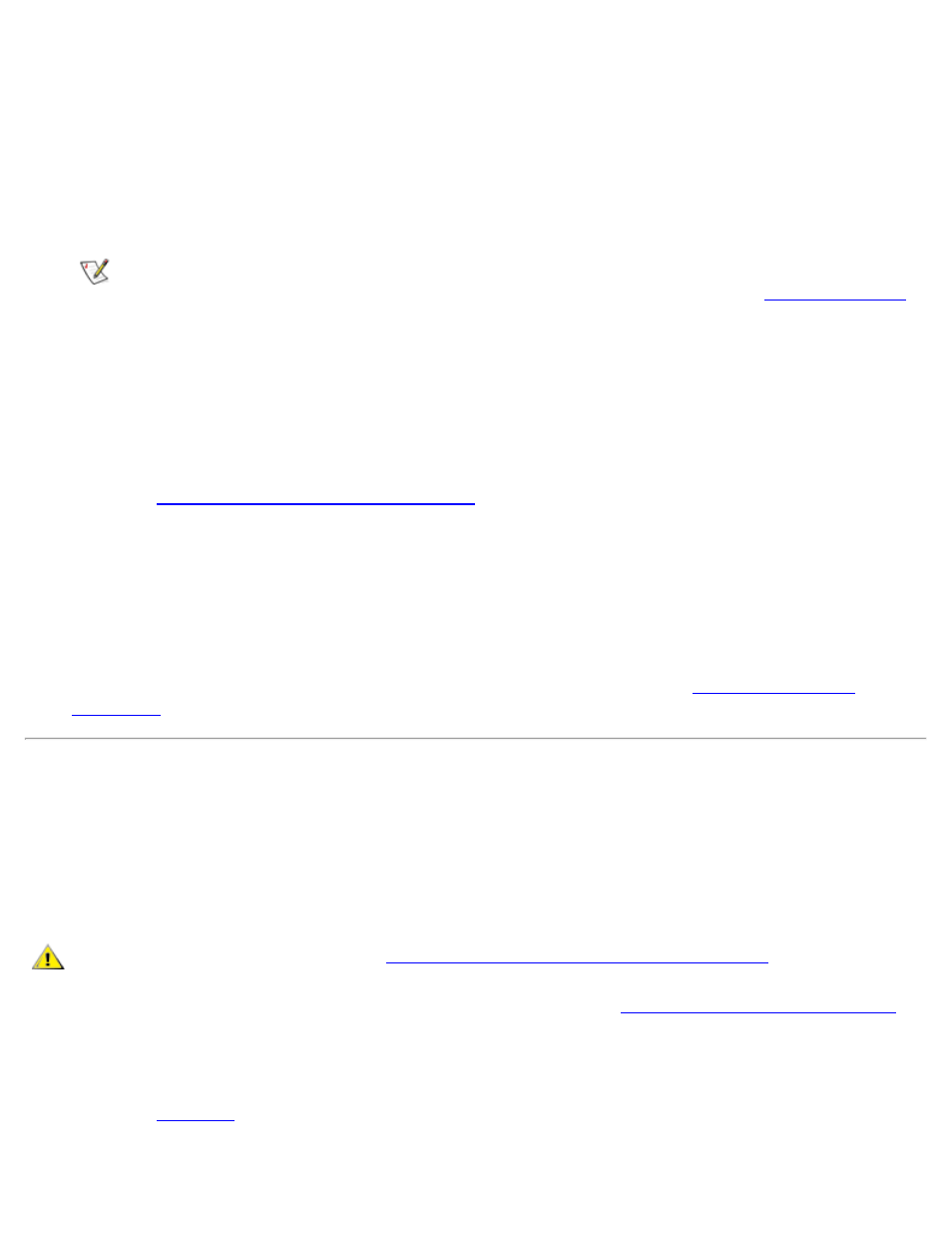
Using the System Setup Program: Dell OptiPlex GX1 Low-Profile Managed PC Systems
file:///C|/infodev/2013/eDoc/OpGX1/SQRG/system.htm[2/21/2013 11:52:58 AM]
When you start the System Setup program, Page 2 of the System Setup screens appears with the
Setup Password option highlighted, prompting you to type the password.
If you do not enter the correct password in three tries, the system lets you view, but not modify, the
System Setup screens—with the following exceptions:
If System Password is not enabled and is not locked via the Password Status option, you
can assign a system password (however, you cannot disable or change an existing system
password).
NOTE: You can use the Password Status option in conjunction with Setup Password to protect
the system password from unauthorized changes. For more information, see "
Deleting or Changing an Existing Setup Password
To delete or change an existing setup password, perform the following steps:
1. Enter the System Setup program and go to Page 2 of the System Setup screens.
Refer to "
Entering the System Setup Program
." Press the key combination to move to
Page 2 of the System Setup screens.
2. Highlight the Setup Password option, type in the setup password, and press the left- or right-
arrow key to delete the existing setup password.
The setting changes to Not Enabled.
3. If you want to assign a new setup password, follow the procedure in "
Disabling a Forgotten Password
If you forget your system or setup password, you cannot operate your system or change settings in
the System Setup program until you remove the computer cover, change the password jumper
setting to disable the passwords, and erase the existing passwords.
To disable a forgotten password, perform the following steps.
CAUTION: Before you begin, see "
Safety First — For You and Your Computer
1. Remove the computer cover according to the instructions in "
."
2. Remove the jumper plug from the PSWD jumper to disable the password feature.
Refer to "
" for jumper information and for the location of the password jumper (labeled
"PSWD") on the system board.
