Dell OptiPlex G1 User Manual
Page 31
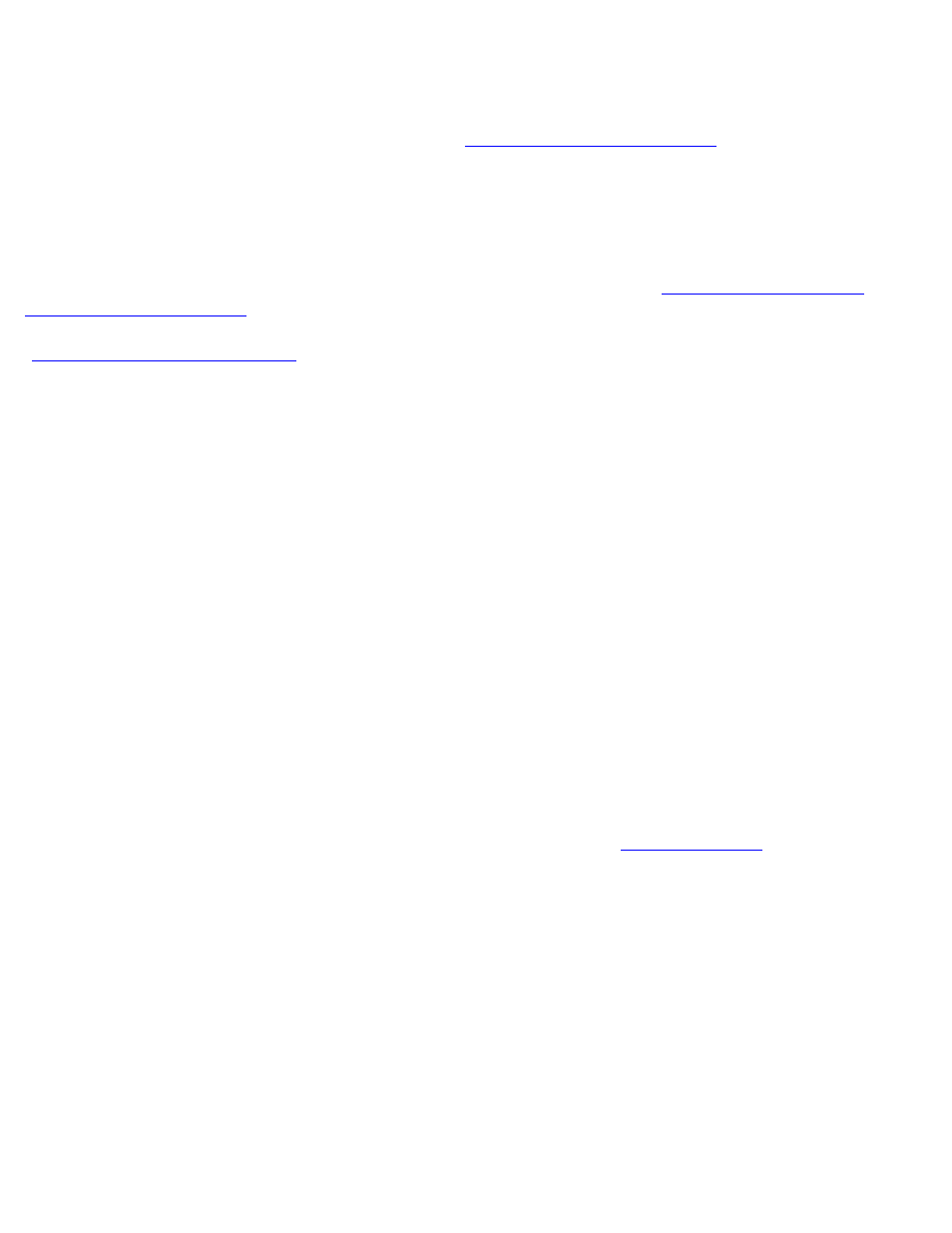
Using the System Setup Program: Dell OptiPlex GX1 Low-Profile Managed PC Systems
file:///C|/infodev/2013/eDoc/OpGX1/SQRG/system.htm[2/21/2013 11:52:58 AM]
Your Dell system is shipped to you without the system password feature enabled. If system security is a
concern, you should operate your system only with system password protection.
You can assign a system password, as described in "
," whenever you use the
System Setup program. After a system password is assigned, only those who know the password have full
use of the system.
When the System Password option is set to Enabled, the computer system prompts you for the system
password just after the system boots.
To change an existing system password, you must know the password (see "
"). If you assign and later forget a system password, you need to be able to
remove the computer cover to change a jumper setting that disables the system password feature (see
"
Disabling a Forgotten Password
"). Note that you erase the setup password at the same time.
Assigning a System Password
NOTICE: If you leave your system running and unattended without having a system password
assigned, or if you leave your computer unlocked so that someone can disable the password by
changing a jumper setting, anyone can access the data stored on your hard-disk drive.
Before you can assign a system password, you must enter the System Setup program and check the System
Password option.
When a system password is assigned, the setting shown in the System Password option is Enabled. When
the system password feature is disabled by a jumper setting on the system board, the option shown is
Disabled by Jumper. You cannot change or enter a new system password if either of these options is
displayed.
When no system password is assigned and the password jumper on the system board is in the enabled
position (its default), the option shown for the System Password option is Not Enabled. Only when this option
is set to Not Enabled can you assign a system password, using the following procedure:
1. Verify that the Password Status option is set to Unlocked.
For instructions on changing the setting for Password Status, see "
2. Highlight the System Password option, and then press the left- or right-arrow key.
The option heading changes to Enter Password, followed by an empty seven-character field in square
brackets.
3. Type your new system password.
You can use up to seven characters in your password.
As you press each character key (or the spacebar for a blank space), a placeholder appears in the field.
The password assignment operation recognizes keys by their location on the keyboard, without
distinguishing between lowercase and uppercase characters. For example, if you have an M in your
password, the system recognizes either M or m as correct.
